How to Install Exodus Redux Addon on Kodi?
Exodus Redux is a latest version of Kodi addon that provides you access to lots of movies and shows. It seems a great deal of Exodus addon and even has the same logo. Nevertheless, after using both of them I have some comparisons and believe Exodus Redux is better than the Exodus addon.
The original Exodus addon has been dropped out by its original developers. It is still a widely used addon, probably because it was once very popular and continues to be frequently talked about in various Kodi communities. Exodus V8 receives few updates and is not very well maintained.
Exodus Redux is backed by a solid team of developers, gets regular updates, and the content library is also frequently updated as soon as new videos are available. This addon used the most powerful and useful scrapers.
Most of the people say that Exodus Redux a branch of an advanced addon and possibly it. But, it looks and feels a great deal like Exodus V8. It also serves as a suitable replacement to Exodus, which has been riding on its past glory for too long.
View or read this article : Kodi One Or More Items Failed To Play
If you are searching for a Kodi addon that gives you the high-quality streams, has a great collection of content, is persistent and trustworthy, try Exodus Redux.
Find Below the Instruction to Follow:
- The first method to install Exodus Redux Addon on Kodi.
- And second method to install Exodus Redux on Kodi using.
First method to Install Exodus Redux on Kodi:
I will share the installation process steps that will help you easily follow & install Exodus Redux addon on Kodi.
1. Allow Unknown Sources on Kodi
Exodus Redux Kodi addon is not an element of the official Kodi Add-on storage. That’s why it is called a third-party addon. And, when you are going to install Exodus Redux Addon on Kodi, you need to know the strange origins under Kodi power on.
Step 1 : Go to the Settings option when you are on the Kodi home-screen (top-left) and then go to System Settings on the screen that follows.
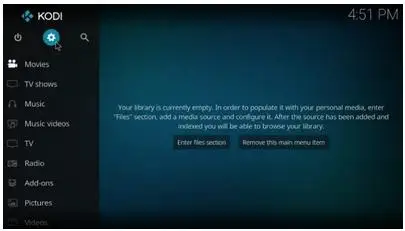
Step 2 : Select/highlight Add-ons on the list of the options on the left sidebar. Now navigate to the right of the same window and enable Unknown Sources.
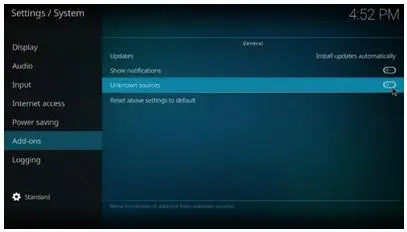
Step 3 : Click Yes on the following warning message. Don’t worry about the warning. When you install Exodus Redux Addon on Kodi is a safe.
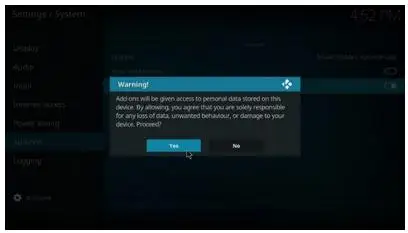
2. Install Exodus Redux Repository
Step 1 : Head back to the Kodi home-screen and open Settings again.
Step 2 : Within the settings open File manager. In Kodi 18, you will find the File Manager folder in the top row.
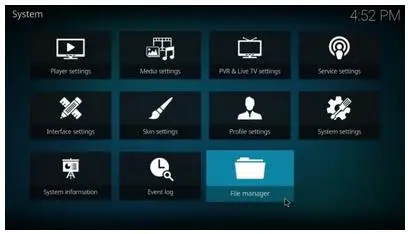
Step 3 : Open Add source.
Step 4 : Now click where it says on the next window.
Step 5 : Type in the following URL exactly as I have provided here: https://i-a-c.github.io.
Tap Ok
Step 6 : While you open this window again, type Redux or any other name you like in the area type a name for this media source.
Tap Ok
Step 7 : Direct to the Kodi home-screen one more time and click Add-ons.
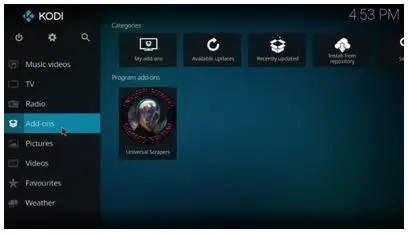
Step 8 : Open the Package Installer option by clicking the open-box icon on the far top-left of the following screen.
Step 9 : Choose Install from zip file.
Step 10 : Click the name redux on the list (or any other name you added earlier).
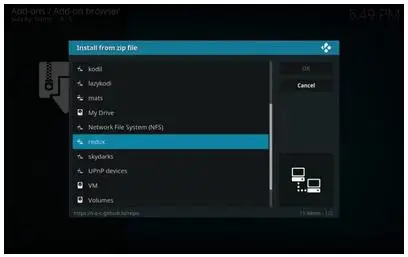
Step 11 : Select the zip file which is named repository.exodusredux-0.0.6.zip that you find on your screen.
Note: The version number of the file may be different than what you see in this guide. Open the zip file anyway.
Step 12 : Just wait for a couple of seconds for the Exodus Redux Repo configuration confirmation (top-right corner).
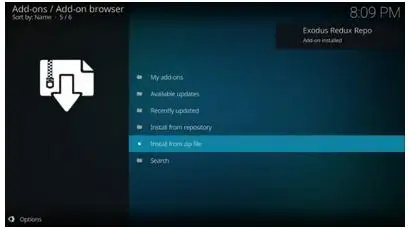
Now that you have almost done the installation process of Exodus Redux repository on Kodi, simply follow the instruction for one more step and it is done.
3. Install Exodus Redux Kodi Addon
Step 1 : When you are using the same window, tap Install from repository.
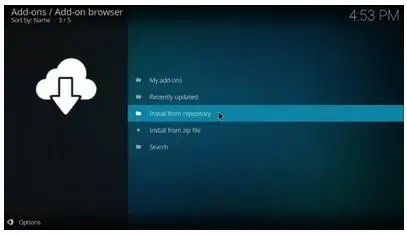
Step 2 : Open the Exodus Redux Repo.
Step 3 : Open Video add-ons.
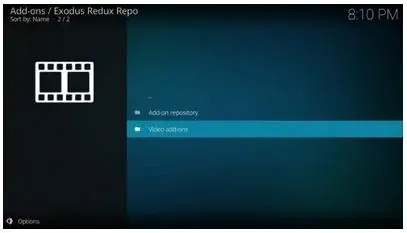
Step 4 : Choose Exodus Redux.
Step 5 : Click the Install button on the bottom.
Step 6 : Kodi 18 customers will also find a new window where Kodi app will appear what are all files that add-on is going to install on their system. Click OK.
Step 7 : Just wait for approximately a minute for the Exodus Redux installation confirmation or notification.
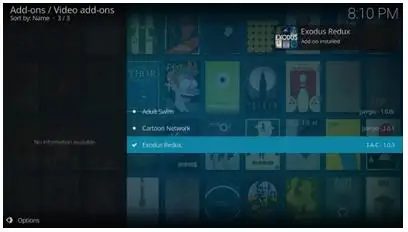
Kodi users are strongly recommended to connect a VPN at the time of streaming. I always connect Express VPN on all my streaming devices and I advised you do the same. A VPN for Kodi will avoid ISP restriction, Government monitoring, and geo-restriction on well-known Add-ons.
 Published by: Blaze
Published by: Blaze Brand: Amazon Alexa
Brand: Amazon Alexa Last Update: 5 days ago
Last Update: 5 days ago
 Related Blogs
Related Blogs
How to Fix it When Alexa Won't Connect to WiFi ?
Why is Alexa Not Responding to Voice Commands?
How do I Connect My Amazon Alexa to WiFi?
How to Fix Amazon Echo Keeps Losing Connection?
How to Set Up Your Amazon Echo 2nd Generation?
How to Listen to Music on Your Amazon Echo?
How to Connect Alexa to Your Computer?

Trending Searches
-
How To Setup WiFi On Samsung Refrigerators? 31 Oct, 25
-
How to Fix Hikvision Error Code 153? - 2026 01 Oct, 25
-
Fix Shark Robot Vacuum Error 9 Easily (How) 26 Nov, 25
-
How to Set up Arlo Camera? 08 Jun, 25
-
How to Watch StreamEast on FireStick? 12 Nov, 25
-
How to Reset Honeywell Thermostat WiFi? 19 Jun, 25

Recent Post
-
How to Install Kodi on Amazon Fire Stick? 08 Dec, 25
-
How to Connect Govee Lights to Alexa? 08 Dec, 25
-
How to Connect Kasa Camera to WiFi? 07 Dec, 25
-
How to Fix Eero Blinking White Problem? 07 Dec, 25
-
How to Reset Eero? 07 Dec, 25
-
Why is My ADT Camera Not Working? 06 Dec, 25
-
Merkury Camera Wont Reset? Fix it 06 Dec, 25
-
How to Connect Blink Camera to Wifi? 06 Dec, 25
Top Searches in amazon alexa