How to Install Honeywell Wireless Alarm?
Honeywell wireless alarms ensure sound sleep with safety for you in and around the house. These are just simple and reliable to make you feel sound and safe.

Alarms can be selected from the type of property you own either a small house of 1-2 home, a large house of the 2-4 room or an apartment.
Understanding the Honeywell Alarm Kit Box:
Before setting up the Honeywell alarm, we need to have a look at the accessories in the kit box and then to look for their guides.
We will step by step understand the accessories in the box and their coordination and maintenance for the long run of the alarm.
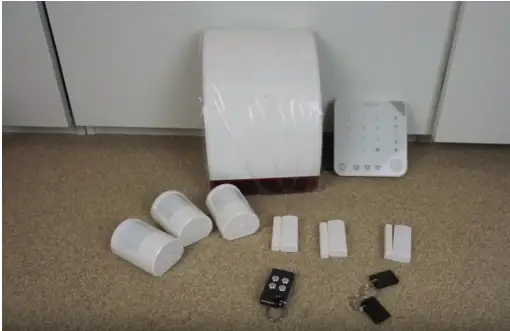
As you can see the box opened gives you an impression with a few devices and each of them should be understood before we go for installation of Honeywell wireless alarms.
Window sensors: These are three in the box and comes in two parts, one part is attached with rigid frame or furniture and the second part is attached to moving body like sliding glass door or window or might be moving gate.

Honeywell Control Panel / Keypad: It acts as one of the most important devices in the box, all the links and siren test can be checked here. Moreover, you need to program here for different modes and situations like changing the battery in sensors or remote.
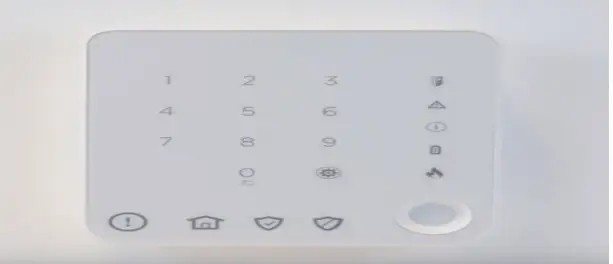
It has a touch interface and uses programming code (4 digits) and compatible with Doorbells and Pushbuttons.
Honeywell Siren and Dummy Siren: The kit consists of two sets of sirens one dummy siren and other is siren. These have a battery put behind the siren cover at back and installed manually.

Honeywell Contactless Tags: When you have the control panel and Contactless Tag Reader associated, you have to interface every sensor each one in turn, essentially by evacuating the plastic tab to draw in the battery and power.

Honeywell Wireless Motion Sensors (PIR): It observes with a micro view of room with a wide 105-degree sensing angle and raises the alarm when movement is detected. It should be placed inside and 2-2.5 meters height.

Honeywell Remote (Optional): It is optional and can be used in place of tags as far away from home like 200-250 m away and want to control the alarm settings or switching into a different zone.

Other Honeywell Accessories: Box also includes safety stickers, user manual guide, safety declaration, batteries for sensors and PIR.
Installation Guide: All the items in toolbox come with pre-designed easy to install process and in go ready state when out of the box.
Following Steps Should be Followed to Install Honeywell Wireless Alarms:
Step 1 : Installation of Control Panel/Keypad:
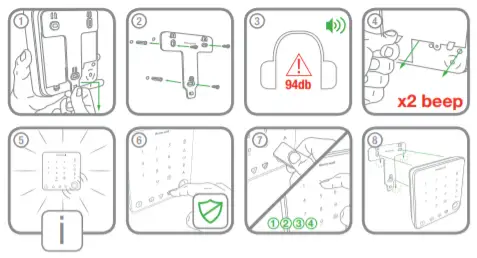
-
Please make sure it should not be in reach of children.
-
Adapter to power the keypad should not be far from the keypad.
-
There should not be any metal contact close to the keypad.
-
If window sensors are already installed, it should be closed
Step 2 : Installing and Configuration of Honeywell Siren:
-
Remove the cover of the Siren.
-
Open the case and put the batteries in the battery column.
-
Ensure the tamper button is pushed hard for anti-tamper feature activation.
-
Siren has two tamper buttons to make noise when tampered with.
-
Close the cover and screw the case well.
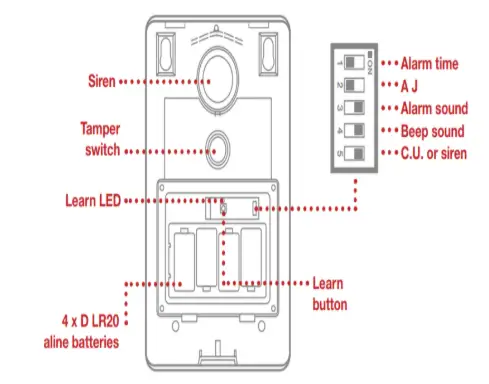
Step 3 : The configuration of Honeywell Siren:
-
Remove the cover with help of screws.
-
Look for DIP switches and ensure the fifth switch is set to ON.
-
Press the Learn button in the battery compartment and hold for 5 seconds.
-
The Siren will continue to stay in Learn Mode for 30 seconds.
-
Press Disarm button on control panel.
-
The Siren will respond by beeping.
Step 4 : Installation of PIR:
-
PIR should be positioned at a height of 2-2.5 meters.
-
It should be inside and not outdoor.
-
It should not face the window directly.
Open the sensor as shown in figure:
It should be opened gently in two parts and 1(in the figure) should be wall mounted and 3 should be corner mounted.

Once all these devices are set up and configured, our Honeywell wireless alarm 2026 is ready for use providing you safety switching modes between various rooms of your house.
You can also take the assistance of user manual guide in the box or tutorial to understand the operation of the Honeywell wireless alarm.
 Published by: Blaze
Published by: Blaze Brand: Honeywell Doorbell
Brand: Honeywell Doorbell Last Update: 1 week ago
Last Update: 1 week ago
 Related Blogs
Related Blogs
How to Install Honeywell Wireless Alarm?
How to Set Honeywell Thermostat Temperature?
Why is my Honeywell Thermostat Show up as Offline?
How to Reset Honeywell Thermostat WiFi?
Why is My Honeywell Thermostat not Working?

Trending Searches
-
How To Setup WiFi On Samsung Refrigerators? 31 Oct, 25
-
How to Fix Hikvision Error Code 153? - 2026 01 Oct, 25
-
Fix Shark Robot Vacuum Error 9 Easily (How) 26 Nov, 25
-
How to Set up Arlo Camera? 08 Jun, 25
-
How to Watch StreamEast on FireStick? 12 Nov, 25

Recent Post
-
How to Install Kodi on Amazon Fire Stick? 08 Dec, 25
-
How to Connect Govee Lights to Alexa? 08 Dec, 25
-
How to Connect Kasa Camera to WiFi? 07 Dec, 25
-
How to Fix Eero Blinking White Problem? 07 Dec, 25
-
How to Reset Eero? 07 Dec, 25
-
Why is My ADT Camera Not Working? 06 Dec, 25
-
Merkury Camera Wont Reset? Fix it 06 Dec, 25
-
How to Connect Blink Camera to Wifi? 06 Dec, 25
Top Searches in honeywell doorbell