How to Install MX Player on FireStick?
MX Player is an android media player which is used to play music and video on the android based device system. In this blog, we are going to explain step by step features to install MX player on Amazon FireStick.
Procedure to Install MX Player on FireStick:
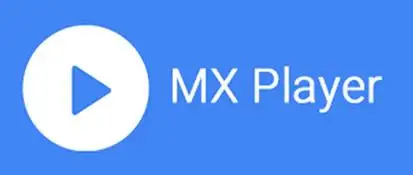
As we know that MX Player is a third party application and it is not part of the Amazon store. So use the downloader app as the primary method to install MX player on FireStick. There is one alternative to install MX player on FireStick, which is ES Explorer from the Amazon Store.
Steps to Download Both Downloader and ES File Explorer from the Amazon Store:
- Select search option on the FireStick Home-screen.
- Now assign a unique name to the app.
- Click on the name of the app when it is found in the search result.
- Click on the app icon at the following screen.
- Click on the download button on the screen.
Installation Prerequisite:
By default, firestick prevents the installation of the default security setting. MX player is third party application that might be prevented by the Firestick. You have to enable the option first to install MX Player on FireStick.
Step 1 : On the Fire Stick home screen, first, select the setting.
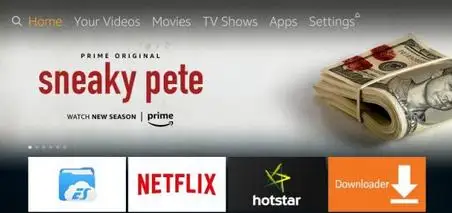
Step 2 : Click on My Fire TV on the next screen.

Step 3 : Next click on the developer option.
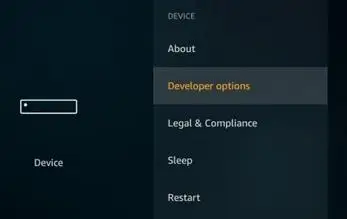
Step 4 : Now you need to check whether the app from an unknown source is on or off. Click on it to switched on.
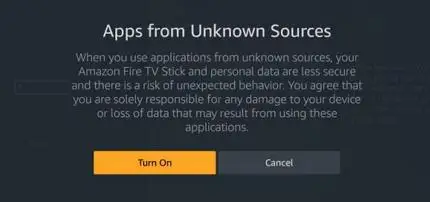
Step 5 : Ignore the warning message and click it on.
Installation Process Using Downloader:
Step 1 : When you open the downloader app, you will see the home page of the app where you will get the URL field. Click inside the URL field.
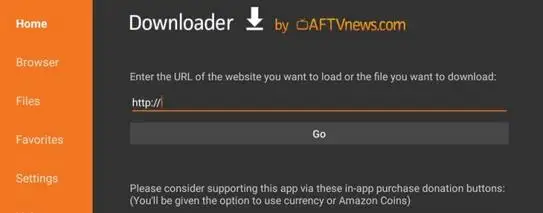
Step 2 : On clicking on the URL field, you will see the on-screen keyboard immediately. GO and enter the following URL which is https://www.firesticktricks.com/mx. press the play and pause key on your FireStick and click on the go button.
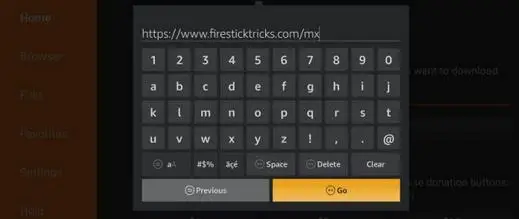
Step 3 : Now, wait for some time while the downloader downloads the MX player APK file on your FireStick device.
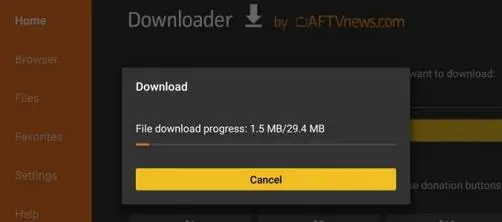
Step 4 : When you will get another screen, you have to scroll down at the bottom of the page and click on the Next button.
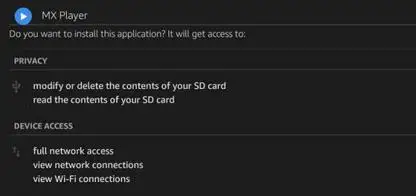
Step 5 : On the coming screen, you will see two buttons one is canceled and another one is installed. You need to press that install button.
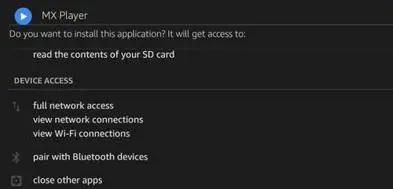
Step 6 : Now the MX player will be starting to install. It takes around a minute or little more some time.
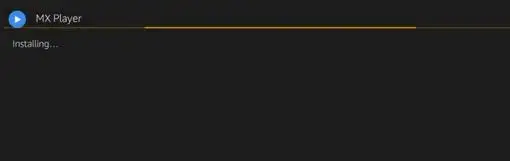
Step 7 : After some time, you will see a prompt message with text like app installed which means MX player has been installed on your FireStick. There is no need to click on the open button as we can use this app directly. MX player is the most used video player for the other app click done.
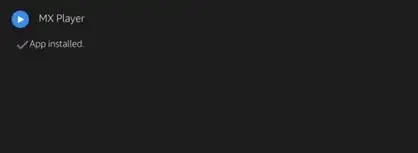
Step 8 : Now you are back on the downloader window. Once the MX player is installed successfully, it is best to delete the.APK files which is not required anymore which is occupying the space unnecessary in the limited file storage. Click on the delete option.Click delete again to confirm your MX Player APK files.

Step 10 : You have successfully install MX player on Amazon FireStick using the downloader app.
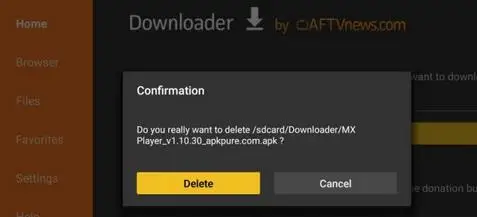
Install MX Player on FireStick Using ES File Explorer:
If you have already installed MX player using the downloader app method, then there is no need to follow this procedure using ES file explorer. But if you have not done so using the downloader app method and you want to install an MX player on Amazon FireStick using ES file explorer,
you can follow the below instructions.
- First, open ES file explorer and navigate to the right part of the window.
- Now scroll down and click on the downloader icon.
- Go on the following screen, go to the bottom menu bar and click on the +icon which is considered as new.
- In the path field, you have to enter the following address which is https://www.firesticktricks.com/mx and assign a unique name to the Name field and click on the download now option.
- You have to wait around one or two minutes to download the MX Player APK File.
- Click the open file when the file has been downloaded.
- Click on the install when it prompts to proceed next.
- Scroll down the cursor at the bottom of the page to find the next button on this screen.
- Then click on the install option.
- Wait for some time while the MX player app is installed.
- When you see this app installed message, click on the done button.
- So this is the process to install the MX Player on the FireStick.
- After installation, click the MX player APK file to free firestick storage space.
 Published by: Blaze
Published by: Blaze Brand: Amazon Fire Stick
Brand: Amazon Fire Stick Last Update: 1 week ago
Last Update: 1 week ago
 Related Blogs
Related Blogs
How to Connect Alexa With FireStick?
How to Reset a Amazon Fire Stick?
How to Use the Amazon Fire TV Stick?
Why is My Fire Stick Disconnecting From WiFi?
Why does My Amazon Fire Stick Keeps Restarting?

Trending Searches
-
How To Setup WiFi On Samsung Refrigerators? 31 Oct, 25
-
How to Fix Hikvision Error Code 153? - 2026 01 Oct, 25
-
Fix Shark Robot Vacuum Error 9 Easily (How) 26 Nov, 25
-
How to Set up Arlo Camera? 08 Jun, 25
-
How to Reset Honeywell Thermostat WiFi? 19 Jun, 25

Recent Post
-
How to Install Kodi on Amazon Fire Stick? 08 Dec, 25
-
How to Connect Govee Lights to Alexa? 08 Dec, 25
-
How to Connect Kasa Camera to WiFi? 07 Dec, 25
-
How to Fix Eero Blinking White Problem? 07 Dec, 25
-
How to Reset Eero? 07 Dec, 25
-
Why is My ADT Camera Not Working? 06 Dec, 25
-
Merkury Camera Wont Reset? Fix it 06 Dec, 25
-
How to Connect Blink Camera to Wifi? 06 Dec, 25
Top Searches in amazon fire stick