How to Install Xfinity Stream on Firestick?
Xfinity stream is an online app for streaming, which offers on-demand and live TV video content to viewers. Xfinity stream is owned by Comcast. You can easily stream Live TV by spending 65 dollars a month.
You can watch popular movies and TV shows, live TV, and on-demand content on your smart TV. If you are using Amazon Firestick currently, then you can easily install Xfinity Stream and enjoy watching the content.

In order to install applications on Firestick, you need to go to the Amazon app store. You will view all the available apps on the app store. If you want to install the Xfinity app on your firestick, then below mentioned are the instructions that you need to carry out.
Steps to Download and Install Xfinity Stream on Firestick-
By performing the steps given below, you can easily download and install Xfinity Stream on Amazon firestick.
Step 1: Go to the firestick home screen and select the Search icon.

Step 2: Enter Xfinity Stream using the on-screen keyboard and then start looking for it.
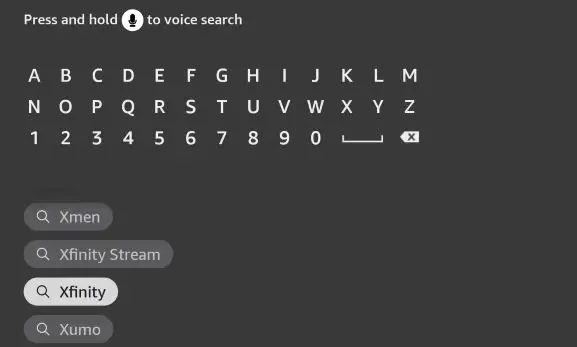
Step 3: Select the Xfinity app from the search results appearing before you.
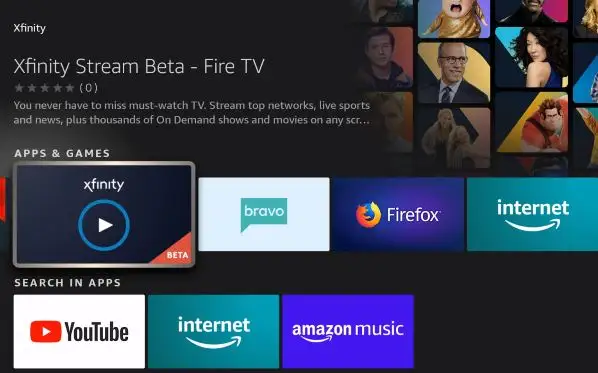
Step 4: Tap on the icon of getting for downloading the application.
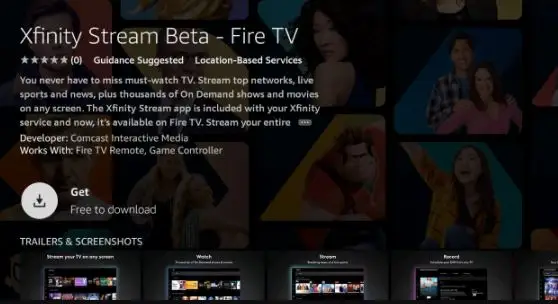
Step 5: Now, the app will begin downloading. Once the app is downloaded, select the button Open for running the app.
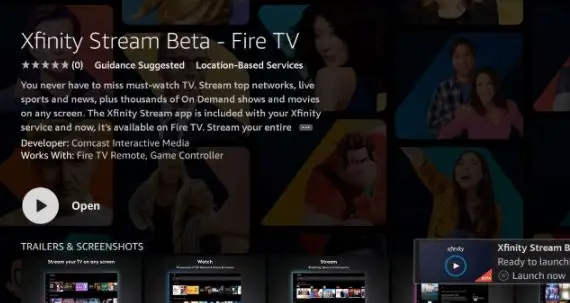
Step 6: Apps like FireDL, ES File Explorer, Downloader are used for sideloading apps on Firestick. Out of all these, Downloader is the best choice for downloading apps on Firestick.
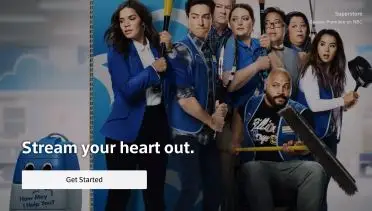
If you wish to use ES File Explorer for sideloading apps, then you must unlock the premium version.
Go to the Amazon app store and start searching for the Downloader app.
Now, carry out the same steps, which you used for downloading Xfinity Stream to install the Downloader app.
If you wish to avoid Geo-restrictions, then you must use a VPN on firestick and change your location to the United States of America.
The Alternate Method to Install Xfinity Stream on Firestick
In case you were not able to download the app by going to the official app store, then try downloading it using a third-party app. In order to install the apps using a third-party application, you need to go to unknown sources to turn on the apps. In case you don't know how you can enable this feature, then perform the steps given below.
Step 1: Go to the icon of Settings on the home screen of your Firestick.
Step 2: Select the option of Devices or My Fire TV.
Step 3: Select the option of Developer
Step 4: Now, below the option of Developer, enable Unknown Sources.
Step 5: After that, a pop-up will open up before you where you need to select Turn On. After that, it will get turned on.
This will allow you to install Xfinity Stream on a Firestick device.
Use the Downloader app for putting Xfinity stream on Firestick
One can easily download the Xfinity Stream app on Firestick easily by using the Downloader app. Below mentioned are the simple steps that you need to perform in order to download the app.
Step 1: First of all, launch the Downloader app on your Firestick. After that, a pop-up will appear before you. There, you need to select Allow.
Step 2: Select the button of Home and then open the search bar.
Step 3: After that, you need to enter the web address https://bit.ly/3f2P1AT and then select the button of Go. Go to the bottom of the page and then click on the download button in order to get the Xfinity Stream apk file.
Step 4: Now, the application will begin downloading. Once the app gets downloaded, then select the button install for installing the app.
Step 5: Once the installation is over, select done.
Step 6: After that. another pop-up will open up before you. Now, click on Delete for deleting the apk file. When you are done installing the application, then you don't need to keep the apk file anymore.
Step 7: Select the option of Delete one more time to confirm.
 Published by: Peter
Published by: Peter Brand: Smart Devices
Brand: Smart Devices Last Update: 4 months ago
Last Update: 4 months ago
 Related Blogs
Related Blogs
Top 11 Best Smart Home Devices & Systems of 2025
How to Use Google Lens on iPhone?
Top 7 Best Smart Home Security Systems of 2025
How to Connect Philips Hue Devices?

Trending Searches
-
Google Nest Mini vs. Amazon Echo Dot 2025 25 Jul, 24
-
How to Reset Honeywell Thermostat WiFi? 07 Mar, 24
-
How to Watch StreamEast on FireStick? 05 Nov, 24
-
How do I Connect My Nest Yale Lock to Alexa? 06 Apr, 24
-
Alexa Lights Unresponsive? Fix it 03 Dec, 24
-
Why Does My Nest Thermostat Say Delayed? 20 Oct, 24
-
How to Uninstall an August Smart Lock? 09 Apr, 24

Recent Post
-
How to Install Kodi on Amazon Fire Stick? 18 Dec, 24
-
How to Connect Govee Lights to Alexa? 17 Dec, 24
-
How to Connect Kasa Camera to WiFi? 17 Dec, 24
-
How to Fix Eero Blinking White Problem? 16 Dec, 24
-
How to Reset Eero? 16 Dec, 24
-
Why is My ADT Camera Not Working? 15 Dec, 24
-
How to Connect Blink Camera to Wifi? 14 Dec, 24
-
How To Reset Danfoss Thermostat? 13 Dec, 24
Top Searches in smart devices