How to Install YouTube Kids App on Amazon Fire Tablet?
Introducing your child to safe and age-appropriate content on their Amazon Fire Tablet is made easy with the YouTube Kids app. This dedicated platform offers various educational and entertaining videos made specifically for young audiences. However, installing the YouTube Kids app on an Amazon Fire Tablet might not be as easy as downloading from the standard app store. Many parents look for ways through which they can install the YouTube kids app on Amazon Fire tablet.
Are you the one wondering How To Install the YouTube Kids App On an Amazon Fire Tablet? Well then, here in this blog, we’ll provide you with the ways through which you can install the YouTube Kids App On Amazon Fire Tablet which will make their streaming and learning experience fun.
Steps to Download YouTube Kids App on Amazon Fire Tab
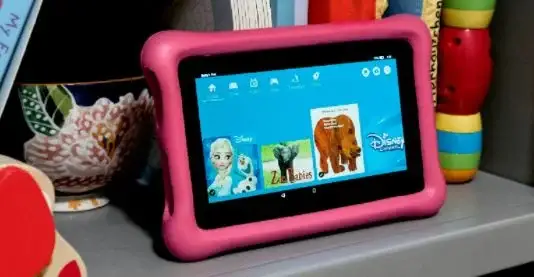
First of all, you are required to download and install the YouTube kids app on your Amazon Fire Tablet. so, let's get started with the process.
Step 1: First of all, you need to know the model number of your Amazon Fire Tablet so that you can download the right APK file depending on the model you are using.
Step 2: In case you don't know the model number of your device, then go to the Settings of your Fire Tablet. Go to Device Options and then copy the Device Model.
The process to install the YouTube kids app is not the same as downloading applications on your Amazon Fire tablet.
- You are first required to enable the permission before you install the app.
- Launch the Settings page on your Amazon Fire tab.
- Now, select Security and privacy in the Personal section.
- Search for the Advanced section and then toggle the Apps option.
How to Install APK to Your Amazon Fire TV?
Now, you are required to download the right APK file and then install it on your Fire tablet. You cannot install the app directly by using the APK file. All you have to do is to install the Google Play Store and download the app from there.
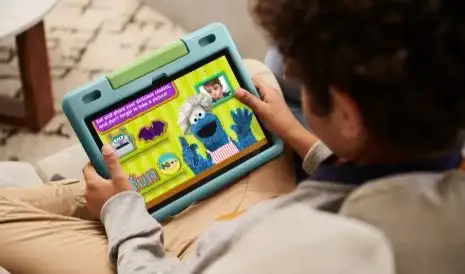
For installing Google Play Store on the Amazon Fire tab, you are required to download 4 APK files. Keep the files unopened prior to downloading the APKs. The files that you need to download are Google Play Store, Google Play Services, Google Services Framework, and Google account manager.
Once you are done downloading the APK files, then the next thing that you need to do is to open these files.
You are required to open these files in the order mentioned below.
- Google Account Manager
- Google Services Framework
- Google Play Services
- Google Play Store
Once you are done downloading the files, then click on the install button. Wait for the process to get completed before you move on with the next file. Select Done when the process is complete.
Don't open the apps immediately after installing them. You must download all the apps before you launch them.
Download the YouTube Kids App via Google Play Store
Once you have downloaded all 4 apps, you are required to restart your Amazon Fire tab. After that, you must search for Google Play Store. Open the app and then your email ID and password for logging into your account.
Once the Play Store opens, you need to search for the YouTube Kids app and then install it. Then, you are required to access the app on your Amazon Fire Tab.
YouTube is a great source of learning for kids nowadays. Since the start of the covid-19 pandemic, kids have been studying from home only. This has increased their on-screen time. YouTube has been quite helpful in teaching kids.
They are able to memorize the poems and tables well with the help of audiovisuals. At the same time, they can enjoy watching their favorite cartoon and have fun online.
 Published by: Jorg
Published by: Jorg Brand: Amazon Fire Stick
Brand: Amazon Fire Stick Last Update: 4 months ago
Last Update: 4 months ago
 Related Blogs
Related Blogs
How to Connect Alexa With FireStick?
How to Reset a Amazon Fire Stick?
How to Use the Amazon Fire TV Stick?
Why is My Fire Stick Disconnecting From WiFi?
Why does My Amazon Fire Stick Keeps Restarting?

Trending Searches
-
Fix Shark Robot Vacuum Error 9 Easily (How) 29 Nov, 24
-
How to Fix Hikvision Error Code 153? - 2025 27 Aug, 24
-
How To Setup WiFi On Samsung Refrigerators? 16 Oct, 24
-
Google Nest Mini vs. Amazon Echo Dot 2025 25 Jul, 24
-
How to Reset Honeywell Thermostat WiFi? 07 Mar, 24
-
How to Set up Arlo Camera? 16 Feb, 24

Recent Post
-
How to Install Kodi on Amazon Fire Stick? 18 Dec, 24
-
How to Connect Govee Lights to Alexa? 17 Dec, 24
-
How to Connect Kasa Camera to WiFi? 17 Dec, 24
-
How to Fix Eero Blinking White Problem? 16 Dec, 24
-
How to Reset Eero? 16 Dec, 24
-
Why is My ADT Camera Not Working? 15 Dec, 24
-
Merkury Camera Wont Reset? Fix it 14 Dec, 24
-
How to Connect Blink Camera to Wifi? 14 Dec, 24
Top Searches in amazon fire stick