How to Jailbreak Amazon FireStick Using Kodi?
Amazon Firestick connects you with the world of online entertainment with the 2000+ apps, watch thousands of movies and so many TV shows on the HDTV. The all new Alexa voice remote can easily find, play and control content by simply with voice command like Alexa find thrillers and Alexa will show you the result related with thriller.
On the other hand Kodi will allow you to watch free movies , TV shows, live channels, sports, pay per view event and more. You have to install it first on Amazon Fire TV Stick.
In this article, we are going to explain how to jailbreak Amazon FireStick using Kodi. Amazon firestick offers an impressive and ever-expanding share of the content, many users choose to jailbreak their device by just installing an application using Kodi which is a free media player which helps to facilitate and provide access to watch shows and movies through the help of third party add-on.
Visit also this blog : Kodi One Or More Items Failed To Play

Following Requirement to Jailbreak Amazon FireStick Using Kodi:
Before installing Kodi process, you need to make sure that following things should be ready:
Amazon Account:
You should have Amazon account which you have used when setting up your Amazon Firestick first. If you do not have an Amazon account, you can create a free account by clicking on the signup button which is found on the Amazon home page.
Wi-Fi Connection:
Your Fire TV should be connected to Wi-Fi already, If not you need to setup your Wi-Fi connection first.
VPN Software:
Some Kodi users choose to utilize VPN software for the privacy and security purpose. There are some VPN software which runs on the Amazon FireStick are IPvanish, PrivateVPN.
Allow App from Unknown Sources:
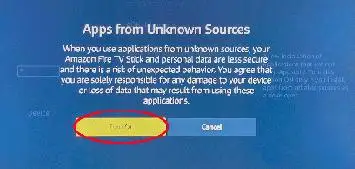
In order to install Kodi on Amazon FireStick, first you need to configure the device which allows for installation of application which originate somewhere other than Amazon’s App store.
- First, use your Amazon FireStick remote the select setting option which is located at the top of the screen.
- Now you are required to scroll to the right and select device.
- Now choose the developer option from the device menu.
- The developer options menu should be visible with the app from the unknown sources option to set to OFF. You need to select this option to enable it.
- Now you will get a warning message with a labeled App from unknown sources. Select the turn on button.
You should now be returned to the developer options menu with the app from unknown sources option and it is labeled ON.
Downloader App:

You will need to install the downloader app which is available free of charge from the app store.
Step 1: From the home screen, you need to scroll at the left so that search interface appears.
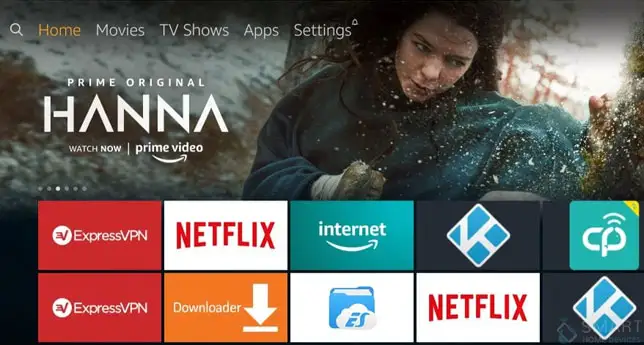
Step 2: Now you need to start typing word downloader using the on-screen keyboard. At some point, the autocomplete feature will show the downloader in the result list. Scroll down and select downloader.
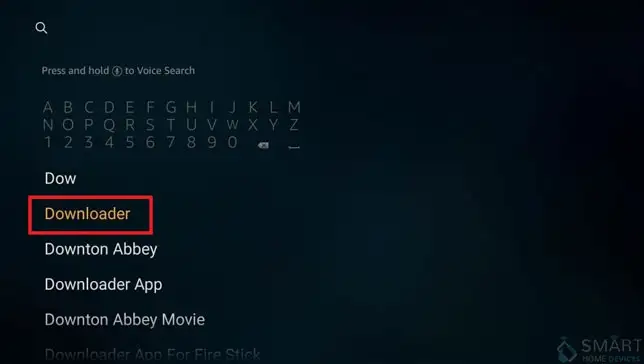
Step 3: Now select the downloader app image which should be displayed in the App & Games section.
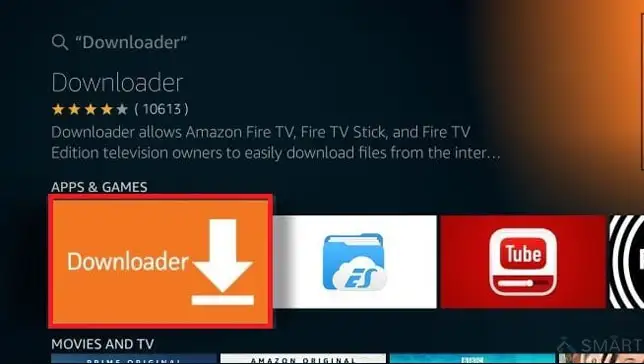
Step 4: You will get the details of the downloader app and select the Get button.
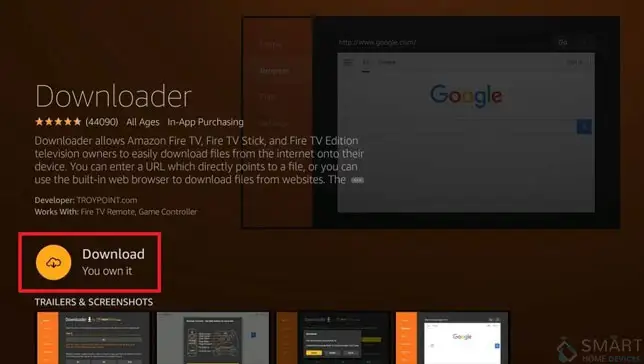
Step 5: Now the app downloaded and installed. Once this process is complete, you will be returned to the previous screen and select the open button at this point.
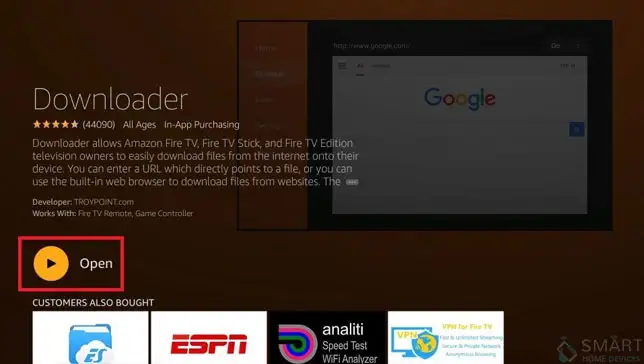
Download and Installation of Kodi:
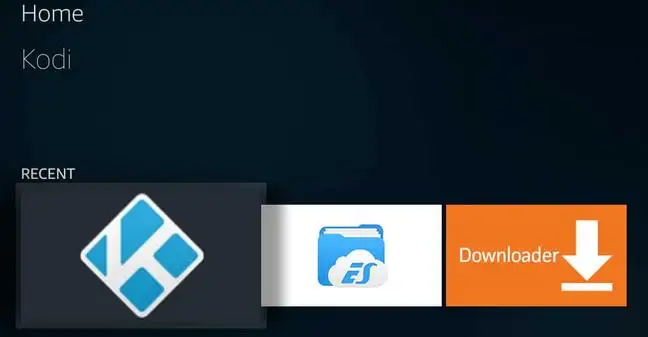
Now you are ready to download and install Kodi which is the final hurdle to jail breaking on Amazon Firestick.
Step 1 : The main screen of the downloader app should be visible. You need to select the address entry field which is located below enter the URL of the website heading and prepopulated with the HTTP://.
Step 2 : Enter the following URL with the help of on-screen keyboard http://kodi.tv/download.
Step 3 : Now select the Go button .
Step 4 : Now you will get a warning message labeled that javascript is disabled, you need to click on the OK button.
Step 5 : The download section of the Kodi website will appear on the browser window. You need to scroll down and select the android button.
Step 6 : You will get multiple versions of the Kodi. You need to select 32 bit version from the list.
Step 7 : Now the Kodi installer will be downloaded and once it is complete, you will be prompted to confirm whether you want to install this application. You need to select the install button which is located at the bottom right hand corner of the screen.
Step 8 : When you will get message that app has been installed. Click to open button.
Step 9 : If the installation is successful, Kodi is ready to launch on your Amazon FireStick TV.
 Published by: Blaze
Published by: Blaze Brand: Amazon Fire Stick
Brand: Amazon Fire Stick Last Update: 3 months ago
Last Update: 3 months ago
 Related Blogs
Related Blogs
How to Connect Alexa With FireStick?
How to Reset a Amazon Fire Stick?
How to Use the Amazon Fire TV Stick?
Why is My Fire Stick Disconnecting From WiFi?
Why does My Amazon Fire Stick Keeps Restarting?

Trending Searches
-
Fix Shark Robot Vacuum Error 9 Easily (How) 29 Nov, 24
-
How to Fix Hikvision Error Code 153? - 2025 27 Aug, 24
-
How To Setup WiFi On Samsung Refrigerators? 16 Oct, 24
-
Google Nest Mini vs. Amazon Echo Dot 2025 25 Jul, 24
-
How to Reset Honeywell Thermostat WiFi? 07 Mar, 24
-
How to Set up Arlo Camera? 16 Feb, 24

Recent Post
-
How to Install Kodi on Amazon Fire Stick? 18 Dec, 24
-
How to Connect Govee Lights to Alexa? 17 Dec, 24
-
How to Connect Kasa Camera to WiFi? 17 Dec, 24
-
How to Fix Eero Blinking White Problem? 16 Dec, 24
-
How to Reset Eero? 16 Dec, 24
-
Why is My ADT Camera Not Working? 15 Dec, 24
-
Merkury Camera Wont Reset? Fix it 14 Dec, 24
-
How to Connect Blink Camera to Wifi? 14 Dec, 24
Top Searches in amazon fire stick