How to Play Any Xbox Game on Windows 10 PC?
With the launch of Xbox Play Anywhere, users may now play any Xbox Game on any Windows 10 PC. Play Anywhere games can only be played on Windows 10 PCs and Xbox devices, according to this.
You may start up where you left off on any of the gaming platforms because the games are intended for both platforms and game progress is synced online. As a result, in this article, we'll show you how to play Xbox games on a Windows 10 PC.
How You can Play any Xbox Games on Windows PC
There are two ways to play Xbox games on a Windows 10 PC. You can play it through the Xbox Play Anywhere service or stream it from your console to your PC. While the first applies to any game, the second is game-specific.
With Play Anywhere, You can Play Xbox Games on Your Windows 10 PC.
The game Gears of War 4 is compatible with Xbox Play Anywhere. This means it'll work on both the PC and Xbox One. To play it on your Windows 10 computer, follow these instructions:
Step 1: Install the game on your Windows 10 PC.
Step 2: Connect your Xbox Controller to your PC running Windows 10. You can utilize it in the same way you would on the Console.
Step 3: Open the Xbox App and look for the game's listing.
Step 4: You can now play the game using the controller, exactly as you would on a console, utilizing the same controls.
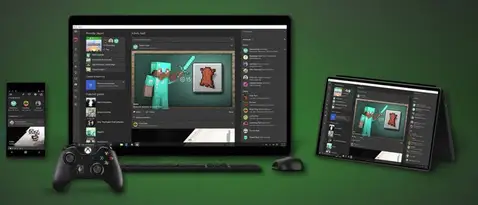
Utilizing Windows 10 to Play Any Xbox Game
Games can be played on a Windows 10 PC using an Xbox console. Installing the Xbox App on the PC and checking in with the same Microsoft account on the PC and the Xbox console accomplishes this.
Make sure they're both on the same network and you have a router that can support streaming to get the optimum experience. While the Xbox App will automatically boost the streaming quality, you can modify it manually once you've reached the high-quality levels.
This is useful if your TV is turned off and your Console is close to your computer. Your PC only serves as a streaming device while the controller remains attached to Xbox One.
While the controller should be automatically identified, if it isn't, you can remap the buttons, troubleshoot if the Xbox controller disconnects frequently, and update the Xbox Controller in Windows 10. Because you're using a wired connection, you'll need to use the pairing button on the controller to reconnect with your Xbox One.
Keep in mind that there is no direct way to play games on a Windows 10 PC. It is not the same as installing an EXE on your computer. As a result, one of the above options is the only way out.
 Published by: Blaze
Published by: Blaze Brand: Smart Devices
Brand: Smart Devices Last Update: 2 weeks ago
Last Update: 2 weeks ago
 Related Blogs
Related Blogs
Top 11 Best Smart Home Devices & Systems of 2026
How to Use Google Lens on iPhone?
Top 7 Best Smart Home Security Systems of 2026
How to Connect Philips Hue Devices?

Trending Searches
-
How to Reset Honeywell Thermostat WiFi? 19 Jun, 25
-
How to Watch StreamEast on FireStick? 12 Nov, 25
-
Google Nest Mini vs. Amazon Echo Dot 2026 12 Sep, 25
-
Why Does My Nest Thermostat Say Delayed? 03 Nov, 25
-
How do I Connect My Nest Yale Lock to Alexa? 08 Jul, 25
-
Alexa Lights Unresponsive? Fix it 29 Nov, 25
-
Why Is Ring Camera Sound Not Working? 29 Nov, 25

Recent Post
-
How to Install Kodi on Amazon Fire Stick? 08 Dec, 25
-
How to Connect Govee Lights to Alexa? 08 Dec, 25
-
How to Connect Kasa Camera to WiFi? 07 Dec, 25
-
How to Fix Eero Blinking White Problem? 07 Dec, 25
-
How to Reset Eero? 07 Dec, 25
-
Why is My ADT Camera Not Working? 06 Dec, 25
-
How to Connect Blink Camera to Wifi? 06 Dec, 25
-
How To Reset Danfoss Thermostat? 05 Dec, 25
Top Searches in smart devices