How to Prevent Kids from Downloading Apps on an Amazon Fire TV?
Amazon Fire TV devices are amazing because they provide access to tons of fantastic audio, video, and gaming content for an affordable price. They're also great because they're super easy to use.
Does that mean your little ones face practically no obstacles to downloading, watching, or playing whatever they want? Hopefully, you, as a parent, have access to a bunch of parental controls, and I'm going to show you below how to prevent kids from downloading apps on an Amazon Fire TV.
Set Parental Controls on Amazon Fire TV
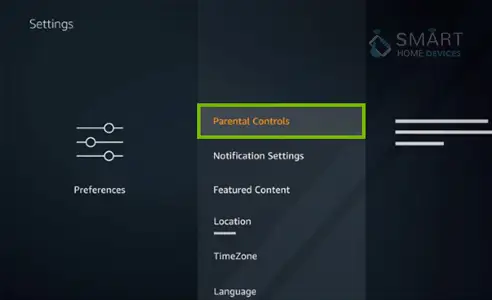
The easiest way to prevent kids from downloading apps on an Amazon Fire TV or accessing inappropriate content is to put a passcode on your Fire tablet, but honestly, that's not very helpful. Here's a better way.
- With your Fire Tablet home screen, click on the Settings app or swipe down from the top and tap on the settings icon.
- Tap on Parental Controls.
- Here you can create or manage household profiles (including for children) or toggle on Parental controls.
- Enter the password of your Parental control, confirm the password, and tap Finish.
- Now you can restrict access for household profiles for things like Amazon content and apps, Amazon stores, Wi-Fi and location services, and social sharing by tapping through those respective sections of the Parental controls menu.
- Tap on the Restricted Access Schedule to set times during the week when you want to enforce your restrictions.
- Going back to the notification pull-down menu, you can see an indication that your Parental Controls are set to On.
These free parental controls are built-in to the Fire tablet and don't require any additional subscriptions. However, if you have younger children and want to not only have some control over their tablet access but also provide age-appropriate content, you might want to consider Amazon's FreeTime Unlimited option.
How to Setup Kid Profiles and Free Time Unlimited Accounts
Amazon has been offering strong parental controls since the early days of their Fire tablets, and one of the most useful and interesting is the FreeTime Unlimited subscription. For $3 per month, you get access to more in-depth parental controls, and your kiddos get access to tons of age-appropriate content.
FreeTime Unlimited also prevents kids from downloading apps or content without your permission, and it works across Amazon products, including Kindle e-readers, Fire tablets, Echo smart speakers, and Fire TV devices.
To add your child to a FreeTime Unlimited plan, you'll first need to set up a family profile for them.
- Open your web browser, go to the Amazon Household account page.
- Click on the Teens or Children section to add a child profile.
- After you've created your child profile, you can enroll them in FreeTime Unlimited, and manage their accounts in the Amazon Parent Dashboard.
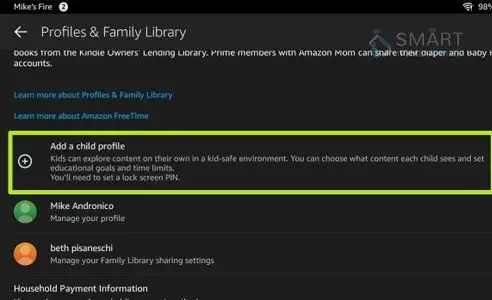
Now that your child's Amazon family profile has been created, you can manage what content they have access to in the Amazon Parent Dashboard, and add them to an Amazon FreeTime Unlimited plan.
If you've never signed up before, Amazon offers the first month of FreeTime Unlimited for free. Amazon also includes one year of FreeTime Unlimited with the purchase of Kids Edition devices like the Echo Dot Kids Edition and the various Kids Edition versions of the Fire tablet line.
How to Access the Amazon Parent Dashboard
The Amazon Parent Dashboard is also a way to watch and control what your children have access to on their Amazon devices. It also provides discussion cards and suggestions to help them start conversations with their kids about the content they are consuming.
- Go to the Amazon Parent Dashboard from your preferred browser.
- Click on your child's profile.
- Click on the gear icon towards the top of the page or the settings link at the bottom to pause or resume devices, manage Prime Video access, adjust age filters, and much more.
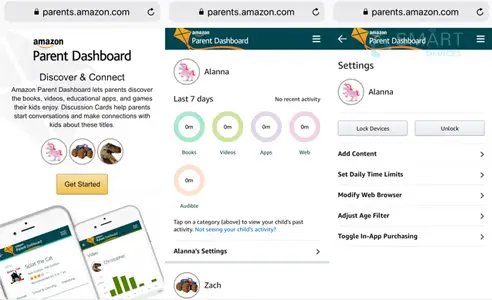
Keeping Tabs on Your Fire Tablet
Let's face it, you're busy, and you can't always hover over your children to make sure they're using your Fire tablet appropriately. Whether you're working from home all day or just not in the same room as your children, these measures can help you manage what content and services they have access to on your devices.

Speaking of appropriate content, right now, Amazon has made hundreds of kids movies and TV shows available to stream on Prime Video for free during the current public health crisis.
So chances are, they'll be able to find and watch what they want without you worrying about them seeing content that you don't approve of.
 Published by: Blaze
Published by: Blaze Brand: Amazon Fire Stick
Brand: Amazon Fire Stick Last Update: 3 weeks ago
Last Update: 3 weeks ago
 Related Blogs
Related Blogs
How to Connect Alexa With FireStick?
How to Reset a Amazon Fire Stick?
How to Use the Amazon Fire TV Stick?
Why is My Fire Stick Disconnecting From WiFi?
Why does My Amazon Fire Stick Keeps Restarting?

Trending Searches
-
How To Setup WiFi On Samsung Refrigerators? 31 Oct, 25
-
How to Fix Hikvision Error Code 153? - 2026 01 Oct, 25
-
Fix Shark Robot Vacuum Error 9 Easily (How) 26 Nov, 25
-
How to Set up Arlo Camera? 08 Jun, 25
-
How to Reset Honeywell Thermostat WiFi? 19 Jun, 25

Recent Post
-
How to Install Kodi on Amazon Fire Stick? 08 Dec, 25
-
How to Connect Govee Lights to Alexa? 08 Dec, 25
-
How to Connect Kasa Camera to WiFi? 07 Dec, 25
-
How to Fix Eero Blinking White Problem? 07 Dec, 25
-
How to Reset Eero? 07 Dec, 25
-
Why is My ADT Camera Not Working? 06 Dec, 25
-
Merkury Camera Wont Reset? Fix it 06 Dec, 25
-
How to Connect Blink Camera to Wifi? 06 Dec, 25
Top Searches in amazon fire stick