How to Record and Share Gameplay on the PlayStation 4?
The process to record and share gameplay on play station 4 is very simple. Capturing cards is without a doubt the easiest way to record and stream gameplay but a user can also capture PS4 gameplay from the console only without using extra hardware.
In this post, you will learn how to record and share gameplay. This involves all the steps from adjusting video settings to saving the final product.
Get Started with the Process of Record and Share Gameplay on the PlayStation 4.
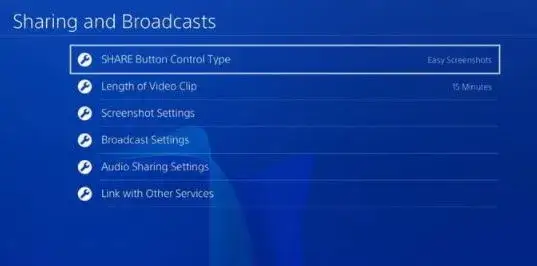
1) Adjust Video Settings
First of all, press the share button on your Playstation remote controller and then open the Share menu.
Step 1: This will allow you to change the settings to Share the content on PS4. You are going to need these settings later on to upload a video but before that, you need your PS4 to record the complete length of the video.
Step 2: Now, go to the menu of Set Video length. This will help you know the amount of time that PS 4 is going to take to record a video. You can set a maximum video length of 1 hour and a minimum video length of 30 seconds. The default time length is 15 minutes.
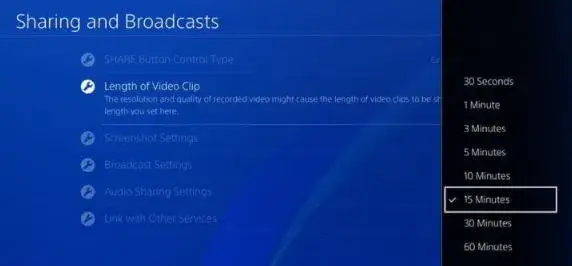
2) Play the Game
The recording part is very easy. Just play the game and then you will see two options. If you choose the first option, the recording will start by pressing the share button. Now, the video will record the time period you mentioned in the settings.
If you choose the second option, then you need to capture the video of something that happened a few moments ago. PS4 always saves the last 15 minutes of your present game. A user can capture it on the video even if he or she didn't press the share button. We will describe both the options below.
Start a Recording

Step 1: To record a video by pressing the record button on your PS4, press Share 2 times in a row.
Step 2: Now, the PS4 will start recording the video for the time length you selected in the beginning. You can stop the recording at any moment you like by pressing the Share button twice.
Step 3: Once your recording is over, then your clip will be saved in the capture gallery folder of your PS4 home screen. Please ensure that the game you are recording does not disable recording features automatically.
Save the Last 15 Minutes of the Video
The last 15 minutes of the video are always saved in your PS4 cache. . So, if you had a fun fight or you defeated the boss, then you can recover that part from the cache. If you wish to save the last 15 minutes of the gameplay then you must not press the share button two times in a row.
If you start a new recording, then the last 15 minutes saved in the cache will get deleted.
Step 1: Open the Share menu by pressing the share button once.
Step 2: Now, either select the Square button or select the option of Save video clip. Now, the video will get saved in the Capture Gallery. Here, you can make changes to the video as per your requirement.
Step 3: If you wish to share the video clip on social media, then you can do so by using the Share button. First, the video will get saved in the Capture Gallery. After that, you will be taken to the social media interface.
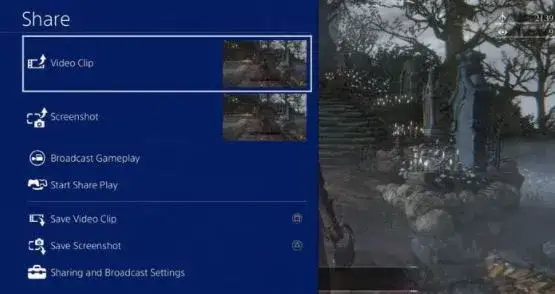
Share the Video
Before you go ahead and share the video, you need to first trim the video as per the required length. Once you are done adjusting the length, you are required to connect your PS 4 to the social media accounts.
Go to the menu of Share video clip and then select a social media account. After that, you just need to select the video you want to share, write the caption, tag people, add location and then finally share.
 Published by: Peter
Published by: Peter Brand: Smart Devices
Brand: Smart Devices Last Update: 2 months ago
Last Update: 2 months ago
 Related Blogs
Related Blogs
How to Use Google Lens on iPhone?
Top 7 Best Smart Home Security Systems of 2025
How to Connect Philips Hue Devices?