How to Reset Philips Hue Bulbs and Bridge?
As we know that Philips Hue smart lights are one of the most reliable and most intuitive we've had the pleasure of using, but once in a while we need to reset them.
Maybe something in the smart home chain is playing up, maybe you want to sell your hue system on to someone else, or maybe you just want to start your smart home configuration again from scratch.
The best thing to reset Philips Hue bulbs is straightforward, and shouldn't take you long to do. Whether you're resetting a single bulb or a whole system, here's how to go about it.
Reset a Philips Hue Bulb
If you’re concerned with a single Philips Hue bulb or standalone lamp, and you want to reset this only, you have to go through the Hue app for Android or iOS, which is most probably how you set up the bulb in the first place.

Through the main screen of the app, click on the menu button, and select Light setup.
Select the icon next to the bulb or light you want to reset, then touch Delete.
The device gets forgotten by the app, and is ready to be added again or used in a completely different system.
If you’re not using the Hue Bridge and Hue app, see inside the app you are using. Such as, Hue bulbs can be replaced from an Echo plus and reset by clicking on devices in the Alexa app; select the room group, then the bulb, then the settings cog, after that the trash icon.
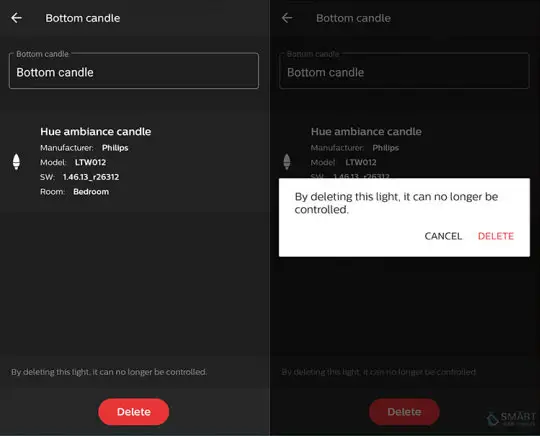
Bulbs will also be reset in case you have an official Philips Hue dimmer Switch at home. With the light in question-powered on, hold the Dimmer Switch close to it and hold down the On and Off buttons together for 10 seconds or so. When light blinks and then stops blinking, the bulb is reset.
Reset a Philips Hue Bridge
For a complete reset, you can back your Hue Bridge to its factory settings, this will reset all the lamps and bulbs on your system at the same time. The Hue Bridge and any lights will then need to be set up again from scratch, the same way you did when you first bought them.
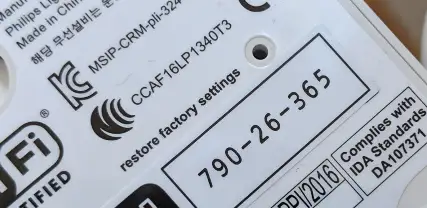
There's not much to the process here: turn your Hue Bridge over and you should notice a Restore factory settings button. Hold this down for a few seconds and your entire system gets reset; you're going to need a paperclip or some other small, thin object to poke down hole next to the label.
Note that the official Philips Hue support documents only recommend resetting a system if you're told to by a customer service advisor it's not something to do lightly. Depending on your setup, you may need to enter the serial numbers of your Hue bulbs to add them again after a reset.
Remember that resetting your Hue Bridge means all your lights and accessories are forgotten on the network. You'll lose your preferences, light groupings, scenes, routines, widgets and so on.
Reset Your Philips Hue Network
Everytime possible it's best to try and ensure reset Philips Hue bulbs and Philips Hue Bridge. Make sure you've explored all the other troubleshooting options available to do before deleting lights from the system or triggering the factory reset button on the Hue Bridge.

If you just want to reconfigure your bulbs or assign them to different rooms, for example, this can be easily done inside the Hue app. Tap into a specific room, tap the menu button, and you can add new lights or rename the ones you've got.
Choose Edit room or move lights and the app lets you switch your lights around: bulbs and lamps can be added to or removed from the current room, and you can rename it too. If you've moved your Hue Go upstairs or downstairs, this is the way to change your Hue setup without resetting anything.
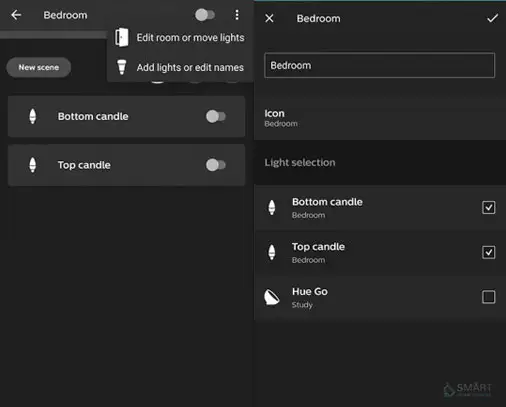
The same applies for third-party apps and platforms, though you might need to check official support documents for details. If you have added Philips Hue to a Google home network, for instance, head into the Google Home app on your phone tap through to a bulb, then tap the cog icon to unlink your Hue lights from the Google Home network.
Closing Thought:
As I Explained above how to reset Philips Hue bulbs, so now I hope the following information will help you.
 Published by: Blaze
Published by: Blaze Brand: Smart Devices
Brand: Smart Devices Last Update: 2 weeks ago
Last Update: 2 weeks ago
 Related Blogs
Related Blogs
Top 11 Best Smart Home Devices & Systems of 2026
How to Use Google Lens on iPhone?
Top 7 Best Smart Home Security Systems of 2026
How to Connect Philips Hue Devices?

Trending Searches
-
How to Reset Honeywell Thermostat WiFi? 19 Jun, 25
-
How to Watch StreamEast on FireStick? 12 Nov, 25
-
Google Nest Mini vs. Amazon Echo Dot 2026 12 Sep, 25
-
Why Does My Nest Thermostat Say Delayed? 03 Nov, 25
-
How do I Connect My Nest Yale Lock to Alexa? 08 Jul, 25
-
Alexa Lights Unresponsive? Fix it 29 Nov, 25
-
Why Is Ring Camera Sound Not Working? 29 Nov, 25

Recent Post
-
How to Install Kodi on Amazon Fire Stick? 08 Dec, 25
-
How to Connect Govee Lights to Alexa? 08 Dec, 25
-
How to Connect Kasa Camera to WiFi? 07 Dec, 25
-
How to Fix Eero Blinking White Problem? 07 Dec, 25
-
How to Reset Eero? 07 Dec, 25
-
Why is My ADT Camera Not Working? 06 Dec, 25
-
How to Connect Blink Camera to Wifi? 06 Dec, 25
-
How To Reset Danfoss Thermostat? 05 Dec, 25
Top Searches in smart devices