How to Reset Reolink Security Cameras?
You can conduct a hard reset reolink security cameras to restore factory settings and the password if you've forgotten it. There are two ways to reset a Reolink camera's forgotten password: push the camera's restart button to retrieve the password instantly, or, if the camera has still been linked to the recorder, restore it using Reolink software.
Reset Reolink Security Cameras
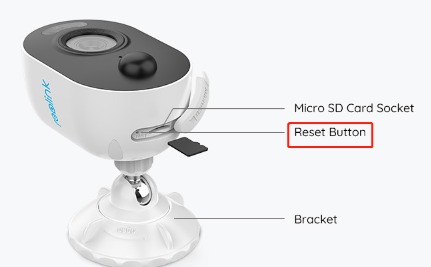
Tips for Resetting Dome or Bullet Cameras
By hitting the Reset button, adhere to the steps below to restore the factory defaults on your bullet and dome cameras.
Step 1: Shut down the camera.
Step 2: Push and hold a Reset button, then power on the camera while holding the Reset button down.
Step 3: Hold on for roughly 10 seconds, and let go of the Reset button. It will restore your camera to its factory settings, following which you can log in using the standard password and username.
Reolink Keen, C1, C1 Pro, C2, and C2 Pro Reset Instructions

Step 1: Put a needle or pin into the reset hole.
Step 2: Release it after around 10 seconds of pressing and holding.
Step 3: Reset reminders will be provided by the camera.
"Factory reset succeeded" would be announced for Reolink Keen. When reset, this would pan and tilt for the C1, C2, C1 Pro, and C2.
Your camera will revert to its factory settings after being reset. The default username and password are "admin" or "blank/no password," respectively, which can be used to log in.
Reolink Argus, Argus 2, and Argus Pro Reset Instructions
Argus 2, Argus Pro, and Reolink Argus. By hitting the Reset button, take the next two steps to fast reset the camera. Your camera will reset to its factory default settings after completion.
Step 1: Put a reset needle in your camera's reset hole.
Step 2: Release the Reset button after pressing and holding it for a few seconds when you hear the audio message "Factory reset succeeded!"
All you have to do is that. Your camera has been successfully factory reset. Launch the Reolink App, read the QR code, and afterwards re-configure the camera.
Reolink Go Reset Procedure
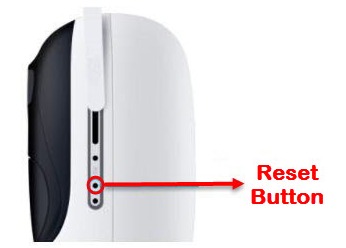
You can rapidly reset Reolink Go by tapping the Reset button by following the instructions below.
Step 1: The battery should be removed and put back into the battery container, after which it should open the back cover. This is performed to ensure the camera is turned on before the reset.
Step 2: You will hear a brief verbal beep after inserting the reset needle into the reset hole & holding the button down for 5 seconds.
Step 3: Reset the needle, and release. The camera will resume if the factory reset is successful.
If so, contact Reolink technical support; they'll provide more instructions and remotely assist you in performing the reset. The seller and dealer might require contacting them first; Reolink occasionally refers to them for first-level help. Make sure you are prepared with the camera model information.
 Published by: Blaze
Published by: Blaze Brand: Smart Devices
Brand: Smart Devices Last Update: 2 months ago
Last Update: 2 months ago
 Related Blogs
Related Blogs
How to Use Google Lens on iPhone?
How to Connect Philips Hue Devices?