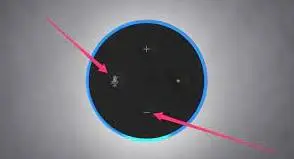How to Reset Your Amazon Echo If Alexa Stops Listening?
Amazon Alexa s a great assistant as it answers your every question and request. However, your voice assistant may fail to respond to your requests at times. In case you find that Alexa is not listening to you, then you need to perform the right steps in order to make it work again. Here, we are available with different solutions that can make your Alexa hear you again.
You can read this blog : Echo Show Screen Flickering Problems
How can I Get My Alexa to Hear me Again?
You can make Alexa listen to you by applying different methods. You can begin with some easy methods. In case these methods fail to work, then try the complicated ones.
1) Turn on the microphone of your Amazon Echo

If you are using an Amazon Echo speaker, then may be you are encountering issues because the microphone has been muted. Sometimes you mute your microphone in order to improve the privacy of Amazon Echo.
If you see a light ring on your Amazon Echo speaker, then it will turn red if your Microphone is muted. Now, press the unmute button on your device and then try to speak to Alexa again.
2) Try disconnecting and reconnecting your Amazon Echo to the power source
In case Alexa doesn't listen to you even after applying the above trick, then you need to reboot your Echo device. For this, you need to disconnect your Amazon Echo from the power source and then reconnect it. This will definitely help you resolve the problem.
How can I Reset Amazon Echo?
In case the tricks mentioned above don't help you fix your problem, then you may have to factory reset your Echo device. When you do this, your Echo device will go back to its factory default settings.
There are two ways to reset your Amazon Echo device. You can either do this by holding down the buttons on your Amazon Echo speakers. Alternatively, you can perform the reset process by using the Alexa app.
How to Reset Echo Device Using the Buttons?

If you are using the first-generation Amazon Echo speaker, then you must use an unfolded paperclip for holding down the embedded reset button. Now, wait for the ring on your Echo device to turn off. In case you are using a second-generation Echo device, then you need to hold down the volume button and microphone button for at least 20 seconds. Once the ring light color changes to orange, then that means the reset process is complete.
In case you are using a fourth-generation or third-generation Echo device, then you are required to press and hold the action button for at least 25 seconds. The light will first change to blue and then it will change to orange. Once it gets turned off, then you can let go of the button. After that, the light will turn blue and then it will change to orange once again. Now, your Echo speaker is ready to use.
If you have an Echo Show device, then you must press the volume down and mute button simultaneously. After a while, you will see the Amazon logo on your screen. This confirms that you have performed the reset process.
How to Factory Reset the Amazon Echo Device Using the App?
In case you are doing it remotely, then you can factory reset your Echo device using the Alexa app. For this, you need to launch the Alexa app. After that, go to Devices and then finally go to Echo and Alexa. Now, choose the device that you wish to reset from the list.
Now, go down to the option where it says Registered to. Also, make sure that your name is listed. After that, go to the right of this setting and then select Deregister.
After that, you will see a pop-up, it may seem like you are removing the Amazon device from your account. But it will perform a factory reset as well. Once you Deregister, your factory reset process will be complete.
How to Get Amazon Alexa to Listen Again?
Amazon Alexa is extremely useful but sometimes you are not able to reach its assistant. If you want it to work like before, then unmute your microphone, power cycle your device and then perform a factory reset.
 Published by: Jorg
Published by: Jorg Brand: Smart Devices
Brand: Smart Devices Last Update: 2 months ago
Last Update: 2 months ago
 Related Blogs
Related Blogs
How to Use Google Lens on iPhone?
Top 7 Best Smart Home Security Systems of 2025
How to Connect Philips Hue Devices?