How to See Your Spotify Stats?
Do you wish to view your Spotify stats? If yes, then you can do this by performing the different methods we have mentioned here. This will allow you to see different tracks in your profile. You can see the yearly personalized playlists of Spotify. To see Spotify stats, you can use a website or third-party app.
How can I See Spotify Stats on the Web, Mac, and PC?
One of the best features of Spotify is that it tracks the music you play, which makes it easier for you to find the music tracks that you love. Moreover, this tracking tells you how your taste has changed with time. The Spotify app on Mac and PC gives you detailed information about your Spotify habits. You can listen to your favorite songs and top artists.
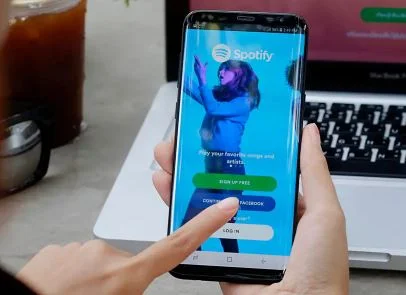
Below, you are going to see a list of your favorite Spotify habits.
Step 1: Go to your user profile name in the upper-right-hand corner of the screen.
Step 2: Now, go to the drop-down menu and then choose Profile.
Step 3: After that, you can search for frequently played artists, a list of playlists, and songs.
Step 4: Go to the See All option under any category to open the list of playlists, songs, or artists.
How can I See Spotify Stats on Mobile?
You will get to see up-to-date Spotify stats in your mobile application. Nevertheless, this information is limited to playlists and artists played frequently.

Step 1: First of all, go to the Settings icon.
Step 2: Choose View profile below the User icon.
Step 3: You can search for a list of recently played playlists and artists. Just go to the Library, and choose Artists, albums, Podcasts, and Shows.
How to View Spotify Stats on the Spotify Website?
You can easily link your Spotify account with a third-party stats site to get more detailed information. There are many popular Spotify third-party web stats tools but one of the best tools is the Stats for Spotify website. If you wish to know how it works, then take a look below.
Step 1: Open the Stats for Spotify website. After that, select the option of Login with Spotify.
Step 2: Choose Agree to enable the site to access your data on Spotify.
Step 3: Select Top Genres, Top Artists, or Top Tracks to get more information about these categories.
How to View Spotify Stats with Stats.FM for Spotify?
If you wish to dive deeper into Spotify stats, then use the Stats.FM for Spotify mobile app. This will allow you to get a better understanding of your Spotify habits, which includes what you listen to, how to listen, when to listen, your top genres, and a lot more.
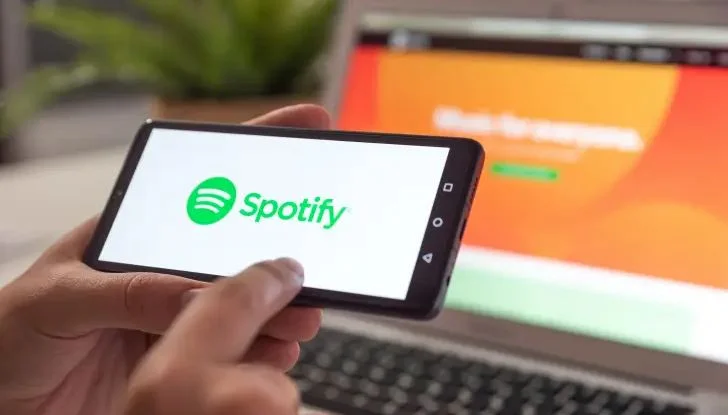
Below are the steps that you need to follow to get started with Stats.FM.
Step 1: Download Stats.fm from the app store if you are an iPhone user or install the Android Stats.FM for Spotify from the Google Play store.
Step 2: Select login and then click on Continue.
Step 3: Enter the details of your Spotify account and then select login.
Step 4: Select Agree to give the app information to get access to your Spotify account.
Step 5: After that, go to the Overview tab and see some basic statistics. This includes your activity, playlists, and artists.
Step 6: If you wish to see more stats, then select Top. This will give you details about top albums, artists, and tracks that you listened to in the last 4 weeks.
Step 7: Select Stats to see your usage percentage and top genres.
 Published by: Blaze
Published by: Blaze Brand: Smart Devices
Brand: Smart Devices Last Update: 11 months ago
Last Update: 11 months ago
 Related Blogs
Related Blogs
Top 11 Best Smart Home Devices & Systems of 2025
How to Use Google Lens on iPhone?
Top 7 Best Smart Home Security Systems of 2025
How to Connect Philips Hue Devices?

Trending Searches
-
How to Reset Honeywell Thermostat WiFi? 07 Mar, 24
-
How to Watch StreamEast on FireStick? 05 Nov, 24
-
Why Does My Nest Thermostat Say Delayed? 20 Oct, 24
-
Google Nest Mini vs. Amazon Echo Dot 2025 25 Jul, 24
-
How do I Connect My Nest Yale Lock to Alexa? 06 Apr, 24
-
Alexa Lights Unresponsive? Fix it 03 Dec, 24
-
Why Is Ring Camera Sound Not Working? 04 Dec, 24
-
How to Uninstall an August Smart Lock? 09 Apr, 24

Recent Post
-
How to Install Kodi on Amazon Fire Stick? 18 Dec, 24
-
How to Connect Govee Lights to Alexa? 17 Dec, 24
-
How to Connect Kasa Camera to WiFi? 17 Dec, 24
-
How to Fix Eero Blinking White Problem? 16 Dec, 24
-
How to Reset Eero? 16 Dec, 24
-
Why is My ADT Camera Not Working? 15 Dec, 24
-
How to Connect Blink Camera to Wifi? 14 Dec, 24
-
How To Reset Danfoss Thermostat? 13 Dec, 24
Top Searches in smart devices