How to Set up Google Family Bell on Android?
Do you want to learn how to set up Google family bell on your Android phone? If yes, then you have come to the right place. Here, you will learn all that you need to know regarding setting up Google Family Bell on an Android device. So, let's get started.

How to Access Google Family Bell?
You can easily access Google Family Bell from the Googe Assistant settings menu of your Android phone.
Step 1: Launch Google Assistant and then click on the user icon.
Step 2: Scroll and then select Family Bell.
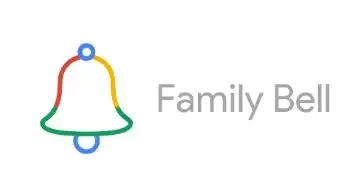
Step 3: Now, the Family Bell settings will launch on your Android device.
Step 4: If you wish to create a new bell, then select Add a bell.
Step 5: Select Bell Announcement and then enter the name of your bell.
Step 6: Select time and then set time for your bell by tapping on Set.
Step 7: Choose the days you wish for the bell to repeat.
Step 8: Select the option of "Plays On".
Step 9: Select the devices you wish to receive the alert for the bell.
Step 10: Select Confirm.
Step 11: After that, select the option of "Create new bell".
How can I Delete a Family Bell?
One can easily edit or delete a family bell by going back to the same menu that you used for creating the bells. You can see all the present bells under Add a bell button. This will make it easier for you to edit or remove a bell.
Below are the steps that you need to follow to delete a family bell.
Step 1: Go to Assistant, then Assistant settings, and then finally choose the option of Family Bell.
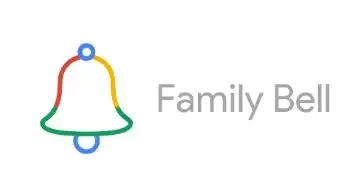
Step 2: Search for the card corresponding to the bell that you wish to delete and then go to the symbol V.
Step 3: After that, select the bin or trash can.
How to Delete a Family Bell Account?
A user is not required to create an account to use Family Bell. Hence, there is no Famil Bell account to delete. It uses the same Google account that you use for YouTube, email, and other Google services. In case you don't wish to use a family bell, then you can either disable the bells or delete them by applying the method mentioned above.
To disable Family Bells, below are the steps that you need to follow.
Step 1: Go to Assistant, then Assistant Settings, and then finally select Family Bell.
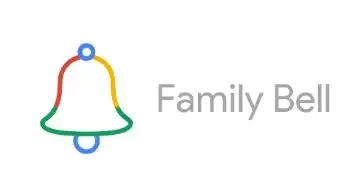
Step 2: Search for the ribbon, which says "Pause bells when you are on a break.
Step 3: Select the option of Get Started.
Step 4: Go to the option of "Start date" field.
Step 5: Choose a date and then select SET.
Step 6: Select the End Date field.
Step 7: Choose a date and then tap on SET.
Step 8: Choose the option of Select all to pause all the bells. You can also tap every bell that you wish to disable.
Step 9: Select Save.
 Published by: Blaze
Published by: Blaze Brand: Smart Devices
Brand: Smart Devices Last Update: 2 months ago
Last Update: 2 months ago
 Related Blogs
Related Blogs
How to Use Google Lens on iPhone?
Top 7 Best Smart Home Security Systems of 2025
How to Connect Philips Hue Devices?