How to Set Up Google Home Mini with Chromecast?
Google home mini can be connected with Chromecast device or your Television. Connecting both of them makes it easier and convenient to control the Chromecast device with your voice commands. One thing you need to make sure is that your Chromecast device, google home device and television should be connected to the same Wi-Fi network.
The next step is to connect your Chromecast device to your google home mini and also make sure you are logged into the same google account in both the devices. You can also use google assistant and control with voice commands on the television that have built in Chromecast.
You can read also this blog : Does Blink Work With Google Home

Here’s Your Guide to Set up Google Home Mini with Chromecast and Make it Work:
Step 1 : Install and open the google home app on your android phone or iPhone.
Step 2 : Press the menu button in the top left corner.
Step 3 : Tap to More settings.
Step 4 : Tap on TV’s and speakers in the services section.
Step 5 : Press (+) plus icon in the bottom right of your screen, you’ll see the new device appearing on the screen if you have connected your Chromecast device correctly.
Step 6 : Click on the new device name appeared on your screen.
Step 7 : To add the new device, tap on the check box next to the device name and then tap Add in the top right corner (make sure your device has a check box next to its name).
Step 8 : Your device is now ready to take commands and would show you the lists of the TV’s and speakers connected.
You’re now set to play the audio as well as videos of your interest along with controlling the volume, stop, pause, replay and much more.
Working up the Video Apps for Chromecast and Google Home Device-
Some of the video apps like Netflix, CBS all access, HBO now, YouTube, YouTube TV, crackle, red bull, google play movies and TV, Starz, CW etc.
There are few apps that don’t need a login such as google play movies and TV, CW, crackle, red bull, YouTube, YouTube TV. For the rest of the apps one has to link the account with google home.
Controlling the Chromecast for Video Apps is the Same as Well. Here’s Your How to Set up Google Home Mini with Chromecast for Videos Guide:
Step 1 : Open the google home app, tap on the menu button in the top left corner.
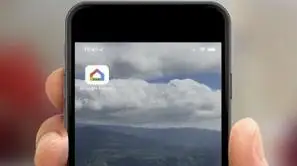
Step 2 : Tap on More settings.
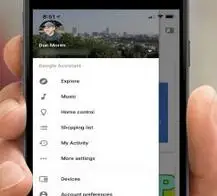
Step 3 : Tap on videos and photos in the services section.
Step 4 : Tap on the Link and sign into your google account.
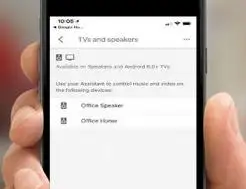
Step 5 : For HBO, press on the profile you want to use and then press confirm (if you want to change your profile, you need to return back to videos and photos menu and press manage profile.
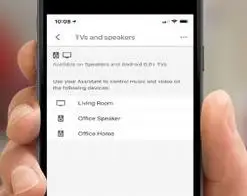
Activating Google Home with the Voice Commands-
One can definitely control the Chromecast device with the help of voice commands. Operating google home with your voice needs commands to start such as:
- “Hey google, watch friends on (mentioning device name)”
- “hey google, watch friends on YouTube (mentioning device name)”
Voice command is the simplest way for giving away the playback commands such as:
- “Hey google, rewind”
- “Hey google, pause”
- “Hey google, next episode” (the episode should be of same season you’ve binged on)
- “Hey google, previous episode”
- “hey google, stop”
These work even when you are not logged in with google home. You can also give the commands for the specific time period of your episode or controlling the volume buttons of your device such as:
- “Hey google, go back 10 minutes”
- “Hey google, set (device name) volume to 20%”
- “Hey google, decrease (device name)volume to 10%”
- “Mute (device name)”
- “Unmute (device name)”
If your TV is HDMI, then you can also turn on and turn off the TV with the voice commands. When it comes to other apps like YouTube, you can also say the words of the movie or episode you want watch and the search results will appear on your screen. we hope that now you are ready to Set Up Google Home Mini with Chromecast.
Read also Latest Blogs
How Does Blink Work With Google Home? (IFTTT)
How To Fix Google Home Bluetooth Issues?
How To Update Your Google Home And Nest Mini?
What To Do When Google Home Won't Connect To Wi-Fi?
Why Is Google Home Not Responding To Voice Commands?
 Published by: Jorg
Published by: Jorg Brand: Google Home
Brand: Google Home Last Update: 4 months ago
Last Update: 4 months ago
 Related Blogs
Related Blogs
How to Set up Google Home Mini to WiFi?
How to Use Google Home With Your iPhone?
How to Factory Reset Google Home Mini?
How to Connect Google Home to Bluetooth Speaker?

Trending Searches
-
Fix Shark Robot Vacuum Error 9 Easily (How) 29 Nov, 24
-
How to Fix Hikvision Error Code 153? - 2025 27 Aug, 24
-
How To Setup WiFi On Samsung Refrigerators? 16 Oct, 24
-
How to Reset Honeywell Thermostat WiFi? 07 Mar, 24
-
How to Set up Arlo Camera? 16 Feb, 24
-
How to Watch StreamEast on FireStick? 05 Nov, 24

Recent Post
-
How to Install Kodi on Amazon Fire Stick? 18 Dec, 24
-
How to Connect Govee Lights to Alexa? 17 Dec, 24
-
How to Connect Kasa Camera to WiFi? 17 Dec, 24
-
How to Fix Eero Blinking White Problem? 16 Dec, 24
-
How to Reset Eero? 16 Dec, 24
-
Why is My ADT Camera Not Working? 15 Dec, 24
-
Merkury Camera Wont Reset? Fix it 14 Dec, 24
-
How to Connect Blink Camera to Wifi? 14 Dec, 24
Top Searches in google home