How to Set up Ring Chime Pro?
Are you getting delayed alerts and high response time on your Ring cameras? If yes, then it’s most likely that you are having issues with your Wi-Fi connection. A few days back, this was one major concern among many Ring device users but today, Ring has created a new device that will help to prevent this issue.
The Ring Chime Pro is an indoor chime offering multiple alert tones which also works as a WiFi extender specifically for the Ring cameras. In case you are unable to hear your doorbell, or if your doorbell setup doesn’t feature a chime, then the Chime Pro from Ring is the best option that will help you in listening to your doorbell. Multiple alert tones can be set for different purposes, for example, it can alert when someone presses your doorbell, or as its motion sensor is activated.
If you own multiple Ring cameras, then you can assign different alert tones to each of them which gives an idea about which one was activated. Sounds interesting and something you actually need for your home. Quickly check out the Chime Pro’s features, how it performs and the way to set up Ring chime pro.
Guide to Set up Ring Chime Pro:

Chime Pro is an instant sounding device that creates customizable audio alerts for every activity captured by your Ring devices. Moreover, it creates different sound alerts for every Ring device connected to it. It also works as a WiFi extender because it boosts the range of your network and hence improves the WiFi signal to your connected Ring devices. This section guides you on how to set up Ring chime pro in the Ring App following some simple instructions. Lets quickly walk through the process.
1. Plug in Chime Pro:

Find a suitable location to connect your Chime Pro, somewhere between your Wi-Fi router and any other Ring devices. As soon as the Ring logo present at the front of your Chime Pro is slowly flashing blue light, then it means it is ready to be set up.
2. Set up Ring Chime Pro App:
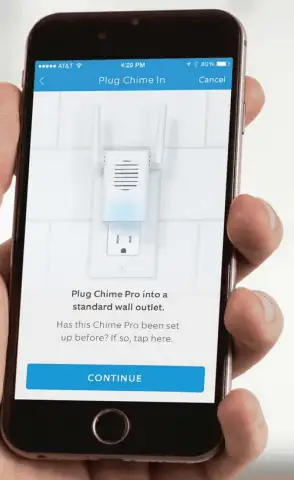
If you don't have Ring App in your mobile, download the Ring App by following given steps:
- Go to the App Store and search for "Ring".
- Finally, download and install the Ring app on your mobile device.
If you have already downloaded and installed the Ring App, then open the App and select the Add Device option. Then select the Chime Pro option while following the in-app instructions. Remember Chime Pro can only connect to 2.4GHz networks.
3. Set a Name Your Device:
After beginning the setup process you will get an option to setup name your Ring Chime to differentiate it from the other Ring products in your account. Enter any desired name for your Chime Pro using default names suggestions listed to you.
4. Specify Your Location:
Your location has to be configured with the device if you are setting up a Ring product for the first time. Allow the Ring App to use your phone’s location services in order to pinpoint your location. Without specifying the device location, certain features of your Ring Chime Pro might not work properly.
Note: The Ring app estimates your address as accurate as possible. If it fails to mark the accurate address by a few numbers, the app will still work properly.
5. Connect Your Chime Pro to your WiFi:

For this step, wait for the light on the front of your Chime Pro to blink slowly. When it starts, connect your phone or tablet to the Wi-Fi network called “ChimePro". Exit from the settings of the Ring App and Reopen the App, it will automatically scan for available Wi-Fi networks. Select and connect Chime Pro with the closest Wi-Fi network.
6. Configure and Set Alert Preferences for Your Chime Pro:
Following setup, select the Ring devices you want to configure with your Chime Pro and get sound audio alerts from.
7. Connect other Ring Devices with Chime Pro:
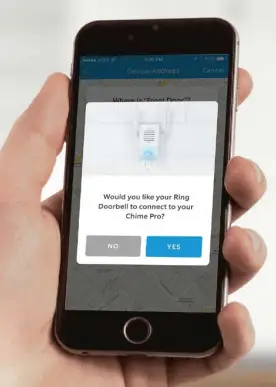
For existing Ring devices, first select your Ring Chime Pro in the Ring app, then select Linked Devices option. If you are setting up a new Ring device then you will be asked whether you would like it to connect to Chime Pro. Select YES option in that case.
8. Enjoy Ring Chime Pro Alerts:

The highlight feature of this Ring Chime Pro device is that it contains a Ring logo on its front which uses light patterns to communicate messages. Different light pulses communicate a different message to the user.
Fast Pulse: Scanning for Wi-Fi
Slow Pulse: In setup mode
Solid: Online
 Published by: Blaze
Published by: Blaze Brand: Ring Doorbell
Brand: Ring Doorbell Last Update: 3 months ago
Last Update: 3 months ago
 Related Blogs
Related Blogs
How to Install and Setup the Ring Video Doorbell?
How to Connect a Ring Doorbell to WiFi?
How does Ring Doorbell Work with Alexa?
How to Change Wifi on Ring Video Doorbell 2?

Trending Searches
-
Fix Shark Robot Vacuum Error 9 Easily (How) 29 Nov, 24
-
How to Fix Hikvision Error Code 153? - 2025 27 Aug, 24
-
How To Setup WiFi On Samsung Refrigerators? 16 Oct, 24
-
Google Nest Mini vs. Amazon Echo Dot 2025 25 Jul, 24
-
How to Reset Honeywell Thermostat WiFi? 07 Mar, 24
-
How to Set up Arlo Camera? 16 Feb, 24
-
How to Watch StreamEast on FireStick? 05 Nov, 24

Recent Post
-
How to Install Kodi on Amazon Fire Stick? 18 Dec, 24
-
How to Connect Govee Lights to Alexa? 17 Dec, 24
-
How to Connect Kasa Camera to WiFi? 17 Dec, 24
-
How to Fix Eero Blinking White Problem? 16 Dec, 24
-
How to Reset Eero? 16 Dec, 24
-
Why is My ADT Camera Not Working? 15 Dec, 24
-
Merkury Camera Wont Reset? Fix it 14 Dec, 24
-
How to Connect Blink Camera to Wifi? 14 Dec, 24
Top Searches in ring doorbell