How to Set Up Ring Floodlight Camera In the Ring App?
In order to Set Up Ring Floodlight Camera In the Ring App, below is the step by step guide to complete the simple process.
Install the Ring App-
- Go to the play store (for android devices) or to the App Store (for IOS devices) on your mobile phone.
- Find “Ring”
- Download and install the Ring app on your mobile phone.
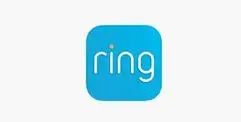
Log in or Create Your Ring Floodlight Camera Account-
- In case this is your first Ring product, then you will be asked to create your new account.
- Open the Ring app in order to create your new account.
- Click on “create account”.
- Follow the in-app instructions to create a new account.
- And in case you already own a Ring product, then you just have to log in to your already existing account.
Click on “Set up a Device”-
- Click on “Set up a device”.
- And then click on “Security cams”.
Scan QR code on Ring Floodlight Camera Device-
You will find the QR code or MAC ID on the back of your Floodlight Cam to Set Up Ring Floodlight Camera In the Ring App.
- On the Ring floodlight cam, open and point the camera of your smartphone at MAC ID barcode or QR code.
- You will find the barcodes on either product packaging or on the Quick Start Guide that you got with your device.
- Centre the code in the phone camera’s view at the top of the screen.
- Once the code is recognized, a green square (for QR code) or a green line (MAC ID barcode) will appear, and the setup will proceed to the next step.
Note: If you face any issues while scanning the QR code on Ring floodlight or MAC ID barcode, you can select “Set Up Without Scanning” and select “Floodlight Cam” to continue through the setup process.
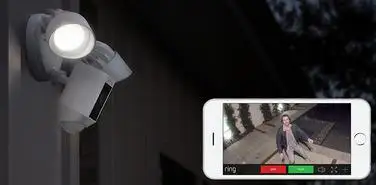
Specify the Location on Ring Floodlight Camera App-
- In case you are setting up your Ring device for the first time, you will receive a request from your phone informing you that the Ring App wishes to use your phone’s location services to pinpoint your location. Allow the app for the same in order to enter your address.
- Once you enter your address in the address field, then click on confirm to save it.
- Select your address from the list of locations if you have established your location before.
- Note: Without a specific location, certain features of your Floodlight Cam will not work properly.
Name the Device-
Select a specific name for your Floodlight Cam to distinguish it from other Ring devices on your account. You can also select the default you will be suggested or else enter the name of your choice by clicking on “custom..” at the last in the list.
Follow the Physical Installation Steps in the Ring Floodlight Camera App-
In order to Set Up Ring Floodlight Camera In the Ring App, follow the on-screen steps on Ring app to physically install it.
Put the Ring Floodlight Cam into Setup Mode-
- On top of your floodlight cam, you will see a button that you have to press and release.
- In your Ring app, click on “continue” once the light on your floodlight cam starts blinking white.
Connect to the Ring Floodlight Camera Device-

Android:
- Your device will automatically connect to the Ring Wi-Fi network.
- In case it doesn’t, or if you chose to continue without scanning in step four, please follow the steps below:
- In order to leave the Ring app, press the home button on your phone.
- Go to the settings app and then click on Wi-Fi. (sometimes first you have to go to is a connection, and then on Wi-Fi).
- From the list of available networks, choose your Ring Wi-Fi network. The networks will appear as:
- “Ring-” followed by the last six digits of the MAC ID.
- “Ring Setup” followed by the last two digits of the MAC ID.
- Close your settings app and then return to the Ring app once you are connected.
IOS: Click on “Join” when the Ring app asks you to join the Ring Wi-Fi network.
Connect Ring Floodlight Cam to the WiFi-
- Click on your Wi-Fi network.
- In case you own more than 1 network then choose the one that is the closest to your floodlight cam.
- Now enter your Wi-Fi password and press “continue”.

Note: Once you have connected your Wi-Fi network, your Floodlight Cam may update its internal software. While performing an update, the light on the bottom of your device will start blinking white.
Once the white light stops blinking, you can click on “Continue” in the Ring app and start using your Floodlight Cam.
Test Your Ring Device-
Once you are done with your Ring floodlight cam update, set up and configuration, go to your Floodlight Cam’s motion zones, then open Live View to test your camera.
 Published by: Blaze
Published by: Blaze Brand: Ring Doorbell
Brand: Ring Doorbell Last Update: 3 months ago
Last Update: 3 months ago
 Related Blogs
Related Blogs
How to Install and Setup the Ring Video Doorbell?
How to Connect a Ring Doorbell to WiFi?
How does Ring Doorbell Work with Alexa?
How to Change Wifi on Ring Video Doorbell 2?

Trending Searches
-
Fix Shark Robot Vacuum Error 9 Easily (How) 29 Nov, 24
-
How to Fix Hikvision Error Code 153? - 2025 27 Aug, 24
-
How To Setup WiFi On Samsung Refrigerators? 16 Oct, 24
-
How to Reset Honeywell Thermostat WiFi? 07 Mar, 24
-
Google Nest Mini vs. Amazon Echo Dot 2025 25 Jul, 24
-
How to Set up Arlo Camera? 16 Feb, 24
-
How to Watch StreamEast on FireStick? 05 Nov, 24

Recent Post
-
How to Install Kodi on Amazon Fire Stick? 18 Dec, 24
-
How to Connect Govee Lights to Alexa? 17 Dec, 24
-
How to Connect Kasa Camera to WiFi? 17 Dec, 24
-
How to Fix Eero Blinking White Problem? 16 Dec, 24
-
How to Reset Eero? 16 Dec, 24
-
Why is My ADT Camera Not Working? 15 Dec, 24
-
Merkury Camera Wont Reset? Fix it 14 Dec, 24
-
How to Connect Blink Camera to Wifi? 14 Dec, 24
Top Searches in ring doorbell