How to Setup Stereo Pair with Two HomePods?
Steps to Create a HomePod Stereo Pair to Setup Stereo Pair with Two HomePods-
Step 1: In order to update your iOS device, you will have to got to the
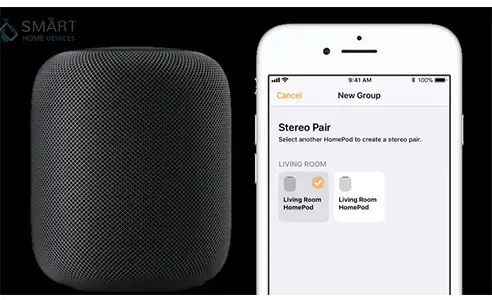
Step 2: Settings app > Tap on general > then on Software Update > lastly, tap on the Download.
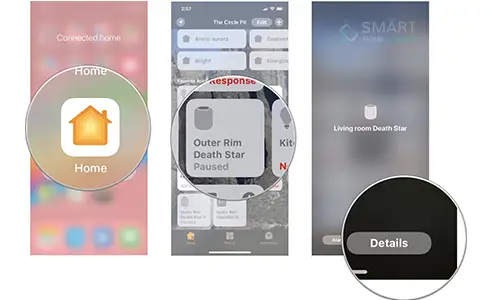
Step 3: Now after updating your iOS device, you will be required to update your HomePod. then, again in order to update your HomePod, follow the below:
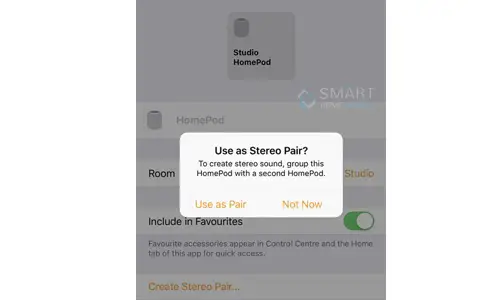
Step 4: Launch the Home app > from the top left corner, tap on the small arrow > now under the speaker’s section, Tap on the Software Update > Finally, tap on the Update (All) button and agree on the Terms and Conditions page.
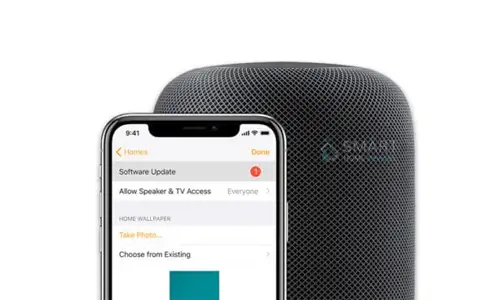
Tip: You will be required to keep your both the HomePod speakers in the same room in the Home App. So once you start setting up your second speaker in the same place, you will get an option for using both HomePod as a stereo Pair.
If you are unable to get it done while setting up, then you can follow the below-mentioned steps:
- On your iPhone or iPad device, go to the Home app.
- Now tap and hold on the HomePod icon for a second.
- Next, tap on the Details.
- Tap on Create stereo pair.
- Now before you proceed further, choose another speaker and the room and then assign right and left channels to both the speakers.
- Next, tap on the Back button.
- Lastly, tap on Done.
- The set up Stereo Pair with Two HomePods is now completed and now you are all ready to rock the music night.
2. Steps to Ungroup a HomePod Stereo Pair and Make it Work Independently
- On your iPhone or iPad device, go to the Home app.
- Next, Now tap and hold on the HomePod icon for a second.
- Tap on details.
- Lastly, just scroll down and tap on to Ungroup Accessories.
- You are now done with the ungrouping process.
- iOS 11.4 comes with an excellent feature of stereo pairing for HomePod users. The feature brings us the ability to create a stereo pair of two HomePods using multi-room AirPlay 2 standard. Remember that both the devices including your iPhone as well as HomePod device should be updated before pairing them for a music session.
3. Here’s You to Update Your iPhone or iPad Automatically to Setup Stereo Pair with Two HomePods
If you own iOS 12 or later, or iPadOS, you can get your device update automatically. In order to turn on automatic updates, go to Settings > General > Software Update, then tap Automatic Updates. Your device will automatically update to the latest version of iOS or iPadOS. Some updates might need to be installed manually.
4. Steps to Update Your Device Using a Computer to Setup Stereo Pair with Two HomePods
- On a Mac with macOS Catalina 10.15, go to the Finder.
- On a Mac with macOS Mojave 10.14 or earlier, or maybe on a computer go to iTunes.
- Now connect and locate your device to your computer.
- Next, click on general or settings, and then on Check for update.
- Click on Download and update, you will be prompted to enter your passcode.
You can also set up a stereo pair with two HomePod speakers in the Home app on your iPhone, iPad, iPod touch, or Mac. Above was your step by step guide to Setup Stereo Pair with Two HomePods. I hope this article helped you to set up both of them and made you have fun.
 Published by: Mark
Published by: Mark Brand: Smart Devices
Brand: Smart Devices Last Update: 3 months ago
Last Update: 3 months ago
 Related Blogs
Related Blogs
Top 11 Best Smart Home Devices & Systems of 2025
How to Use Google Lens on iPhone?
Top 7 Best Smart Home Security Systems of 2025
How to Connect Philips Hue Devices?

Trending Searches
-
How to Reset Honeywell Thermostat WiFi? 07 Mar, 24
-
Google Nest Mini vs. Amazon Echo Dot 2025 25 Jul, 24
-
How to Watch StreamEast on FireStick? 05 Nov, 24
-
How do I Connect My Nest Yale Lock to Alexa? 06 Apr, 24
-
Alexa Lights Unresponsive? Fix it 03 Dec, 24
-
Why Does My Nest Thermostat Say Delayed? 20 Oct, 24
-
How to Uninstall an August Smart Lock? 09 Apr, 24

Recent Post
-
How to Install Kodi on Amazon Fire Stick? 18 Dec, 24
-
How to Connect Govee Lights to Alexa? 17 Dec, 24
-
How to Connect Kasa Camera to WiFi? 17 Dec, 24
-
How to Fix Eero Blinking White Problem? 16 Dec, 24
-
How to Reset Eero? 16 Dec, 24
-
Why is My ADT Camera Not Working? 15 Dec, 24
-
How to Connect Blink Camera to Wifi? 14 Dec, 24
-
How To Reset Danfoss Thermostat? 13 Dec, 24
Top Searches in smart devices