How To Solve Zmodo Camera WiFi Connection Problem?
720P high-definition feed from your Zmodo camera along with prompt notification on detecting any movement is possible as long as there is no connection problem with your Zmodo camera and the Wi-Fi. So, here is a brief walkthrough to solve Zmodo camera Wi-Fi connection problem that begins by checking that your Zmodo camera with 720P high resolution is working efficiently in the 2.4 GHz range and that there is no common SSID for both the frequency bands.
In case there is a common SSID then you can open the “Settings” panel followed by searching the wireless signal and changing the SSID name. Whether the router uses the WPA/WPA2 protocol or not can also be checked to continue receiving feeds from your Zmodo camera.
If you are facing any problem while establishing a wifi connection to your smart Zmodo device then read this blog. In this blog, we will study some methods in detail to solve the Zmodo camera not connecting to wifi problem. Also, we will get all the basic information related to the Zmodo camera.
Zmodo camera is one of the best devices that provides the ecosystem to all smart devices in one integrated app. It provides push notifications on your device whenever it detects any smart motion. It is used for security purposes. The camera of the device is 720 p HD. It is compatible with the frequency range between 2.4 to 5 GHz.
Error You May Face While Using Zmodo Camera

Zmodo camera not connecting to wifi Issues while establishing the wifi connection to the smart device is as follows.
Zmodo Camera Not Working Issue - If there is no internet connection then you will not be able to access the video stream.
Router Frequency - The range of the frequency depends upon the modal. Usually, the range of frequency is 2.5-5 GHz.
Note 1:- 2.4 GHz frequency is used by Zmodo EZcam wireless 720 HD.
Note 2:- If your router is using the same SSID and has both the frequency then the device will get confused and will show an error message “incorrect SSID”.
Method To Solve Zmodo Camera not Connecting to WiFi Connection Problem:
Following is the step-by-step guide to fix Zmodo camera not connecting to wifi issue.
Step 1) Go to the setting of the wireless router and access it.
Step 2) Click on the menu option of the wireless settings.
Step 3) Search the name of the wireless signal.
Step 4 ) Give different SSID names to the frequency of 2.4 GHz and 5 GHz.
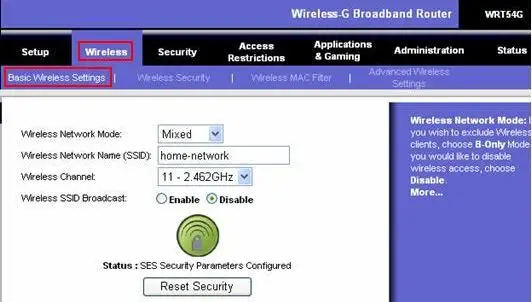
Step 5) Navigate to the Security tab and check that the router is using either WPA or WPA2.
Example for the Above Step:
Suppose you are using Zmodo EZcam 720 p HD that can work only at 2.4 GHz and the route you have worked with the frequency of 2.4 GHz and 5 GHz. Now in such a situation, you need to change the SSID name of the router as My Signal 2.4 and the second one as My Signal 5.
Now just restart your connection and connect it to a suitable network. Now you will not face any problem.
Hence, the Zmodo camera Wifi connection problem is solved. Now monitor your house or workplace easily with the smart device.
Limitation To The Password Of The Zmodo Camera-

For the security of wifi, it’s really very important to put the password. It’s no matter which security network you are using. Whether it's WPA or WPA 2 you need to enter the password.
The only limitation while choosing the password for Zmodo camera is that it can read only 13 char passwords. If you have chosen the password having more than 13 characters then, unfortunately, you are left with only one option and that is changing the password. I know somehow it is difficult but not impossible.
Advantages Of Zmodo Camera-

Some of the benefits of using the Zmodo camera are as follows.
- Users can access your home domain constantly day and night through these cameras.
- It is designed with 720 p HD because of which it provides a clear image, recording, and videos.
- We only need to power plug-in to one of its cameras and the rest will be charged through it.
There are many more advantages of using the Zmodo camera but I have explained some of the basic benefits.
Usually, we need to solve the Zmodo camera not connecting to wifi problem because of the internet frequency used to operate the camera. Whenever the frequency of the router is 2.4 GHz and 5 GHz then the wifi SSID address for the Zmodo camera is associated wrong. But don’t worry you can fix it easily.
Conclusion-
Above in this blog, I have provided a very simple method to solve Zmodo camera not connecting to Wifi connection problem. I have also discussed the benefits of the Zmodo camera.
The best part of the method is that it is so simple that it can be used by novice users as well. I hope this turns out to be fruitful to you.
 Published by: Mark
Published by: Mark Brand: Smart Devices
Brand: Smart Devices Last Update: 3 months ago
Last Update: 3 months ago
 Related Blogs
Related Blogs
Top 11 Best Smart Home Devices & Systems of 2025
How to Use Google Lens on iPhone?
Top 7 Best Smart Home Security Systems of 2025
How to Connect Philips Hue Devices?

Trending Searches
-
Google Nest Mini vs. Amazon Echo Dot 2025 25 Jul, 24
-
How to Reset Honeywell Thermostat WiFi? 07 Mar, 24
-
How to Watch StreamEast on FireStick? 05 Nov, 24
-
How do I Connect My Nest Yale Lock to Alexa? 06 Apr, 24
-
Alexa Lights Unresponsive? Fix it 03 Dec, 24
-
How to Uninstall an August Smart Lock? 09 Apr, 24
-
Why Does My Nest Thermostat Say Delayed? 20 Oct, 24

Recent Post
-
How to Install Kodi on Amazon Fire Stick? 18 Dec, 24
-
How to Connect Govee Lights to Alexa? 17 Dec, 24
-
How to Connect Kasa Camera to WiFi? 17 Dec, 24
-
How to Fix Eero Blinking White Problem? 16 Dec, 24
-
How to Reset Eero? 16 Dec, 24
-
Why is My ADT Camera Not Working? 15 Dec, 24
-
How to Connect Blink Camera to Wifi? 14 Dec, 24
-
How To Reset Danfoss Thermostat? 13 Dec, 24
Top Searches in smart devices