How to Track Sleep with Google Home?
The intelligent display can track your sleep rather than a wearable device. Next, we'll take a deeper look at track sleep with Google Home and show you how to do it. Now in its second generation, the Google intelligent Hub Nest display is an excellent alternative to wearables and other sleep trackers.
It monitors your sleep without being intrusive, but it still provides some of the advantages such gadgets provide, such as convenience and precision in tracking movements while sleeping.
Sleep Sensing is the name of the feature, and it accomplishes exactly what you'd expect. The Nest Hub can measure periods of light and deep sleep by tracking your motions. But how does it function in practice?
What Is Google Home Sleep Sensing?
Google's latest Nest Hub and Nest Hub Max have a new Sleep Sensing feature. The company promises to monitor your sleeping habits, including how much time you spend in bed. Motion Sense, powered by Soli low-energy radar technology, does this by scanning for movement to determine who is closest to the display at any given time.
It also functions as an intelligent alarm, gently urging you to wake up during light slumber, which is the most refreshing way to awaken.
Sleep Sensing keeps track of your sleep, monitors your breathing, and identifies any noises that can wake you up during the night, such as coughing or snoring. In addition, you'll receive individualized insights and advice to improve your sleep as Sleep Sensing learns about your sleep patterns.
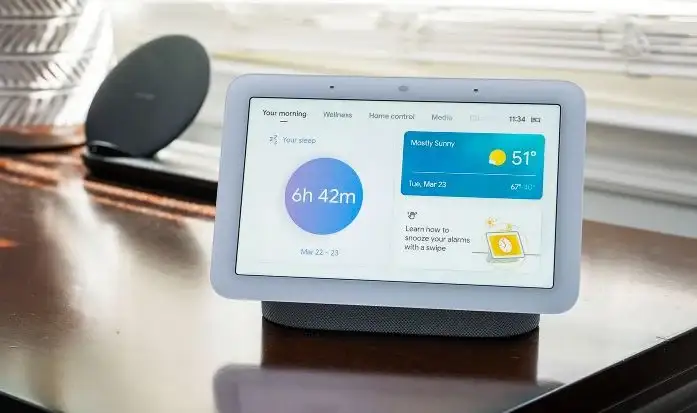
How to Use Google Nest Hub to Track Your Sleep
You'll need to enable Sleep Sensing on Google Nest Hub before you can start tracking your sleep.
Follow these simple instructions to enable Sleep Sensing:
Step 1: Install the Google Home app on your iOS or Android device.
Step 2: Select Settings from your Nest Hub by tapping it.
Step 3: Select Sleep Sensing from the drop-down menu.
Step 4: Set up Sleep Sensing is the option.
Step 5: To enable Sleep Sensing on your Nest Hub display, follow the steps in the app.
Step 6: Set a bedtime schedule by tapping the Set a bedtime schedule button.
You can also choose whether to activate sound event tracking or personalized sleep suggestion.
The next step is calibrating your Google Nest Hub for proper sleep tracking after setting Sleep Sensing from the Google Home app. Following these steps will allow you to calibrate your device:
Step 1: First, swipe up from the bottom of the screen, then tap Settings.
Step 2: Next, turn on Motion Sense by tapping on it.
Step 3: Finally, to let Nest Hub know when you're going to sleep, tap Calibrate and then follow the directions.
Sleep Summary Explained
The Nest Hub provides a complete picture of your sleep quality, with the ability to drill down more when some time has passed. It's also possible that you'll receive suggestions for how to improve things, such as getting more sleep or waking up on time.
You can view the report on your smartphone in the Google Fit app for iOS or Android, in the sleep section, or ask Google: "Hey Google, how did I sleep last night?" to get a complete breakdown of your sleep quality.
During the night, you will be given a breakdown of the time and intensity of your movements. In addition, it gives you information about the restful and light stages of sleep you had, as well as the number of times you woke up, just like most sleep trackers.
 Published by: Blaze
Published by: Blaze Brand: Smart Devices
Brand: Smart Devices Last Update: 2 months ago
Last Update: 2 months ago
 Related Blogs
Related Blogs
How to Use Google Lens on iPhone?
Top 7 Best Smart Home Security Systems of 2025
How to Connect Philips Hue Devices?