How to Troubleshoot Hulu Error 94?
Searching for how to Troubleshoot Hulu Error 94, when it appears at the time of streaming or at the time of initiating the process of Hulu and it may show an issue with the internet connection being used by the device. Then find below the procedure and reason behind this.
What Causes Hulu Error 94?
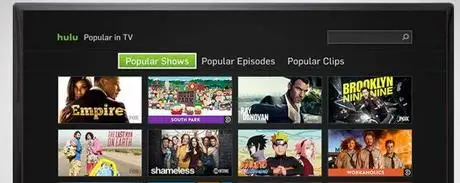
There can be various reasons why you continue to see error 94 when launching or streaming in the Hulu app.
Corrupt Cache: Sometimes to open configurations that are cached by the devices might be corrupt for one or more devices involved in this process.
Internet Connection: The Internet connection is very important that is being used to stream is stable and has enough upstream and downstream speed. This can keep the application from being able to maintain a stable connection with its servers
Outdated Application: If the application has been outdated, the streaming process might get affected. This is because the servers are constantly updated to accommodate new enhancements and if the application gets outdated the streaming process gets disturbed.
Outdated Software: Sometimes, if the software of the device that is being used to stream gets outdated and this prevents the streaming process from being able to function correctly. This can be due to an incompatibility between the application and the software.
VPN: If you are using a VPN to hide your location from the servers or for any other purpose, it is recommended that you disable the VPN because it can sometimes cause incompatibility between the ISP and the servers.
Find Below the Steps to Troubleshoot Hulu Error 94, with the Help of these Steps You can Easily Fix the Issue.
Solution 1: Deactivating Device
Sometimes, simply deactivating the device and then reactivating it can jumpstart the stream and it might start working properly. Therefore, in this step, we will be logging on to the account page and then reactivating it after removing it. For that:
- Open a web browser and direct it to the official Hulu site.
- Click on the login option and enter your details.
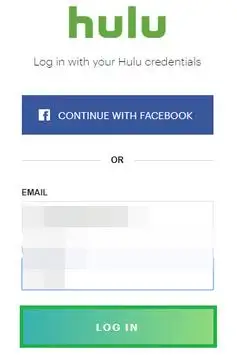
- Select the block icon on the top right and select ‘Account’ from the list.
- Within ‘Your Account’ option, click on the ‘Manage Devices’ button beside the Watch Hulu on Your Devices option.
- Click on Remove next to the device to deactivate it.
- Reactivate it by adding the code during login on the device and check to see if it fixes the issue.
Solution 2: Power Cycling Devices
As an initial troubleshooting step, we will disable the devices involved in the streaming process to remove any corrupt cache.
- Disconnect the power from your Internet Router and the device on which you are streaming.

- Push and keep the Power button for a minimum of 15 seconds.
- Connect the devices back in and wait for them to power on
- Try to stream and check to see if the issue persists.
Solution 3: Updating Application
This process is different for different streaming devices but we have listed the steps for the majorly used ones. If your device is different, you can always find a guide on the internet.
For Windows:
The updating process is fairly easy for Windows. In order to update:
- Close all Hulu app and click on the ‘Microsoft Store’ icon in the taskbar.
- Touch on the ‘Three Dots’ in the top right corner and choose the ‘Downloads and Updates’ button.
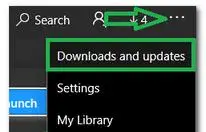
- Touch the ‘Get Updates’ key and wait to start the downloading process.
- Once the updates have been downloaded and installed, try to stream from Hulu and verify to see if the issue remains.
For Android:
- Click on the Play Store icon and select the ‘Menu’ button in the top left corner.
- Touch the option My Apps and Games and click on the Updates button.
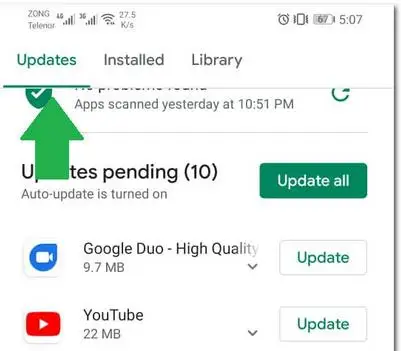
- Touch the ‘Check for Updates button and select the ‘Update’ button in front of the Hulu app to start the updating process.
- Wait for the update to be downloaded and installed.
- Try to stream and check to see if the issue persists.
Solution 4: Updating Device Software
If the Device’s software has been outdated, it is recommended to get it sorted out by updating it as soon as possible. Because outdated software can trigger compatibility issues with new applications and it can prevent/hinder the functionality of the app.
Closing Thoughts:
As I mentioned above everything related to the issue of how to troubleshoot Hulu Error 94. So, I hope now you will be able to fix these issues.
More Online Streaming Guides -
- How to Fix Hulu Error Code p-dev318
- How to Fix Hulu Playback Failure Error Code Runtime -2 -5
- How To Fix Hulu Error 503 From The Streaming Screen
- How to Fix Hulu Error Code 301
- How to Fix Hulu Error Code 502
 Published by: Blaze
Published by: Blaze Brand: Hulu
Brand: Hulu Last Update: 4 months ago
Last Update: 4 months ago
 Related Blogs
Related Blogs
Why is Hulu Not Working on Amazon Fire Stick?
How to Cancel Your Hulu Subscription?
How to Fix Hulu Error Code 502?
How to Download Movies and TV Shows from Hulu?
How to Fix Hulu Error Code 301?

Trending Searches
-
Fix Shark Robot Vacuum Error 9 Easily (How) 29 Nov, 24
-
How to Fix Hikvision Error Code 153? - 2025 27 Aug, 24
-
How To Setup WiFi On Samsung Refrigerators? 16 Oct, 24
-
How to Reset Honeywell Thermostat WiFi? 07 Mar, 24
-
Google Nest Mini vs. Amazon Echo Dot 2025 25 Jul, 24
-
How to Set up Arlo Camera? 16 Feb, 24
-
How to Watch StreamEast on FireStick? 05 Nov, 24

Recent Post
-
How to Install Kodi on Amazon Fire Stick? 18 Dec, 24
-
How to Connect Govee Lights to Alexa? 17 Dec, 24
-
How to Connect Kasa Camera to WiFi? 17 Dec, 24
-
How to Fix Eero Blinking White Problem? 16 Dec, 24
-
How to Reset Eero? 16 Dec, 24
-
Why is My ADT Camera Not Working? 15 Dec, 24
-
Merkury Camera Wont Reset? Fix it 14 Dec, 24
-
How to Connect Blink Camera to Wifi? 14 Dec, 24
Top Searches in hulu