How to Troubleshoot Ring Notification Issues for iOS Devices?
Notifications and alerts are some of the best things you get when you buy and use a Ring device. Don't you agree with the fact? Irrespective of the Android or iOS device type, you get the full benefits of Ring notifications. The only requirement is to setup and enables the notifications or alert system for your Ring device.
Consider a situation where you receive Ring notifications after some period of delay or imagine that you are not receiving them at all. What are you planning to do next? Simply follow our step by step guide to Troubleshoot Ring Notification Issues for iPhone Devices. This blog will help you to resolve all the issues with great ease and convenience.
Quick Steps to Troubleshoot Ring Notification Issues for iPhone Devices:
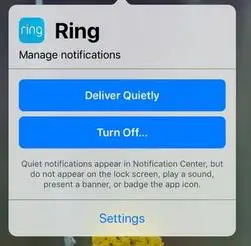
Step 1: Check Whether Your Device is Online or Not
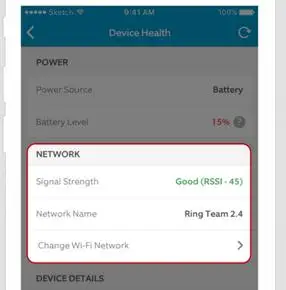
Firstly, you must check and verify that your Ring device is online or not. You can check if your device was online or not by visiting the Device Health page through the app and checking the "signal strength" under the network settings.
Step 2: Check Notification Settings Using Your Ring App
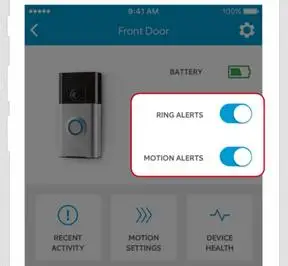
Firstly ensure that your Ring notifications are enabled or not. For this, you have to go to the Ring app and then to the Device Settings. Further, make sure that the setting switches for both Ring Alerts and Motion Alerts are enabled or set to the ON position.
Important Note: Notification settings are a bit different for every mobile device which is connected to Ring, not your actual Ring Doorbell or Stick Up Cam. Like if you have activated notifications for your phone, they won’t get automatically active for your tablet. Instead, you have to manually setup notification settings for each device configured with Ring.
Step 3: Go to the Notification Center on Your iPhone Device
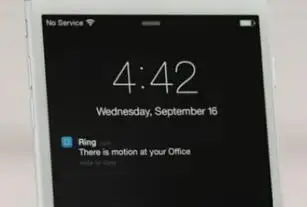
- If still, you are not receiving Ring alerts, you can try another way to troubleshoot Ring Notification Issues for iOS Devices. Make sure that you have enabled notifications on your iPhone.
- Log out and log in back to your Ring app once the notification settings are activated successfully.
- Also, ensure that the “Do Not Disturb” feature should be disabled. Turn OFF if already turned on. In order to change this setting, go to the Control Center by pulling up the shortcut menu given at the bottom of the home screen. Then select the moon icon to disable the DND feature.
- Finally, you can test your device by pressing the doorbell button or triggering any kind of Motion Alert.
- You can repeat the same series of steps to Troubleshoot Ring Notification Issues for iPhone Devices that are not receiving alerts.
Steps to Enable Notifications for Your iPhone
You can permit the Ring app to access your microphone and enable notifications following the steps below.
- Launch device Settings in Ring App.
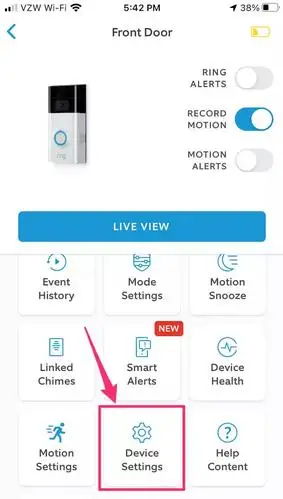
- Scroll down in the Ring app and choose Notifications.
- Ensure that all the switches are ON and green.
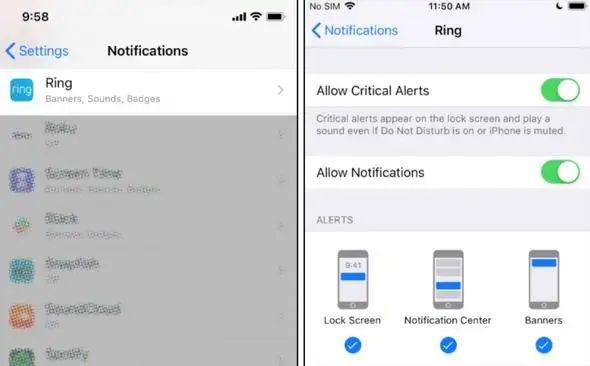
- Under Alert Style, choose the desired style as Banners or Alerts.
- You will now get notifications whenever any motion is detected.
How to Perform a Soft Reset on Your Ring Device?
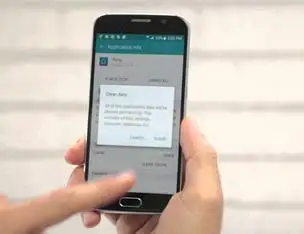
If none of these steps worked to Troubleshoot Ring Notification Issues for iOS Devices, you can directly perform a soft reset. Here’s how you can do it:
Step 1: Press and hold the sleep/wake button present at the top right of the device along with the Home button at the bottom of the device at the same time.
Step 2: Continuously press and hold the buttons until the screen goes black.
Step 3: Wait for the next few seconds until you see the white Apple logo on your screen.
Step 4: Once your device has performed loading, test your doorbell and motion sensor functions. Ring notifications should now becoming.
Soft Reset For iPhone X Users
Step 1: Continuously press and hold the Side button present at the top-right edge. You can either press the Volume Button.
Step 2: When you find the "slide to power off" option on the screen, release the buttons.
Step 3: Slide the Power switch to the right side.
Step 4: With the device powered off, continuously press and hold the Side button until the Apple logo appears on the screen.
Hope this guide to Troubleshoot Ring Notification Issues for iOS Devices is easy and helpful for users.
 Published by: Blaze
Published by: Blaze Brand: Ring Doorbell
Brand: Ring Doorbell Last Update: 2 months ago
Last Update: 2 months ago
 Related Blogs
Related Blogs
How to Connect a Ring Doorbell to WiFi?
How does Ring Doorbell Work with Alexa?
How to Change Wifi on Ring Video Doorbell 2?