Operating Ring Doorbell using Alexa ushers in multiple benefits, but if you still want to unlink your Ring account from Alexa, you can refer to this simple walkthrough aimed at helping you in this regard. Simply start the proceedings by logging in to the already-installed Amazon Alexa app followed by tapping “Devices” or clicking on the “Search” option going forward.
Now go on to open the “Settings” panel and try to be on the “Announcements” page. Thereafter, disable the options including the communication feature between the Ring Doorbell app and your Alexa by selecting the “Enable Toggle Off” button as a result of which the two devices will completely get delinked.
When you connect Alexa to your Ring doorbell, you are able to sync all the devices. One of the greatest benefits of syncing is that Alexa informs you if there is someone at your doorstep. Moreover, it provides security to your home. But there are times when you don't want Ring and Alexa to stay connected.
Here, you are going to learn how to unlink ring account from amazon ALEXA?. Another thing you are going to learn is how to disable particular announcements and notifications.
In case your Ring doorbell and Alexa device are connected, then below are the simple steps that you need to carry out to unlink them. You need to perform the same steps that you performed the first time when you linked them.
Use Your Smartphone to Launch the Amazon Alexa App: The app needs to be installed on your device and you should be logged in.
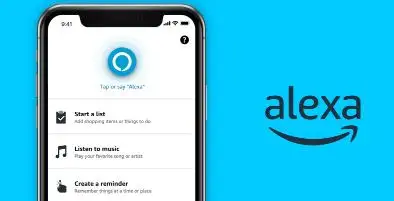
Click on the Search Icon: There, you need to enter Ring and then tap devices or click on Search. After that, select Ring Doorbell camera.
Select Settings: Open settings and then go through the announcements page.
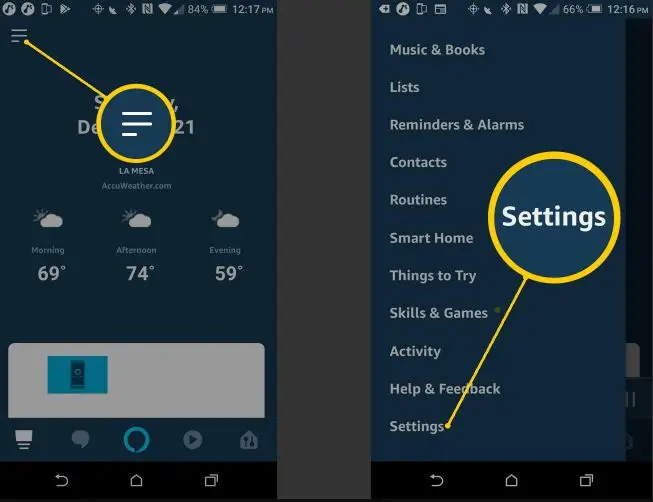
Select Enable Toggle Off: This will disable features and communication between your Ring doorbell and the Alexa app.
This will completely disconnect the two devices. After this, you will not hear any announcements even if someone rings the bell.
Your Amazon voice assistant can inform you about motion detected outside your door by making an announcement. If you wish to turn off announcements, then below are the steps that you need to follow.
Step 1: Open the Alexa app on your smartphone and then choose devices.
Step 2: Now, start looking for your Ring doorbell. Go down on your page. There, you will find "Ring doorbell camera".
Step 3: Select settings. This will present a list of announcement options before you.
Step 4: Disable doorbell press. Move the toggle to the left to turn it off.
After this, if anyone rings the bell, then you will receive a notification on your smartphone. If you wish to disable motion announcements, then carry out the steps given above to toggle off the sensor. If you want you can change the notification sound that Alexa makes to notify you. You can change the sound if you don't like the presently set notification sound.
Go to the settings of your Alexa app and change the announcement setting to Do Not Disturb. Carry out the steps below to set announcements on DND.
Step 1: Launch the Alexa app and select the option of Devices.
Step 2: Select the Ring doorbell. Look for it using the Search tool if you are not able to find it.
Step 3: Now, choose the option of Do Not Disturb. It must stay on till the time you turn it off.
If you want, you can turn on the Scheduled feature to keep DND on for a selected number of hours. This feature is extremely helpful if someone in your house is sleeping.
Sometimes one encounters technical glitches while operating a particular device. In case it is still bothering you, then carry out the troubleshooting steps given below.
Step 1: You must make sure that your Amazon Alexa is updated.
Step 2: Reset your connection and then disable that connection.
Step 3: Please ensure that your Wi-Fi is stable at the time of resetting the settings.
Step 4: Now, uninstall your Alexa app and then reinstall it.
 Related Blogs
Related BlogsHow to Fix it When Alexa Won't Connect to WiFi ?
Why is Alexa Not Responding to Voice Commands?
How do I Connect My Amazon Alexa to WiFi?
How to Fix Amazon Echo Keeps Losing Connection?
How to Set Up Your Amazon Echo 2nd Generation?
How to Listen to Music on Your Amazon Echo?
How to Connect Alexa to Your Computer?


Copyright © 2025 smartdeviceshelp | All Right Reserved.
Top Searches in amazon alexa