How To Update Firmware on Amazon Echo Dot?
Firmware updates are most essential when there's a new release of features. To allow your smart devices to adapt to your new features, you have to enable the firmware update feature for your device. Likewise, you can update the firmware on Amazon Echo Dot and get the latest release updates. Though, Echo dot is programmed to automatically download the firmware updates. But in some cases, it fails to perform the update job.
While your Echo dot is connected to wifi, it will keep track and receive the latest Alexa updates. Still, if you are curious to accelerate the firmware update process, simply update the echo dot manually.
Here this blog will discuss the possible methods or ways to Update Firmware on Amazon Echo Dot in easy steps. Each of these methods is detailed below and you can try any of them. Let us check them one by one.
Easy Steps to Update Firmware on Amazon Echo Dot:
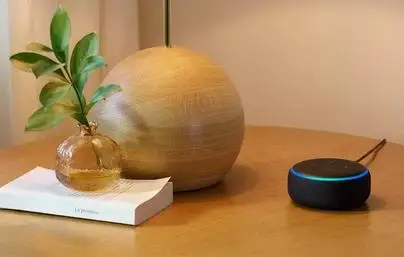
Method 1: Alexa Automatically Updates Echo Dot Firmware for You
Alexa is a very intelligent assistant in performing the routine job of checking and downloading all available firmware updates. Without informing you, it regularly checks for available updates and downloads them every night.
In order to check the most updated status of your installed firmware on Echo dot, follow the step-by-step procedure given below.
Step 1: Launch the Alexa app on your smartphone device.

Step 2: In the main menu, select Settings.
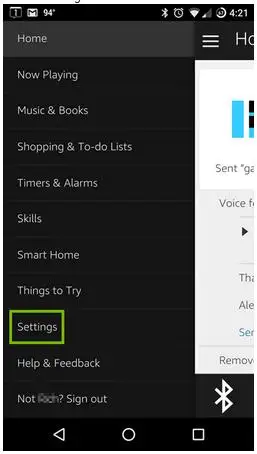
Step 3: Pick and choose your Echo Dot Device.
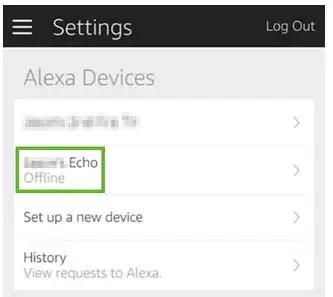
Step 4: Jump to the "About” option and check out the software version.
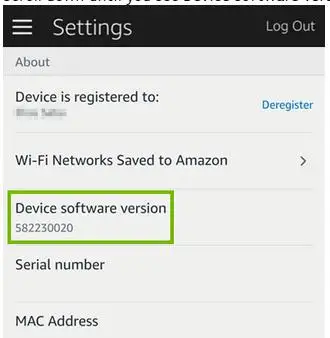
Step 5: You can now cross-check this information from the official website of Amazon Alexa.
Note: After cross-checking, if the installed firmware version is different from what is shown on Amazon site, then update and install the latest version.
Step 6: Press the "Mute" button and mute your Echo device. This turns the Echo dot Ring light into the red.
Step 7: Continue the mute state of Echo Dot device for about an hour and leave it connected to the internet. Alexa automatically downloads the available firmware version for your Echo device.
Note: Do not poke or disturb Alexa for other task.
As soon as your Echo Dot firmware update completes, your device reboots and starts executing functions normally.
Method 2: Manually Update the Firmware of Echo Dot
If you don't trust the automatic updates with Alexa, you can take up the charge of updating the Echo dot firmware manually. You just have to follow the given steps to update Firmware on Amazon Echo Dot.
Step 1: Ensure that your Echo Dot is turned ON and connected to the wireless network.
Step 2: Launch Alexa app on your mobile and select Echo Dot under Devices.

Step 3: Next, deregister yourself via Alexa App.
Step 4: Turn OFF your Echo Dot and turn it ON again after one minute.
Step 5: Remember that you don't disturb or command the Echo dot for next few hours. This turns the blue ring light into green. Additionally, it starts spinning which means that your Echo Dot is updating.
Step 6: After the update is complete, the device will reboot itself.
Step 7: You now have to set up the Alexa Echo again. You can check the instructions for “Alexa Setup“.
Step 8: Initiate the setup process with the Alexa app and the Echo Dot.
Step 9: Register your Echo device using the Alexa app.
Step 10: Finally, connect to a wifi network so that your Dot is ready to use again.
Important Tips To Update Firmware on Amazon Echo Dot:
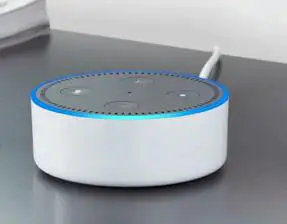
While you are manually performing the Echo dot firmware update job by yourself, do take care of the following things listed below:
- Make sure that you are using a high-speed wifi internet connection.
- Meanwhile, for the update period, remove other devices (not in use) from the network and reduce network congestion.
- Minimize the distance between all devices including Alexa, Echo, and route. This step will ensure strong and uninterrupted signal strength.
- Never download any other application or software on another connected device using the same network.
- In case if your Echo is not updating firmware by itself, manually set the network profile in the Alexa app.
- Lastly, set the corrected values for the router’s IP address, subnet mask, and DNS servers.
More Amazon Echo Dot Guides -
- How to Set up the Amazon Echo Dot
- How to Fix Echo Dot not Responding
- How to Set up Echo Dot 3rd Generation
- How to Connect Echo Dot 3rd Generation to WiFi
 Published by: Blaze
Published by: Blaze Brand: Amazon Alexa
Brand: Amazon Alexa Last Update: 3 months ago
Last Update: 3 months ago
 Related Blogs
Related Blogs
How to Fix it When Alexa Won't Connect to WiFi ?
Why is Alexa Not Responding to Voice Commands?
How do I Connect My Amazon Alexa to WiFi?
How to Fix Amazon Echo Keeps Losing Connection?
How to Set Up Your Amazon Echo 2nd Generation?
How to Listen to Music on Your Amazon Echo?
How to Connect Alexa to Your Computer?

Trending Searches
-
Fix Shark Robot Vacuum Error 9 Easily (How) 29 Nov, 24
-
How to Fix Hikvision Error Code 153? - 2025 27 Aug, 24
-
How To Setup WiFi On Samsung Refrigerators? 16 Oct, 24
-
How to Reset Honeywell Thermostat WiFi? 07 Mar, 24
-
Google Nest Mini vs. Amazon Echo Dot 2025 25 Jul, 24
-
How to Set up Arlo Camera? 16 Feb, 24
-
How to Watch StreamEast on FireStick? 05 Nov, 24

Recent Post
-
How to Install Kodi on Amazon Fire Stick? 18 Dec, 24
-
How to Connect Govee Lights to Alexa? 17 Dec, 24
-
How to Connect Kasa Camera to WiFi? 17 Dec, 24
-
How to Fix Eero Blinking White Problem? 16 Dec, 24
-
How to Reset Eero? 16 Dec, 24
-
Why is My ADT Camera Not Working? 15 Dec, 24
-
Merkury Camera Wont Reset? Fix it 14 Dec, 24
-
How to Connect Blink Camera to Wifi? 14 Dec, 24
Top Searches in amazon alexa