How to Update Firmware on Ring Alarm Keypad?
It is necessary to update the firmware to the device that is on your Ring Alarm system. Firmware is software, which you run on your Ring alarm system devices and an update is required to enhance the performance of your Ring Alarm System. Performing an Update Firmware on Ring Alarm Keypad is very easy and simple and it will keep you home safe during the whole process.
Why do We Need to Disarm the Ring Alarm to Perform an Update?
It is important to perform an Update on Ring Alarm Keypad Firmware when your Ring Alarm is disarmed for keeping your home safe at all times. Updates can be scheduled at any particular point of time and you can use your alarm like always by disarming and arming whenever required.
If there are several keypads, which need an update, then one keypad will update will take place at a time and no simultaneous update will take place.
As you are not allowed to use the keypads to arm or disarm while performing a Ring Alarm firmware update, you can use Ring app for disarming or arming the Ring app if required at the time of update.
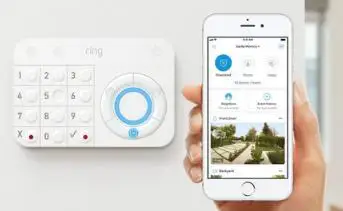
Prior to Moving Forward with the Ring Alarm Firmware Update Process, These are Some of the things that you need to Keep in Mind.
Full Power: Before going ahead with the update process, you need to ensure that every keypad has sufficient power. Also, you are required to disconnect the keypad and then reconnect it before going forward.
If this does not wake your keypad, then you will have to press the reset button using a pin. When the update initiates, keep your keypad connected till the update gets completed.
Use the App: When your keypad is still updating, the shared users will have to use the app for arming or disarming the alarm. Any guest user will not be authorized to use the keypad.
Owners Only: Only the Ring Alarm system owners are allowed to perform firmware updates. In case you are a shared user, then you need to take permission from the owner to perform the update.
Steps to Perform Update Firmware on Ring Alarm Keypad-
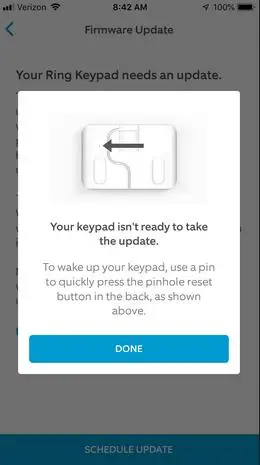
Start by disconnecting your keypad and connecting it back again.
Step 1: Launch your Ring app.
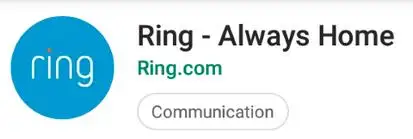
Step 2: Open the menu and then tap on Devices and then select the Alarm Base Station.
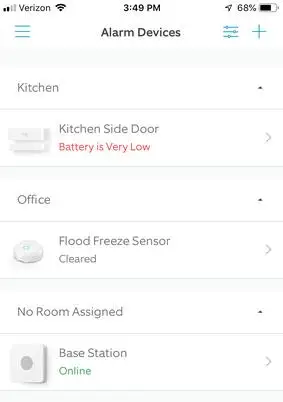
Step 3: Now, go to the list of alarm devices and select the blue status bar at the end of the screen.
Step 4: After that, select device update keypads, which are available.
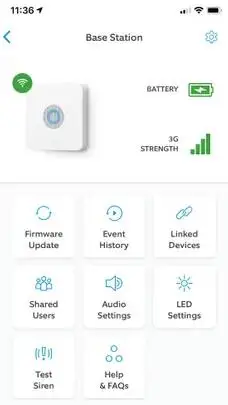
Step 5: Tap schedule updates and then carry out the instructions.
You will see a white LED light flashing when a keypad update is downloading from the base station. The light will keep on flashing until the process gets completed.
When the update gets completed, the keypad will start functioning normally and the behavior is similar to what you know. It also shows the system state and enables you to disarm or arm etc.
Some More Details on Ring Alarm Firmware Update-
When you see firmware updates for your Ring alarm keypads, a red dot will be displayed on the red dot menu. When you select the hamburger menu, then a red circle icon will show up with a number given after “Devices”.

Select Devices, in order to take a look at the list of devices where you can see the blue status of Device Updates Available in the text given after the base station. After selecting the base station to go to the Alarm Device list, a blue status bar will appear before you, which will guide you to manage firmware updates.
Select the Blue Bar and then you will be forwarded to a screen where you will be authorized to see and manage firmware updates of your Alarm device.
To start with the process of scheduling updates for your keypad, select the name of the keypad. You will be given more details about the process of update like how much time it is going to take and the button that you will use for scheduling an update.
The update is going to take around 20 minutes to get completed. Once you are done scheduling the update, then the update will get displayed when your system is disarmed and other devices are not updating. Multiple keypad updates can also be scheduled.
However as stated before, only one update can take place at once. After you are done scheduling all the devices that you wish to update, you can run them. You will also get notification, once the update is over and you can also check the status of update on the app.
Other Necessary Details on Update Firmware of Ring Alarm Keypad-

Arming at the Time of Scheduled Updates: If you wish to arm your Ring alarm at the time of scheduling Ring updates, then move forward. In case the alarm is armed at the very moment when it is scheduled to start, then wait for it to disarm and start updating.
Arming at the Time of Update: When the keypad update is going on, you will be required to disarm or arm your Ring app.
Cancel Update: If you feel like cancelling the update at any particular point of time, then you can do that by tapping X on the app, which is given after updates scheduled or in the section of Update in Progress. Once you are done cancelling, then you can schedule it once again at a later point of time.
Troubleshooting Tips for Ring Keypad not Connecting Issue-
You may also need to take action in regards to the keypad to start an update. Just disconnect your keypad and then reconnect it. In case the keypad is asleep, then you will have to press the reset button.
 Published by: Blaze
Published by: Blaze Brand: Ring Doorbell
Brand: Ring Doorbell Last Update: 1 week ago
Last Update: 1 week ago
 Related Blogs
Related Blogs
How to Connect a Ring Doorbell to WiFi?
How does Ring Doorbell Work with Alexa?
How to Change Wifi on Ring Video Doorbell 2?

Trending Searches
-
How To Setup WiFi On Samsung Refrigerators? 31 Oct, 25
-
How to Fix Hikvision Error Code 153? - 2026 01 Oct, 25
-
Fix Shark Robot Vacuum Error 9 Easily (How) 26 Nov, 25
-
How to Set up Arlo Camera? 08 Jun, 25
-
How to Reset Honeywell Thermostat WiFi? 19 Jun, 25

Recent Post
-
How to Install Kodi on Amazon Fire Stick? 08 Dec, 25
-
How to Connect Govee Lights to Alexa? 08 Dec, 25
-
How to Connect Kasa Camera to WiFi? 07 Dec, 25
-
How to Fix Eero Blinking White Problem? 07 Dec, 25
-
How to Reset Eero? 07 Dec, 25
-
Why is My ADT Camera Not Working? 06 Dec, 25
-
Merkury Camera Wont Reset? Fix it 06 Dec, 25
-
How to Connect Blink Camera to Wifi? 06 Dec, 25
Top Searches in ring doorbell