How to Update Google Home Mini and Max?
New features get introduced on your Google home from time to time. Therefore, it is necessary for you to keep your Google home speaker updated with the most recent software. Google Home Mini and Max devices have an automatic update system.
All these speaker devices will first scan the updates and then download them without receiving a manual prompt. However, your speaker device should be connected to a wireless network.
Here in this article, you will get to know how to check whether Google home speaker is running on the latest software or not.
How to Check Update on Google Home Mini or Max?
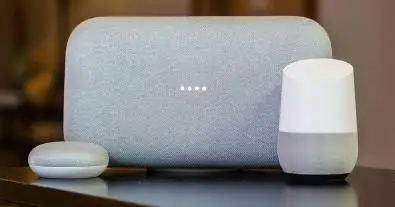
If you are not sure that your Google Home or Google Home Mini speaker is running on the latest firmware or not, then below-mentioned are the steps that you need to perform in order to verify that.
Step 1: The first thing that you need to do is to launch the Google Home app.
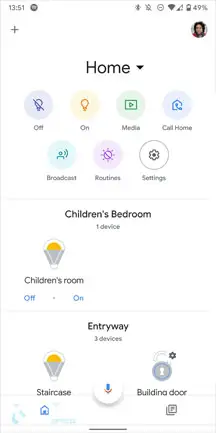
Step 2: In the next step, you need to choose the Google Home speaker.

Step 3: After that, you need to tap on the button of Device Settings.
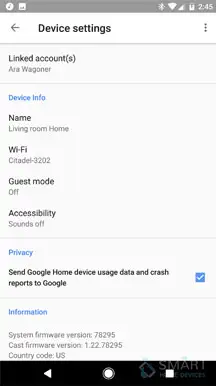
Step 4: Go to the end of the page. There, you will witness the present firmware of your system.
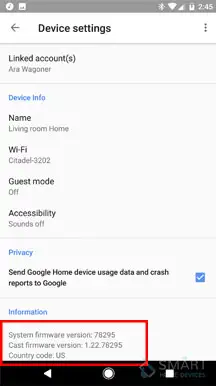
You can also go to the main website of Google and check if your Google Home device is running on the latest firmware version or not. If you are waiting for an update to show up, then don’t be impatient. Wait for it to become available in your region.
You should not forget the fact that updates don’t become available in every region concurrently. There are several other reasons for the update to not become available on your Google speaker. Therefore, patience is the key.
Nevertheless, if you find that your Google Home device is playing but the update isn’t getting downloaded automatically even after trying out every possible troubleshooting technique to download it, then you may have to go for a reset.
How can You Know if Your Google Speaker is Updating?
The method of notification of update varies based on the Google Home speaker that you are using. In case you are using a regular one, then you will observe white colored lights spinning in semi-circle on the top of your Google Home.
In case you are using Home Max or Home Mini, then you will see a white light moving from left to right in a line. If you have a Nest Hub Max or Nest Hub at your home, then you will see the update installing on the screen itself. An update is not going to take more than 10 minutes to get completed.

In case you find that the update is taking a lot more time than it actually should and you are not receiving any response from your Google Home, then you can try restarting your speaker.
In case the lights on your speaker are not spinning any longer, then also you can restart your Google Home to fix the problem. You can also disconnect your speaker from the wall outlet. After that, the update will start again.
So, this was all that you need to know to update your Google Home Mini, or Home Max. Here, you did not only learn how to update but you also got to know how to check the update.
Moreover, you learnt how you can determine whether your speaker is updating or not. It is generally determined by the behavior of the lights on different Google Home speakers.
 Published by: Blaze
Published by: Blaze Brand: Smart Devices
Brand: Smart Devices Last Update: 1 week ago
Last Update: 1 week ago
 Related Blogs
Related Blogs
Top 11 Best Smart Home Devices & Systems of 2026
How to Use Google Lens on iPhone?
Top 7 Best Smart Home Security Systems of 2026
How to Connect Philips Hue Devices?

Trending Searches
-
How to Reset Honeywell Thermostat WiFi? 19 Jun, 25
-
How to Watch StreamEast on FireStick? 12 Nov, 25
-
Google Nest Mini vs. Amazon Echo Dot 2026 12 Sep, 25
-
Why Does My Nest Thermostat Say Delayed? 03 Nov, 25
-
How do I Connect My Nest Yale Lock to Alexa? 08 Jul, 25
-
Alexa Lights Unresponsive? Fix it 29 Nov, 25
-
Why Is Ring Camera Sound Not Working? 29 Nov, 25

Recent Post
-
How to Install Kodi on Amazon Fire Stick? 08 Dec, 25
-
How to Connect Govee Lights to Alexa? 08 Dec, 25
-
How to Connect Kasa Camera to WiFi? 07 Dec, 25
-
How to Fix Eero Blinking White Problem? 07 Dec, 25
-
How to Reset Eero? 07 Dec, 25
-
Why is My ADT Camera Not Working? 06 Dec, 25
-
How to Connect Blink Camera to Wifi? 06 Dec, 25
-
How To Reset Danfoss Thermostat? 05 Dec, 25
Top Searches in smart devices