How to Use Alexa on Android?
Do you wanna acquire better control over your Alexa device? If yes, then here is how you can do it. Here, you will learn how to set up Alexa on your Android smartphone. Alexa is the popular Amazon voice assistant.
By giving commands to this artificial intelligence, you can listen to music on Amazon Echo, get news updates, get weather updates, do the shopping, and do lots of other things.
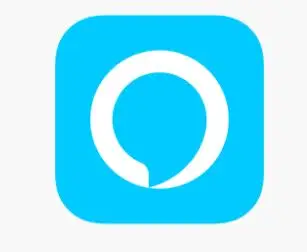
Do you feel the need to keep a check on your house and see if everything is ok or if the door is properly locked? Then, you can’t always keep your Echo speakers with you, which is why here’s a great way that can help you use Alexa on Android.
Mentioned below are the steps that you need to carry out in order to use Alexa on Android.
Setting up Alexa on Android:
Step 1: First of all, go to the Apps section of your Smartphone, which is the Google Play Store,
Step 2: Now, look for the Alexa app. There is no need to write the full name of the app as the app will appear just after writing the word Alexa.
Step 3: Click on install and then wait for the app to get downloaded on your device. Once the installation is done, you can set up the app for connecting it to the Amazon account.
Step 4: After you are done with everything, return to the home screen and click on the app for setting it up.
Step 5: Enter your username and password for logging into your Amazon account.
Step 6: Now, select the button of getting Started.
Step 7: Below the section of Help Alexa get to know you, select your name. In case, your name does not appear in the list, then you will have to enter that you are someone else and enter those details. Click on continue once you are done.
Step 8: Select later if Amazon asks for your approval for uploading the contacts. If you give the permission, then it will be easier for you to connect with your friends and family through the device.
Step 9: If you want to make and receive calls using Alexa, then you will be required to verify your contact information.
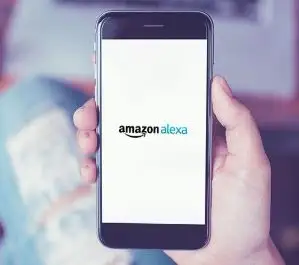
To confirm your number, you will get a message alert with a code for verification. Enter this code and select Continue. You can also tap on Skip if you are not interested in making and receiving Alexa calls.
Once you are done with the download, installation and setup of the Alexa app on your smartphone, you can start using it. If you need any help regarding the same, then you can contact Alexa support team.
 Published by: Blaze
Published by: Blaze Brand: Amazon Alexa
Brand: Amazon Alexa Last Update: 4 months ago
Last Update: 4 months ago
 Related Blogs
Related Blogs
How to Fix it When Alexa Won't Connect to WiFi ?
Why is Alexa Not Responding to Voice Commands?
How do I Connect My Amazon Alexa to WiFi?
How to Fix Amazon Echo Keeps Losing Connection?
How to Set Up Your Amazon Echo 2nd Generation?
How to Listen to Music on Your Amazon Echo?
How to Connect Alexa to Your Computer?

Trending Searches
-
Fix Shark Robot Vacuum Error 9 Easily (How) 29 Nov, 24
-
How to Fix Hikvision Error Code 153? - 2025 27 Aug, 24
-
How To Setup WiFi On Samsung Refrigerators? 16 Oct, 24
-
How to Reset Honeywell Thermostat WiFi? 07 Mar, 24
-
Google Nest Mini vs. Amazon Echo Dot 2025 25 Jul, 24
-
How to Set up Arlo Camera? 16 Feb, 24
-
How to Watch StreamEast on FireStick? 05 Nov, 24

Recent Post
-
How to Install Kodi on Amazon Fire Stick? 18 Dec, 24
-
How to Connect Govee Lights to Alexa? 17 Dec, 24
-
How to Connect Kasa Camera to WiFi? 17 Dec, 24
-
How to Fix Eero Blinking White Problem? 16 Dec, 24
-
How to Reset Eero? 16 Dec, 24
-
Why is My ADT Camera Not Working? 15 Dec, 24
-
Merkury Camera Wont Reset? Fix it 14 Dec, 24
-
How to Connect Blink Camera to Wifi? 14 Dec, 24
Top Searches in amazon alexa