How to Use Alexa to Control Logitech Harmony Hub - and Commands?
If you own a Logitech Harmony Hub, you already know how it can transform the way you operate your TV setup, whether you use one of the Harmony remotes or just your smartphone. You can change the channel, control the volume, program favorites, and more with the Logitech Harmony Hub remote.
It can be connected to a TV, cable box, gaming console, or streaming device. Learn how to link Alexa to a Harmony Hub device, so you don't have to worry about losing your remote.
You may not realize that you can use Alexa to remove those controls from the equation entirely. Even better, the Harmony Alexa skill has been greatly enhanced, making it far more user-friendly. Here’s how you can use Alexa to control Logitech Harmony Hub.

Set up Your Harmony Hub:
Download the Harmony app on your iOS or Android device and follow the on-screen instructions to set up your Harmony Hub. Continue to the next section if your Harmony device is already set up and working in the room where you wish to use Alexa to control the television.
Configure Alexa to Work With Harmony:
Make sure your Alexa device, whether it's an Echo or another Alexa device, is set up and working correctly. Then, within the Alexa app, add the Harmony skill.
Step 1: Open the Alexa app on your phone or tablet.
Step 2: Go to the Skills tab or go to menu> Skills & Games.
Step 3: Search for Harmony.
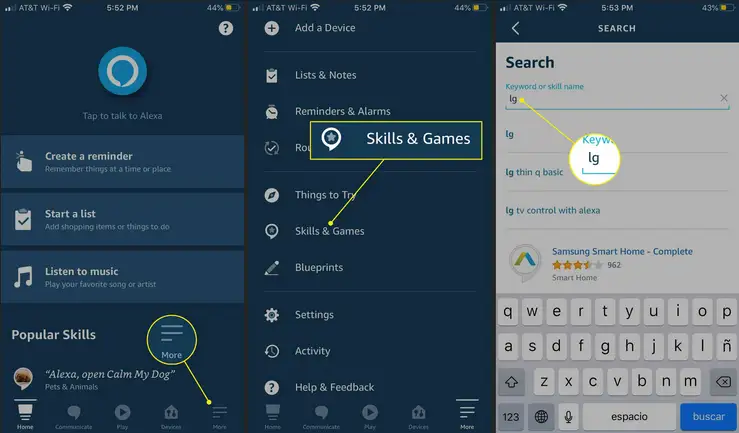
Step 4: The blue Harmony skill can be pressed or clicked.
Step 5: Tap or click Enable.
Step 6: Log in to your Harmony account to give Alexa permission to utilize it.
Connecting Devices to the Harmony Hub:
To use Alexa with your devices, such as your Xbox or smart TV, they must be linked to your Harmony Hub. You can add devices to Harmony using the app if they aren't already connected or if you wish to use new ones.
Step 1: Log in to the Logitech Harmony app on your Mobile Device.
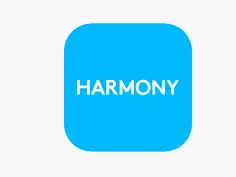
Step 2: Press Menu > Harmony Setups > Add/Edit Devices & Activities.
Step 3: Then select Devices > Add Device from the drop-down menu.
Step 4: Choose the device type you want to add.
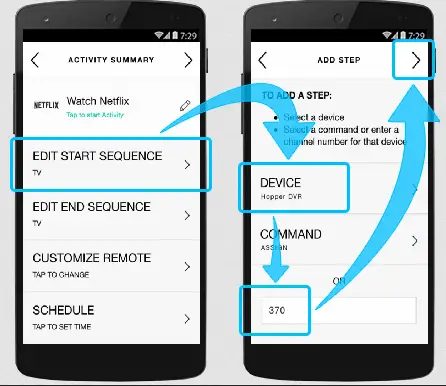
Step 5: Enter the information for the manufacturer and model.
Step 6: To finish the setup, tap Add and follow the steps.
How Harmony Activities Work-
Harmony combines devices that work together into groups using activities. A Watch TV Activity, for example, could involve your television, receiver, and cable box.
You can rename activities to make them more precise. You can, for example, set up your preferred channels and familiar names. When you say "Alexa, turn on Netflix," Harmony Hub and Alexa will know precisely what to do.
Alexa Harmony Hub Commands
After you've set up all of your devices, you can start using Alexa to control your TV.
For example, you may use Alexa and Harmony Hub to perform the following voice commands.
- "Alexa, turn up the volume."
- "Alexa, mute the TV."
- "Alexa, turn on Discovery."
- "Alexa, change the channel to 145."
- "Alexa, pause Netflix."
- "Alexa, turn on the TV."
- "Alexa, turn off the TV."
- "Alexa, set a sleep timer for 30 minutes."
 Published by: Blaze
Published by: Blaze Brand: Amazon Alexa
Brand: Amazon Alexa Last Update: 3 months ago
Last Update: 3 months ago
 Related Blogs
Related Blogs
How to Fix it When Alexa Won't Connect to WiFi ?
Why is Alexa Not Responding to Voice Commands?
How do I Connect My Amazon Alexa to WiFi?
How to Fix Amazon Echo Keeps Losing Connection?
How to Set Up Your Amazon Echo 2nd Generation?
How to Listen to Music on Your Amazon Echo?
How to Connect Alexa to Your Computer?

Trending Searches
-
Fix Shark Robot Vacuum Error 9 Easily (How) 29 Nov, 24
-
How to Fix Hikvision Error Code 153? - 2025 27 Aug, 24
-
How To Setup WiFi On Samsung Refrigerators? 16 Oct, 24
-
How to Reset Honeywell Thermostat WiFi? 07 Mar, 24
-
Google Nest Mini vs. Amazon Echo Dot 2025 25 Jul, 24
-
How to Set up Arlo Camera? 16 Feb, 24
-
How to Watch StreamEast on FireStick? 05 Nov, 24

Recent Post
-
How to Install Kodi on Amazon Fire Stick? 18 Dec, 24
-
How to Connect Govee Lights to Alexa? 17 Dec, 24
-
How to Connect Kasa Camera to WiFi? 17 Dec, 24
-
How to Fix Eero Blinking White Problem? 16 Dec, 24
-
How to Reset Eero? 16 Dec, 24
-
Why is My ADT Camera Not Working? 15 Dec, 24
-
Merkury Camera Wont Reset? Fix it 14 Dec, 24
-
How to Connect Blink Camera to Wifi? 14 Dec, 24
Top Searches in amazon alexa