How to Use Alexa to Send Text Messages?
Are you wishing to interact with someone or you have something important to say? Use Alexa to send text messages to your friends and dear ones. Amazon Echo brings you smart and convenient feature to send someone a message. If you have already purchased Amazon Echo, you can do with that easily and hassle-free. The Alexa assistant now supports this messaging feature which lets you send and receive voice notes and in-app messages on Android and iOS and SMS messages on Android.
Procedure to Use Alexa to Send Text Messages
Whether you want to send a message or want to receive, just ask Alexa for everything. Tell Alexa what you want to send as message or say to others. Alexa sends it simply. When you get any new messages, you will hear a chime sound, and a yellow light ring which displays on your Alexa enabled device. The Alexa app gives you notifications about the incoming messages. You can also send a message to the people who don't have an Echo but they are currently using the Alexa app. Here is how you can use Alexa to send text messages.

Sending a Message
Messaging can be done with any of the available Echo devices or via Alexa app. But the very first step is to sign up for Alexa-to-Alexa Calling and Messaging. Do it if you haven’t done already. Next, you must have an iPhone with iOS 9.0 or higher or an Android phone with Android 5.0 or higher. On your phone, launch the Alexa app and tap on the Conversations icon (the dialogue balloon icon).
If you are not registered, confirm your name, allow access to your contacts, and verify your phone number when asked. Alexa automatically accesses your contact list to know people who have an Echo device or use Alexa app. Remember, they should also be registered for the calling and texting feature. Enable the app notifications if you want to receive messages through the Alexa app on your phone.
1. Send a Message Through Echo Device
To send a message through Echo device, say: "Alexa, send a message." Alexa will asks you the recipient name. Choose any name from your contact list of Alexa app. Alexa asks for the body of the message. Finally, speak up your message. The other way is to ask Alexa to send a message to [name of contact]. Alexa then asks you the message text. Once you end dictating the message, Alexa sends it.
2. Send a Message via Alexa App
Firstly, launch the app and select the Conversations icon. In the upper-right corner, tap on the New Conversation icon. Tap the contact name you want to send a message. Speak your message while holding the microphone button. If you wish, you can type your message using keyboard. Once you are done, Alexa sends it.
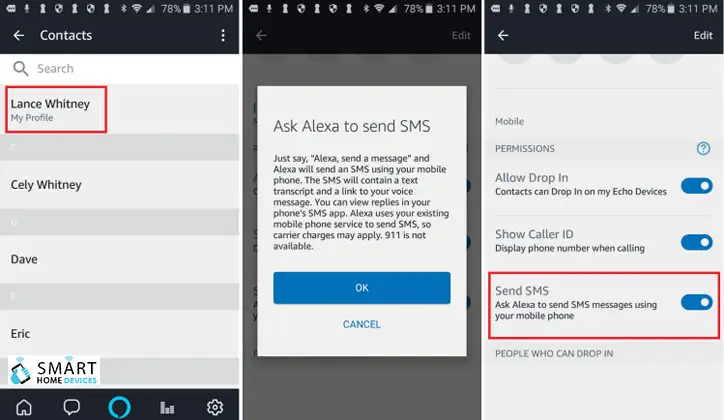
Send Messages in the US
You can now send SMS messages in the US using your Echo through your Android phone. Firstly, activate the messaging service on Alexa by tapping the Conversations bubble in the Alexa app and selecting Contacts > My Profile. Enable the Send SMS feature. Next step is to command your Echo by saying "Alexa, send a text message to [someone in your contacts]." Alexa asks you what message you want to say. It goes as soon as you speak your message.
If the recipient is not saved in your contact list, specify the phone number, as in “Alexa, send a text message to 555-555-5555.” Give Alexa the message, and it's sent.
Note: However, you can't use Alexa to send text messages with Apple iPhone as it doesn't support messaging feature.
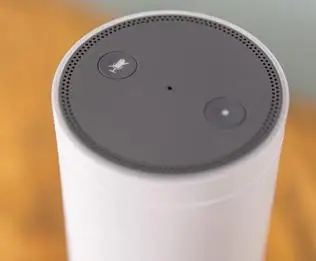
Playing a Message
Contacts who own an Echo device or have installed Alexa app on their device, will get an incoming message alert. Alexa app users will get message notifications only if the app is installed and they have enabled the Alexa-to-Alexa Calling and Messaging feature.
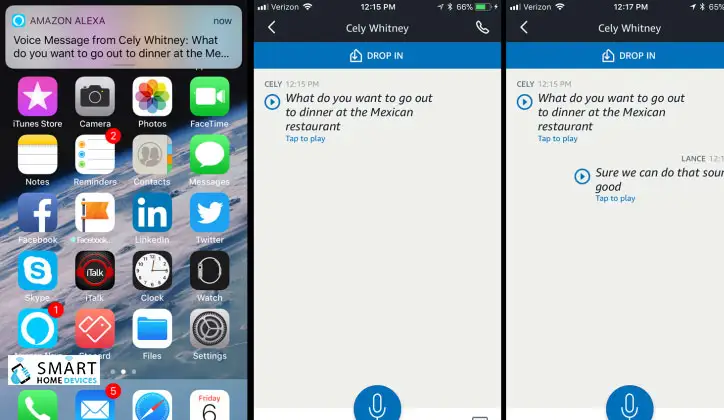
When you receive a message from another Alexa contact, the yellow color light ring flashes on the display of your Echo device. To play the message, say: "Alexa, play the message." Alexa will tell who the message is for and takes the permission to play. Say: "Yes," if you want Alexa to play the message.
As you receive any new messages, you get a notification through the Alexa app. Check the message by tapping the message or open the Alexa app to view it. Simply tap the Play button to hear it aloud. Additionally, you can respond to an existing message via Alexa app. So, the message displays on the screen, whatever you speak holding the microphone icon.
 Published by: Blaze
Published by: Blaze Brand: Amazon Alexa
Brand: Amazon Alexa Last Update: 3 weeks ago
Last Update: 3 weeks ago
 Related Blogs
Related Blogs
How to Fix it When Alexa Won't Connect to WiFi ?
Why is Alexa Not Responding to Voice Commands?
How do I Connect My Amazon Alexa to WiFi?
How to Fix Amazon Echo Keeps Losing Connection?
How to Set Up Your Amazon Echo 2nd Generation?
How to Listen to Music on Your Amazon Echo?
How to Connect Alexa to Your Computer?

Trending Searches
-
How To Setup WiFi On Samsung Refrigerators? 31 Oct, 25
-
How to Fix Hikvision Error Code 153? - 2026 01 Oct, 25
-
Fix Shark Robot Vacuum Error 9 Easily (How) 26 Nov, 25
-
How to Set up Arlo Camera? 08 Jun, 25
-
How to Reset Honeywell Thermostat WiFi? 19 Jun, 25
-
How to Watch StreamEast on FireStick? 12 Nov, 25

Recent Post
-
How to Install Kodi on Amazon Fire Stick? 08 Dec, 25
-
How to Connect Govee Lights to Alexa? 08 Dec, 25
-
How to Connect Kasa Camera to WiFi? 07 Dec, 25
-
How to Fix Eero Blinking White Problem? 07 Dec, 25
-
How to Reset Eero? 07 Dec, 25
-
Why is My ADT Camera Not Working? 06 Dec, 25
-
Merkury Camera Wont Reset? Fix it 06 Dec, 25
-
How to Connect Blink Camera to Wifi? 06 Dec, 25
Top Searches in amazon alexa