How To Use Amazon Alexa as an Intercom?
After a long way of effort and consistency, Amazon has marked a significant position in eCommerce by launching an incredible line of products including Amazon Echo, Echo Tap, Echo Look, Echo Show, Echo Dot, and others.
This entire range of Amazon Alexa possesses unique features and proficiency to execute the tasks. Currently, Amazon has planned to design Alexa as an Intercom which is an epic move. To make life easier and comfortable, Amazon Alexa is upgraded to perform functionality irrespective of the place.
As recently announced by the company, Amazon has incorporated a feature which allows the user to use Amazon Alexa as an Intercom. So, for all those users who have multiple Echo speakers, Amazon Alexa is a great and innovative idea. Keep on reading if you want to make the best use of this feature of Amazon Echo.
There are numerous ways to use Amazon Echo, some very creative and useful. If you have two Echos, you can set up an in-home intercom. However, if you don't have these two devices, you can still use Amazon Alexa as an Intercom.
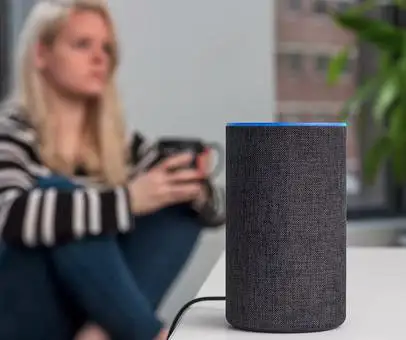
How Amazon Alexa as Intercom is Beneficial?
The Intercom feature in Amazon Alexa works as a virtual assistant that helps you in multiple ways like you can call out your kids for a meal, announce your friends /family for making a leave from a celebration. Alexa as an Intercom is like calling someone from a room away. Isn't that really fun and excitement?
In the earlier instance, you made Alexa ring all the connected devices and hoping the right person to pick only. However, with Amazon Alexa as an Intercom, you can work in a different way. You can specify the person/device you want to connect.
Similarly, go to the settings of this Echo device and add a room name like Living Room, Bed Room, Study Room, Guest Room or Kitchen. After you have named the Echo speakers, it is very simple to make calls in a specific room using a command like “Alexa, drop in on the Living Room.”
Ensure that your Amazon Alexa device is working properly. The Echo device is properly named so that no identification issue occurs during Intercom setup.
Steps to Use Amazon Alexa as an Intercom
Amazon's Echo speakers allow you to set up multi-room intercoms and even drop in different rooms in the house. Whenever you are far away from your home or a particular room, you can use Amazon Alexa as an Intercom. Before you can use Alexa devices as an Intercom, you have to perform the given settings. By using Alexa app, you can command or call into another room.
The Complete Process to Set up and Use Amazon Alexa as an Intercom is Divided into Three Steps as:

Step 1: Rename Your Echo Device
By default, there is a name for each of the Echo devices. But still, you can change or rename all your Echo devices depending on the room they are in. For example, the Echo device can be renamed as the Living Room.
- Firstly, open Alexa app on your smartphone.
- Tap the menu icon at the upper left corner of the app.
- Select the Settings option.
- Choose your Echo device.
- Tap the Edit option next to Device name.
- Rename your selected Echo device.
- Lastly, Tap the Save button.
Step 2: Allow Drop In for Your Household/Rooms
Just like Dropping In on friends and family, you can enable Drop In on your individual devices.
- Enable Drop In option under your profile.
- Now, open Alexa app on your phone.
- Tap the Conversation icon which looks like a chat bubble.
- Then, Tap the Contacts icon at the top right of the screen.
- Tap your profile icon at the top of the list of contacts.
- Lastly, enable your household can Drop In on your Echo devices switch on.

Step 3: Initiate Drop In Feature
The last step is effortlessly simple. You just have to say "Alexa, Drop In on the living room" or "Alexa, drop in on the office" or wherever the Echo devices are set up.
Hence, to Use Amazon Alexa as an Intercom through Alexa app, tap the blue Drop In banner on the top of the Conversation screen, and tap the room you want to Drop In on.
 Published by: Blaze
Published by: Blaze Brand: Amazon Alexa
Brand: Amazon Alexa Last Update: 9 months ago
Last Update: 9 months ago
 Related Blogs
Related Blogs
How to Fix it When Alexa Won't Connect to WiFi ?
Why is Alexa Not Responding to Voice Commands?
How do I Connect My Amazon Alexa to WiFi?
How to Fix Amazon Echo Keeps Losing Connection?
How to Set Up Your Amazon Echo 2nd Generation?
How to Listen to Music on Your Amazon Echo?
How to Connect Alexa to Your Computer?

Trending Searches
-
How To Setup WiFi On Samsung Refrigerators? 16 Oct, 24
-
Fix Shark Robot Vacuum Error 9 Easily (How) 29 Nov, 24
-
How to Fix Hikvision Error Code 153? - 2025 27 Aug, 24
-
How to Set up Arlo Camera? 16 Feb, 24
-
How to Reset Honeywell Thermostat WiFi? 07 Mar, 24
-
How to Watch StreamEast on FireStick? 05 Nov, 24

Recent Post
-
How to Install Kodi on Amazon Fire Stick? 18 Dec, 24
-
How to Connect Govee Lights to Alexa? 17 Dec, 24
-
How to Connect Kasa Camera to WiFi? 17 Dec, 24
-
How to Fix Eero Blinking White Problem? 16 Dec, 24
-
How to Reset Eero? 16 Dec, 24
-
Why is My ADT Camera Not Working? 15 Dec, 24
-
Merkury Camera Wont Reset? Fix it 14 Dec, 24
-
How to Connect Blink Camera to Wifi? 14 Dec, 24
Top Searches in amazon alexa