How to View a Security Camera from the Web?
Security cameras are an essential part of any security system, but accessing the footage can be challenging. However, viewing security camera footage from the web is becoming increasingly popular due to its convenience. In this article, we will discuss how to view a security camera from the web, step by step.
View a Security Camera from the Web
Step 1: Determine the Camera's IP Address
The first step in viewing a security camera from the web is to determine the camera's IP address. This can be done by accessing the camera's settings or by using a network scanning tool. Once you have the camera's IP address, you can proceed to the next step.
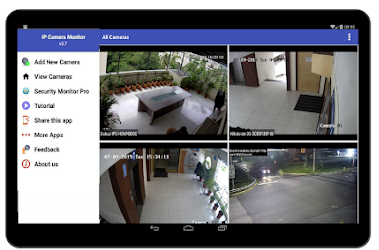
Step 2: Configure the Router
The second step is to configure the router to allow remote access to the camera. This involves setting up port forwarding, which allows the camera's IP address to be accessible from the internet.
The port forwarding settings can be accessed from the router's settings menu. You will need to enter the camera's IP address and the port number that the camera is using.
Step 3: Configure the Camera
The third step is to configure the camera to allow remote access. This can be done by accessing the camera's settings and enabling remote access. You will need to enter the port number that you set up in the router's port forwarding settings.
Step 4: Install the Viewing Software
The fourth step is to install the viewing software on your computer or mobile device. The viewing software allows you to access the camera's footage from the internet. There are several types of viewing software available, depending on the type of camera you have. Some popular options include Hikvision iVMS-4200, Dahua SmartPSS, and Blue Iris.
Step 5: Access the Camera's Footage
The final step is to access the camera's footage using the viewing software. Open the software and enter the camera's IP address and port number. You will then be prompted to enter your login credentials. Once you have logged in, you can view the camera's footage from the web.
Tips for Viewing Security Cameras from the Web
Here are a few tips to ensure that you can view your security cameras from the web without any issues:
Ensure that Your Camera is Connected to the Internet:

Your security camera should be connected to the Internet to enable remote viewing. Check the camera's manual for instructions on how to connect it to the internet.
Check the Camera's Compatibility with Web Viewing:
Some security cameras may not be compatible with web viewing. Check the manufacturer's website or the camera's manual to ensure that it supports web viewing.
Enable Remote Viewing:
Most security cameras come with an option to enable remote viewing. You may need to enable this feature by accessing the camera's settings.
Use a Web Browser:
Once remote viewing is enabled, you can access the camera's feed by typing the camera's IP address into a web browser. Ensure that your web browser is up-to-date and compatible with the camera's interface.
Use a Secure Connection:
When accessing your security camera's feed from the web, ensure that you use a secure connection. You can use a Virtual Private Network (VPN) or a secure connection (HTTPS) to ensure that your camera feed is not intercepted by unauthorized persons.
Use Strong Login Credentials:
Ensure that you use strong login credentials when accessing your security camera's feed from the web. This will prevent unauthorized access to your camera's feed.
Monitor Your Camera's Feed:
It is important to regularly monitor your security camera's feed to ensure that it is functioning properly. Regular monitoring can help you identify any issues and fix them promptly.
In conclusion, viewing a security camera from the web is a convenient and useful way to access footage. However, it is essential to ensure that you follow the steps correctly and take necessary security measures to protect your camera's footage.
 Published by: Peter
Published by: Peter Brand: Smart Devices
Brand: Smart Devices Last Update: 2 months ago
Last Update: 2 months ago
 Related Blogs
Related Blogs
How to Use Google Lens on iPhone?
Top 7 Best Smart Home Security Systems of 2025
How to Connect Philips Hue Devices?