How to Watch Amazon Prime Video on Chromecast?
Here in this article you are going to learn how you can watch Amazon prime videos on Chromecast. You will learn how to run Amazon prime videos on Chromecast from Chrome browser as well as from the smartphone. A new update has been made to Chromecast that enables you to watch prime videos on it.

So the initial step that you are required to take is to ensure that your Amazon Prime Video is updated. Also, you are required to set up your Chromecast device and connect it to the wireless network. In case you haven’t done anything like that, then these are the steps that you are required to carry out.
How to Stream Amazon Prime Videos on Smartphone by Connecting it to Chromecast?
Step 1 : Launch the Google Home app.
Step 2 : Click on the button of Add that is given at the top.
Step 3 : Select the option of setup device and then choose the option of Set up new device.
Step 4 : Choose Home and then conduct an app search of devices on your net. This will detect Chromecast and then it will help you name and assign the device.
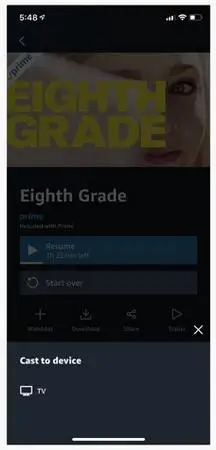
After that, you are required to open the Amazon Prime video app. In case it is updated and is able to detect the device on your network. A pop up will be displayed before you intimating you about the availability of casting.
After that, you can play the movie or TV show that you wish to cast and ensure that your television set is turned on.
Moreover, you need to make sure that Chromecast device is connected to the television set. The player will show up before you and you will be able to see a Cast icon in the upper right corner.
Tap on the Chromecast device that you wish to Cast to. After that, the video will begin to stream on your cast streaming device.
How to Stream Prime Videos on Browser by Connecting it to Chromecast?
You can use a computer browser to watch Amazon prime videos. However, there is a limitation to it as you cannot stream videos with a better quality than 1080p and the content quality isn’t as good as the one you watch on your smartphones.
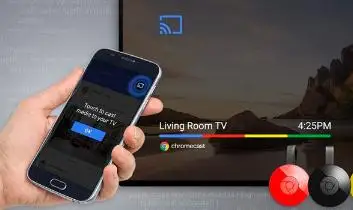
However, it is a good option and you can only watch Prime videos if you you have a Google Chrome browser as you cannot connect Chromecast to any other browser.
Launch your internet browser and then go to the official website of Amazon Prime video and select something to watch. Please ensure that your television is turned on and Chromecast is connected.
After that, select the cast button on your internet browser. In case you don't have it saved on your toolbar, then you will have to go to the settings menu of your Chrome that is given at the top right corner of your browser and then select Cast. Choose the Google Chromecast device of your choice.
So, above were the two ways to watch Amazon Prime video on Chromecast.
 Published by: Blaze
Published by: Blaze Brand: Amazon Fire Stick
Brand: Amazon Fire Stick Last Update: 3 months ago
Last Update: 3 months ago
 Related Blogs
Related Blogs
How to Connect Alexa With FireStick?
How to Reset a Amazon Fire Stick?
How to Use the Amazon Fire TV Stick?
Why is My Fire Stick Disconnecting From WiFi?
Why does My Amazon Fire Stick Keeps Restarting?

Trending Searches
-
Fix Shark Robot Vacuum Error 9 Easily (How) 29 Nov, 24
-
How to Fix Hikvision Error Code 153? - 2025 27 Aug, 24
-
How To Setup WiFi On Samsung Refrigerators? 16 Oct, 24
-
How to Reset Honeywell Thermostat WiFi? 07 Mar, 24
-
Google Nest Mini vs. Amazon Echo Dot 2025 25 Jul, 24
-
How to Set up Arlo Camera? 16 Feb, 24

Recent Post
-
How to Install Kodi on Amazon Fire Stick? 18 Dec, 24
-
How to Connect Govee Lights to Alexa? 17 Dec, 24
-
How to Connect Kasa Camera to WiFi? 17 Dec, 24
-
How to Fix Eero Blinking White Problem? 16 Dec, 24
-
How to Reset Eero? 16 Dec, 24
-
Why is My ADT Camera Not Working? 15 Dec, 24
-
Merkury Camera Wont Reset? Fix it 14 Dec, 24
-
How to Connect Blink Camera to Wifi? 14 Dec, 24
Top Searches in amazon fire stick