How to Watch Netflix Offline on Your PC?
Netflix finally opened up the possibility to watch the shows and movies offline. Yes, you heard right that you can watch Netflix offline on your PC. Unfortunately, this offline feature is not possible with your browser. Thereby, the Netflix app available in Windows Store supports downloading select titles for offline viewing.
Obviously, the news sounds great for PC users who want to watch titles on a laptop-sized screen during their next flight or an LTE coverage gap somewhere in the Great Plains. However, this has indeed become a reason to actually use Netflix’s Windows 10 app since it offers something the web app doesn’t.
But in case you haven’t fired up Netflix for Windows 10 in a while, ensure that you got the latest version right from the Windows Store. Just click on your user profile picture, then select Downloads and Updates from the drop-down menu.
Here, check whether the Netflix app is up to date or not before you watch Netflix offline on your PC. If it doesn’t then open the Netflix app, and you find a screen asking to update the app.

Using Netflix’s offline functionality is similar on a smartphone or tablet too. As, you have to click on a title to see its dedicated page. If you see a download icon corresponding to the show, then you are good to go. You have to click that icon that will turn blue and display the download progress.
While the process might take some time, so do ensure that you have download titles well ahead of when you need them. To go to your downloads again, click on the “hamburger” menu icon in the upper-left corner of the screen, and select My Downloads from the slide-out menu.
Quick Steps to Watch Netflix Offline on Your PC:
Step 1: Download and install Netflix app from the Microsoft store.
Step 2: As you open the Microsoft store, search for the Netflix app.
Step 3: Once found, download the Netflix app on your computer and just log in using your credentials.
Step 4: Now, check for the show you want to download and enjoy offline. After you see the download button, you have to choose it by clicking on it so that it starts downloading.
Step 5: When you are done and complete with the download process, you can watch your show offline from the menu (shown as three horizontal lines given at the top left corner) and can choose under My downloads.
Step 6: Here, you will have the list oOf downloaded videos. Out of them, you can play the one which you want to watch and start enjoying it.
Step 7: Additionally, once you are done with watching these downloaded videos you can clear your download list. In order to do this, simply click on the pencil icon given at the top right and then click on the check box of videos you want to delete. Lastly, click the delete icon.
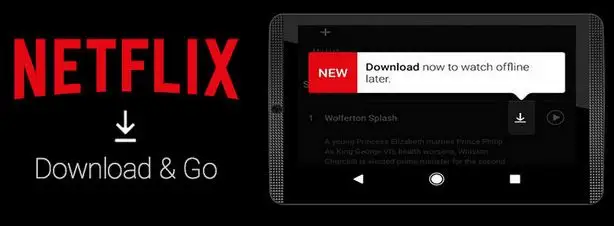
Steps to Import Video Files from Other Devices:
Sometimes, you don't want to install an application but want to get the video files of your Netflix serials on your computer. For that reason, you can download them on your android device and then copy them on your computer to watch later.
So, below described is another approach to watch Netflix offline on your PC.
Step 1: Launch the Netflix app on your android and select the video you want to download. Then proceed to watch Netflix offline on your PC.
Step 2: As the download completes on your android device, open file manager.
Step 3: Unhide the hidden files in your file manager when required.
Step 4: Go to the following path in the file manager. Device Storage > Android > data > com.netflix.mediaclient > files > Download > .of
Step 5: Here, you will find different folders with some strange names because Netflix does not give the same name of the serial to the folder. Therefore, it's a better idea to copy all the subfolders to another location on your SD card or on the device directly.
Step 6: Now, connect your device to the computer via data cable and copy these videos somewhere on a drive of your computer. Finally, you can watch Netflix shows offline on PC using the default video player and without an active internet connection.
So, that’s the complete guide to watch Netflix offline on your PC.
Visit also
How To Watch Netflix On A Nintendo Switch?
How To Watch Netflix On Amazon Fire Stick?
How To Use The Voice Search Option In Netflix?
How Do I Fix Netflix Error 30103?
Netflix Not Working On Amazon Fire TV Stick €“ What To Do?
 Published by: Jorg
Published by: Jorg Brand: Netflix
Brand: Netflix Last Update: 4 days ago
Last Update: 4 days ago
 Related Blogs
Related Blogs
How to Watch Netflix on Amazon Fire Stick?
How to Use the Voice Search Option in Netflix?
How do I Fix Netflix Error 30103?
How to Fix Netflix Error Code NW-2-5?
How to Fix Netflix Error Code UI-800-3?
How to Fix Netflix Error Code NW-3-6?
How to Fix Netflix Error M7111-1331-2206?

Trending Searches
-
How To Setup WiFi On Samsung Refrigerators? 31 Oct, 25
-
How to Fix Hikvision Error Code 153? - 2026 01 Oct, 25
-
Fix Shark Robot Vacuum Error 9 Easily (How) 26 Nov, 25
-
How to Set up Arlo Camera? 08 Jun, 25
-
How to Reset Honeywell Thermostat WiFi? 19 Jun, 25
-
How to Watch StreamEast on FireStick? 12 Nov, 25

Recent Post
-
How to Install Kodi on Amazon Fire Stick? 08 Dec, 25
-
How to Connect Govee Lights to Alexa? 08 Dec, 25
-
How to Connect Kasa Camera to WiFi? 07 Dec, 25
-
How to Fix Eero Blinking White Problem? 07 Dec, 25
-
How to Reset Eero? 07 Dec, 25
-
Why is My ADT Camera Not Working? 06 Dec, 25
-
Merkury Camera Wont Reset? Fix it 06 Dec, 25
-
How to Connect Blink Camera to Wifi? 06 Dec, 25
Top Searches in netflix