How to Wipe an iPad to Factory Settings Without a Passcode?
Deleting all the data on your iPad and then restoring your device to the factory default settings can easily be done by going to the settings of your iPad. For this, you need to remember the passcode. In case you don't remember the passcode or you have been locked out because of entering the wrong password too many times, then you will have to reset your password using iTunes on your PC.
In case you have backed up your iPad, you will be asked to restore your data and settings when you sign in after the reset. In case you have not backed up your data, you must recover the apps you purchased but your data won't be recovered.
In case your iPad is frozen and not responding to your taps, then instead of getting locked, then you must resolve your issue by performing a hard reset.
Reset the iPad with iTunes
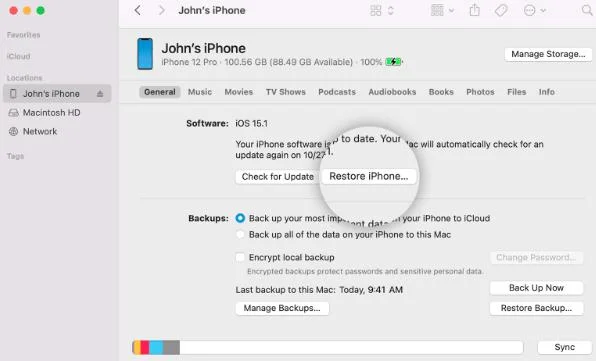
Before you get started, please make sure that your computer has the latest version of iTunes installed. Plus, you need to ensure that you have a stable internet connection. Resetting an iPad is time-sensitive, then you need to download and install software on iPad. In case this process takes more than 15 minutes, then the process will get aborted automatically and you will have to restart the process.
Apple computers have iTunes, so you will be able to open it and update it if asked. In case you have a Windows computer, then you can download iTunes from the Microsoft Store if you don't have it already.
Open iTunes
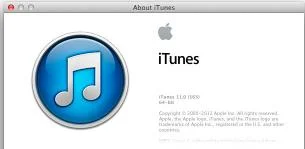
Sign in to iTunes on your computer. As a security measure, you are required to enter your Apple ID and password to reset your iPad.
Start Recovery Mode
Recovery mode directs iTunes to erase or update the iPad. You must start with this process before connecting your iPad to your computer. Because you will be required to hold down a button at the time of connecting the iPad. Connect the cable to your PC and then connect the iPad when the recovery mode gets started. The process may vary depending on the iPad model you are using.
If your iPad has a Home button, then hold the top and side buttons. Don't leave the button until you see the power slider on your screen. Drag that slider to turn off your iPad. After that, hold the Home button and connect your iPad to the computer. Release the button only when you see the recovery-mode screen.
If your iPad has a Face ID, then press and hold the top buttons and volume buttons until you view the power-off slider. Drag this slider to turn off your iPad. Continue pressing the top button and then connect your device to the PC. Release the top button after you see the recovery mode on your screen.
Restore iPad to Factory Settings
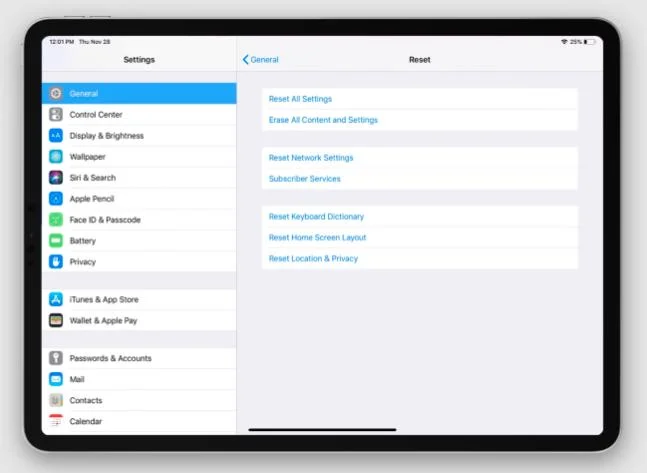
Once your recover mode screen shows up on the iPad, iTunes will automatically open on your PC. After that, you will see the option to update or restore your iPad. Select the Restore option. Your iPad will take a few minutes to restore.
Wipe an iPad to Factory Settings Without a Passcode-
In case you can't open your iPad, then delete all the data and then go back to your factory default settings without connecting to your PC.
Below are the steps that you need to follow to Wipe an iPad to Factory Settings Without a Passcode.
Step 1: First of all, you need to make sure that your iPad is charged or connected to the power source.
Step 2: Launch Settings, then select General, and then finally choose Reset.
Step 3: Choose the option of Erase All content and settings. Enter your passcode or Apple ID password if asked. This is the password that is associated to your email address and to access iCloud or the App Store.
Step 4: Confirm that you wish to delete everything on your iPad.
 Published by: Blaze
Published by: Blaze Brand: Smart Devices
Brand: Smart Devices Last Update: 2 months ago
Last Update: 2 months ago
 Related Blogs
Related Blogs
How to Use Google Lens on iPhone?
Top 7 Best Smart Home Security Systems of 2025
How to Connect Philips Hue Devices?