Why Google Home is Blinking Orange Blue White Red and Multi Colored?
We all are well aware of the three variants of Google Home as Google Home, Google Home Mini, and Google Home Max. Although all these Google Home types have four LED light dots on their top but not everyone is aware of what function does the device is performing.
Here in this blog, we will understand the different meanings when Google Home is Blinking Orange, Blue, White, Red or Multi-colored. Reading this guide, you will clearly understand the four-dot lights combination displaying on the head of your Google Home devices.
View or read also this blog : Does Blink Work With Google Home
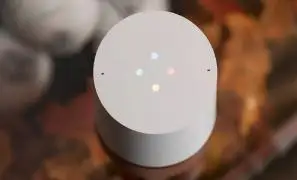
Google Home is Blinking Orange, Blue, White, Red or Multicolored - Why Important to Know?
You might have checked the Google Home layout in which Google Home has one physical button only which turns microphone on or off. However, this button may also be used to factory data reset Google Home. The top side touch panel of Google Home plays a key role in configuring and using Google Home.
Moreover, the LED lights (and their colors) marks the work mode/status of the device and existing problems with it. So, if you own a Google Home, you should understand why Google Home is Blinking Orange, Blue, White, Red or Multi-colored.

These LED lights mean differently while you set up Google Home, or when you use it with Google Assistant. With the help of this guide, you will be able to understand the meaning of Google Home LED lights in setup phase, in standby mode, or in Google Assistant mode.
Please make a note that this guide is only applicable for Google Home, not for Google Home Mini and Google Home Max.
How Google Home is Blinking Orange, Blue, White, Red or Multi-colored in Different Modes?
Google Home LED Lights in Standby Mode -
1. Boot up : While Google Home boots up, the multi-colored LED lights starts spinning and blinking.
2. Factory Data Reset : Hold the microphone button in order to reset your Google Home device. Subsequently, factory data reset (FDR) starts and LED lights turn to orange color. During this time, At the same time, the LED lights countdown also starts.
3. Alarm Ringing : Once the alarm rings, you will see white lights glowing slowly at the same time. Additionally, you can give the "Stop" command or touch the touch panel to stop the device alarm.
4. Timer Ringing : When the timer starts ringing, the white LED lights come into slow motion. Likewise, you can give the command or use the control panel to stop timer ringing for the device.
Status of LED Lights on Google Home-
1. Waiting for a Voice Input : When Google Home hears the keyword like “OK Google”or “Hey Google”, the four-color LED lights start spinning in a clockwise direction and pulse at the same time. This means that Google Assistant is waiting for your next command.
2. Finding an Answer (Thinking) : Once the Google Assistant takes your voice input, it starts thinking and the four-color LED lights will continue to spin clockwise. However, they stop pulsing during this time.
3. Giving Response : When Google Home starts responding to your voice command (via speaker), the 4-color LED lights stops spinning, and start to pulse continuously till the audio goes. In this state, Google Home is responding. While if Google Home plays music or podcasts, it is not considered as a response so no LED lights glow when Google Home plays music.
4. Microphone is Muted (Google Home is Not Listening) : Once you mute the microphone (using the button in the back of Google Home), Google Home doesn't listens to any of your command. You might require to mute the Google Home microphone considering privacy factors.
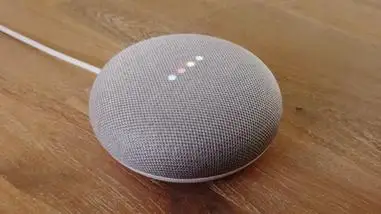
Status of LED Lights on Google Home Mini and Max-
1. Ready to Set Up : The first time you power on Google Home, the 4 white LED lights pulse slowly indicating that it is ready to set up.
2. Verify Device : So when you start set up of Google Home app on your mobile device, it checks for available devices nearby. As you select Google Home device, the 4 LED lights change from white to blue and continue to pulse slowly.
3. Connecting WiF : While you connect Google Home to the wifi, the 4 LED lights changes back to white. However, they stop pulsing and start to spin clockwise direction.
4. Downloading : When your Google Home downloads any new firmware, all LED lights glow to white.
5. Installing : Finally as you install the downloaded firmware, the 6 white LED lights start spinning clockwise.
Hope you get a good understanding about when the Google Home is Blinking Orange, Blue, White, Red or Multi-colored lights.
Checkout This New Articles
How Does Blink Work With Google Home? (IFTTT)
How To Fix Google Home Bluetooth Issues?
How To Update Your Google Home And Nest Mini?
What To Do When Google Home Won't Connect To Wi-Fi?
Why Is Google Home Not Responding To Voice Commands?
 Published by: Jorg
Published by: Jorg Brand: Google Home
Brand: Google Home Last Update: 2 weeks ago
Last Update: 2 weeks ago
 Related Blogs
Related Blogs
How to Set up Google Home Mini to WiFi?
How to Use Google Home With Your iPhone?
How to Factory Reset Google Home Mini?
How to Connect Google Home to Bluetooth Speaker?

Trending Searches
-
How To Setup WiFi On Samsung Refrigerators? 31 Oct, 25
-
How to Fix Hikvision Error Code 153? - 2026 01 Oct, 25
-
Fix Shark Robot Vacuum Error 9 Easily (How) 26 Nov, 25
-
How to Set up Arlo Camera? 08 Jun, 25
-
How to Reset Honeywell Thermostat WiFi? 19 Jun, 25

Recent Post
-
How to Install Kodi on Amazon Fire Stick? 08 Dec, 25
-
How to Connect Govee Lights to Alexa? 08 Dec, 25
-
How to Connect Kasa Camera to WiFi? 07 Dec, 25
-
How to Fix Eero Blinking White Problem? 07 Dec, 25
-
How to Reset Eero? 07 Dec, 25
-
Why is My ADT Camera Not Working? 06 Dec, 25
-
Merkury Camera Wont Reset? Fix it 06 Dec, 25
-
How to Connect Blink Camera to Wifi? 06 Dec, 25
Top Searches in google home