Why is my Honeywell Thermostat Show up as Offline?
Noticing your Honeywell thermostat offline can be irritating, especially when you rely on it for maintaining cozy temperatures in your home. Honeywell thermostats are well-known for their reliability and accuracy in controlling indoor climate, but encountering connectivity issues leading to an offline status can hinder their functionality.
Understanding the possible reasons behind the issue is essential for fixing it. By identifying the root cause and implementing possible solutions, you can get back the connectivity to your Honeywell thermostat.
Are you wondering Why Is My Honeywell Thermostat Show Up As Offline? Well then, in this blog, we’ll provide you with some quick and easy solutions that will help you fix the issue quickly and easily in no time.
Honeywell Thermostat Offline Issue:

A strike-through Wi-Fi icon on the top of right corner of thermostat display indicates that your Honeywell thermostat is offline. This offline indication showing up on the Honeywell thermostat screen or on the Lyric/Total Connect Comfort App means that the connection to the Wi-Fi network is lost or missing.
In Such a Case, Mark the Following Points:
- Ensure that your Wi-Fi router is powered and broadcasting. Simply press the OFF/ON button on your router or totally unplug the device from the socket for approximately 5 seconds and plugging it back into the source.
- Reset home's Wi-Fi network by power cycling the router.
- Follow the router's user manual for directions on power cycling.
As the network restores, the Honeywell thermostat will automatically reconnect.
Sometimes the Honeywell thermostat might appear offline due to the outage. As the server outage is resolved, Honeywell thermostats will return from offline to online status. We suggest you remove the Honeywell thermostat from the wall for 30 seconds and check whether this resolves the offline message.
The server outage highlights one of the persistent problems with the concept of "internet of things". The usability of products is often dependent on the reliability of internet services. Whenever they go out of control and get crashed, devices like thermostat fail to work, sense and update the temperature.
What are Some Preliminary Things to Check?

There can be some other walkthrough steps to establish/reestablish a connection with Honeywell thermostat and resolve the offline message issue. Check whether your thermostat has power? If not then ensure that the C wire (common wire) is connected to your Honeywell thermostat.
Every Honeywell thermostat connected using Wi-Fi network requires a C wire to provide power supply to your thermostat, except the Lyric Round model, which can operate using Phantom Power/Power Stealing.
Regardless of the thermostat model, if you are using an Apple HomeKit with the Honeywell thermostat, a C wire is required in that case even. If you are unsure whether your thermostat has a C wire or not, please refer the Thermostat Wiring Compatibility page of the user manual for more information.
These Wi-Fi thermostats by Honeywell provide compatibility over the 2.4 GHz frequency. While the newer routers are designed to operate on multiple bands, usually 2.4 GHz and 5.0 GHz frequency. Therefore it is important to check that your router is emitting the 2.4 GHz frequency.
Measure the distance between the thermostat and the router to check whether the thermostat lies within the range of installed Wi-Fi signal. A simpler method to ensure the distance is by looking at the Wi-Fi signal range on a mobile device while standing close to your thermostat device.
Most of the mobile devices usually pick up 2.4 GHz & 5.0 GHz Wi-Fi signals. In extreme scenarios, you may use a Wi-Fi range extender or repeater to ensure that you have sufficient 2.4 GHz Wi-Fi coverage throughout your house or business. Additionally, check that your router’s firewall is not blocking the thermostat from accessing the network.
As an Extended Solution, You can Follow Some More Guidelines:
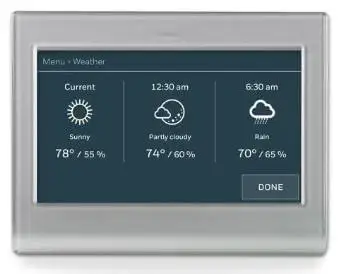
If the problem still persists, it is recommended to reset your thermostat device by using the reference instructions from the user manual. The manual instructions or quick start guide comes along with the product inside your thermostat’s packaging.
If you have missed the user manual, you can find the installation manuals for Honeywell products on their official website. Use the site search tool to locate your product or you may need to select the "Support" Tab on the website. From there you can select the "User Manuals & Guides" option under the "Resource Type" filter at the left navigation panel.
Read also Latest Articles
How To Unlock The Honeywell T6 Pro Thermostat?
How Do I Set My Honeywell Thermostat Temperature?
How To Fix Honeywell Thermostat Blank Screen?
How To Wire A Honeywell Thermostat?
How To Reset Honeywell Thermostat WiFi?
 Published by: Blaze
Published by: Blaze Brand: Honeywell Doorbell
Brand: Honeywell Doorbell Last Update: 1 week ago
Last Update: 1 week ago
 Related Blogs
Related Blogs
How to Install Honeywell Wireless Alarm?
How to Set Honeywell Thermostat Temperature?
Why is my Honeywell Thermostat Show up as Offline?
How to Reset Honeywell Thermostat WiFi?
Why is My Honeywell Thermostat not Working?

Trending Searches
-
How To Setup WiFi On Samsung Refrigerators? 31 Oct, 25
-
How to Fix Hikvision Error Code 153? - 2026 01 Oct, 25
-
Fix Shark Robot Vacuum Error 9 Easily (How) 26 Nov, 25
-
How to Set up Arlo Camera? 08 Jun, 25
-
How to Watch StreamEast on FireStick? 12 Nov, 25

Recent Post
-
How to Install Kodi on Amazon Fire Stick? 08 Dec, 25
-
How to Connect Govee Lights to Alexa? 08 Dec, 25
-
How to Connect Kasa Camera to WiFi? 07 Dec, 25
-
How to Fix Eero Blinking White Problem? 07 Dec, 25
-
How to Reset Eero? 07 Dec, 25
-
Why is My ADT Camera Not Working? 06 Dec, 25
-
Merkury Camera Wont Reset? Fix it 06 Dec, 25
-
How to Connect Blink Camera to Wifi? 06 Dec, 25
Top Searches in honeywell doorbell