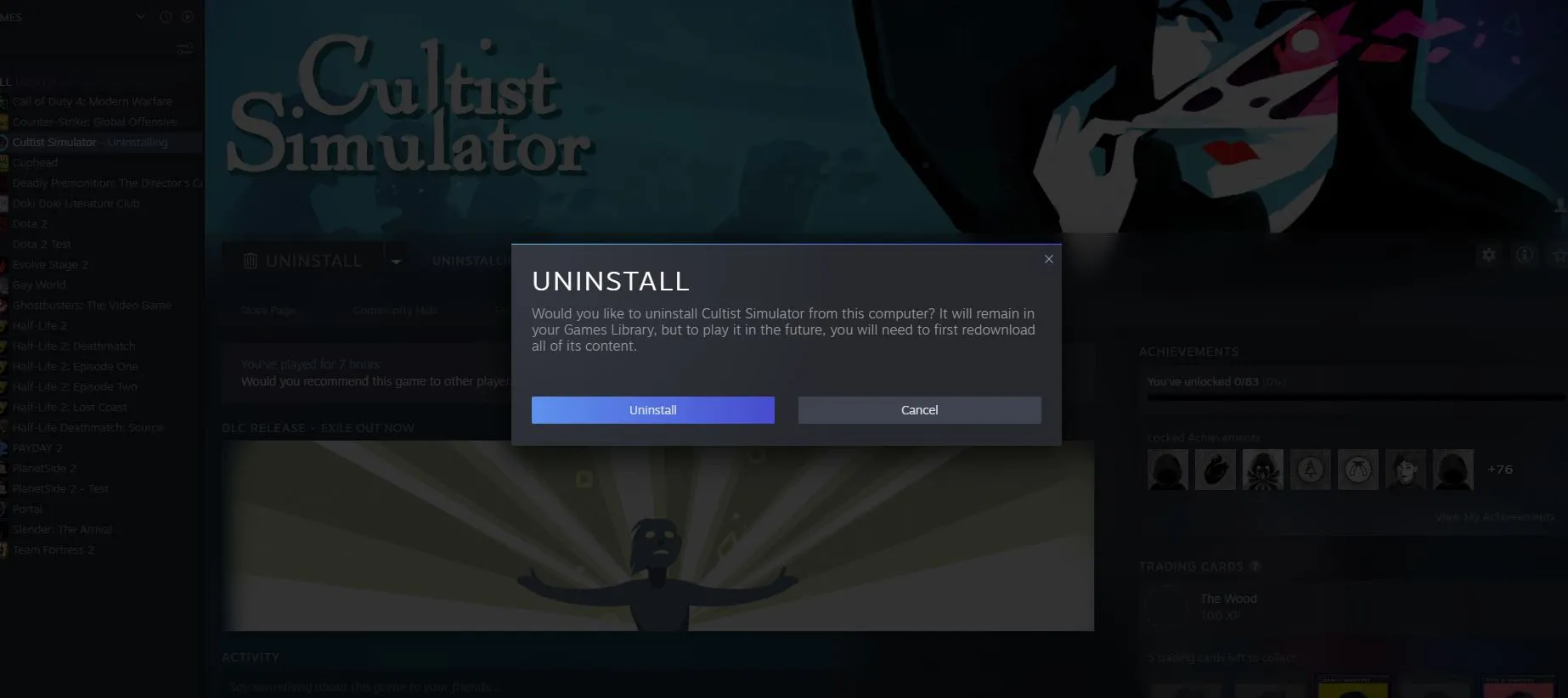Xbox Error Code 0x80190190: 5 Quick Ways to Fix It
Xbox players are facing yet another issue. The Xbox error code 0x80190190 is constantly showing up on users' screens, especially when playing Persona 5 Royal, according to avid gamers on the site. Although the issue does not cause the game to crash, it may be unpleasant if it pops up frequently enough to interfere with your playing.
How do I Resolve The Xbox Error Code 0x80070570?
- Let's make sure you cover the essentials first.
- Make sure an Ethernet cable connects your Xbox straight to the router. With some games or programs, wireless connections could be problematic.
- Make sure the most recent system update is installed on your Xbox.
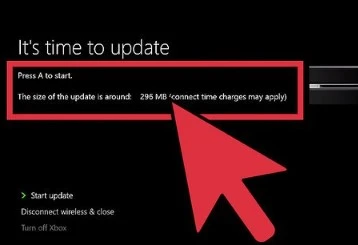
- Holding down the Power button for ten seconds until it turns off, subsequently turning it back on again, will restart your console.
1. Disable Network Services
Turning down network functions on your console or PC should be your first action when encountering this error number. This entails turning off your wireless adapter and internet access (if available).
This will need you to restart your game, but it's preferable to constantly dealing with a grating error notice.
2. Remove The Saved Files From Persona 5
- On your Xbox, go to Home.
- Then select My games & apps.
- Choose Manage game and add-ons from the context menu after finding Personal.
- Scroll down, then select Saved data.
- Select "Delete all."
- Select Delete from the console after confirming.
3. Clear The MAC Address
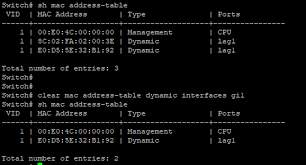
- On your Xbox, go to Home.
- Make your way to Profile & System.
- Choose settings
- Visit network settings
- Tap on advanced settings
- Choose a different MAC address.
- Tap Clear on the following page.
- Select Restart console.
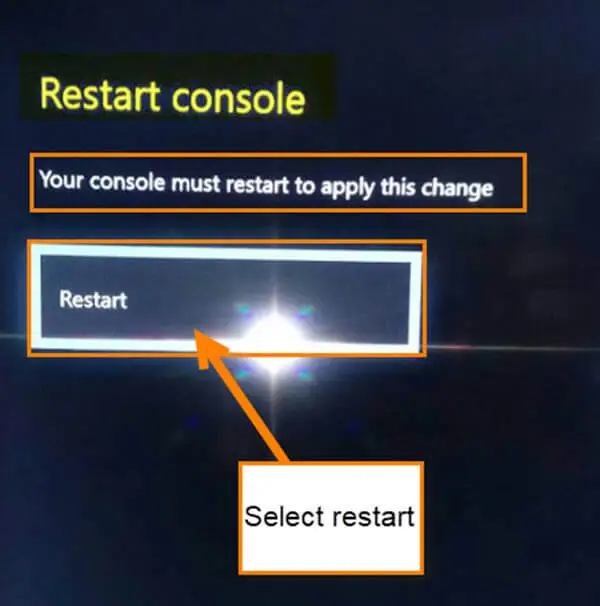
4. Reset or Repair Persona 5
- For Settings to open, press Windows + I.
- Click on Apps & features after selecting Apps.
- Go to Persona 5, click the rightmost three dots, and then choose Advanced settings
- Click Repair at the bottom of the page.
- Return there and select Reset.
- Attempt restarting your computer to see if the problem still exists.
5. Reinstall the Game After Uninstallation
- As a final resort, try to uninstall or reload the game. The numerous issues could be the result of a corrupt gameplay file
- Before reinstalling the game, remove any leftover files from the previous installation to prevent any troublesome files from reappearing.
- Try using a specialized program like Cleaner, which enables you to quickly uninstall apps or groups of programs just with one click to ensure the game is successfully uninstalled.
- Additionally, it removes all the accumulated garbage files to keep your PC clean and considerably improves its performance.
Conclusion
If the following advice doesn't help, your computer can experience more severe Windows problems. We suggest utilizing this PC Repair application to solve them swiftly. After clicking Start Scan during installation, choose Repair Too.
 Published by: Blaze
Published by: Blaze Brand: Smart Devices
Brand: Smart Devices Last Update: 2 months ago
Last Update: 2 months ago
 Related Blogs
Related Blogs
How to Use Google Lens on iPhone?
How to Connect Philips Hue Devices?